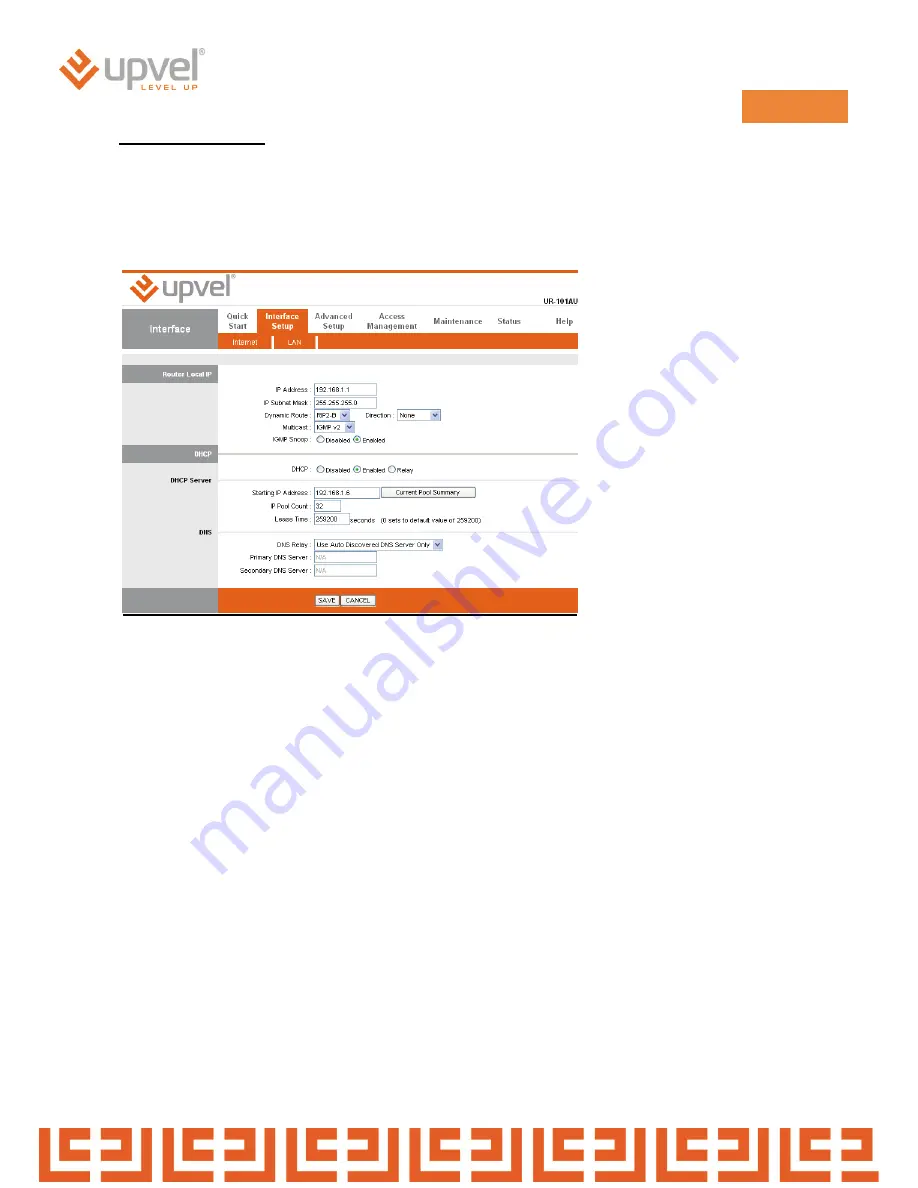
ADSL2+ Combo Modem Router
92
LAN Configuration
Go to Interface Setup -> LAN. The 'LAN Settings' option enables you to configure the LAN port.
If the DHCP Relay is selected, the DHCP requests from local PCs are forward to the DHCP server
runs on WAN side. To have this function working properly,
disable the NAT to run on router mode only, disable the DHCP server on the LAN port, and make
sure the routing table has the correct routing entry.
Содержание UR-101AU
Страница 1: ...User Manual ADSL ADSL2 Firewall Modem Router UR 101AU ...
Страница 36: ...ADSL2 Combo Modem Router 36 14 Please click Next to continue 15 Please click Install to continue ...
Страница 69: ...ADSL2 Combo Modem Router 69 15 Please enter admin as User name 1234 as password then click OK ...
















































