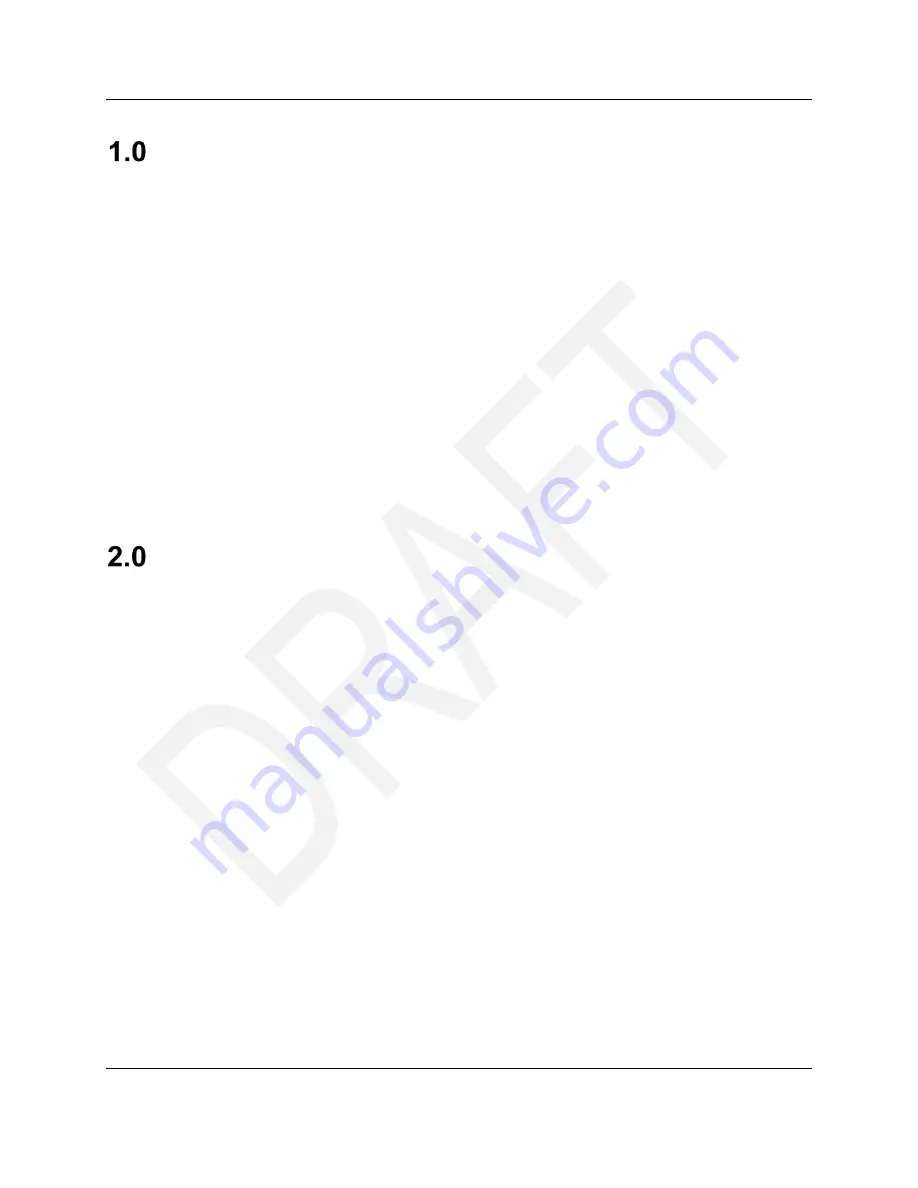
UPS Complete View® Trailer
September 16, 2014
User Guide
Version 1.0
Page 4 of 31
© 2014 United Parcel Service of America, Inc. UPS, the UPS brand mark, and the color Brown are registered trademarks of United
Parcel Service, Inc. All Rights Reserved.
Introduction to UPS Complete View® Trailer
UPS Complete View® Trailer has a Dashboard that provides you with a high-level view of trailer
destinations and numbers, their sort dates, when they were created, what their sort keys are and what
their statuses are. You can also sort this information using a simple drop-down interface. You can perform
various tasks using Dashboard tools, such as add a load, edit a load, add tracking numbers, and manage
load details.
Connect in UPS Complete View® Trailer allows you to easily assign shipments from ConnectShip via
Sort Keys by specifying the Destination Trailer and clicking Upload Shipments.
Load Manager allows you to upload / import new tracking numbers from a .CSV (comma-separated
values) file by simply clicking on the menu or by clicking on an icon, selecting the file, and clicking Import.
Once you upload the new tracking numbers, you can review the system logs for that load. From the Load
Details screen, you can depart a load, remove all tracking numbers from a load, delete a load, export
tracking numbers, search a load's system log, and sort a load's system log.
You can also review System Logs for ALL loads in the system, which provides you with the Load ID, ULD
Number (Trailer Number), Log Level, Action Performed, Log Message, and Timestamp. The System Logs
screen also allows you to sort the logs by Days Ago, Level, Load Id, and Results.
Working with the UPS Complete View® Trailer
Dashboard
UPS Complete View® Trailer's Dashboard offers you a simple interface that allows you to review several
types of loads and sort them so that you can easily find the load for which you are looking.
The Dashboard is composed of:
•
Destination, ULD Number, Sort Date, Created, Sort Key, and Status rows
•
Drop-down list sorting
•
A Trailer Legend: Load is aged and not Ready; Load is aged and not Departed
•
Edit, Add Tracking Numbers, Connect Tracking Numbers, and Manage icons
•
An Add Load button so that you can manually add a new load



















