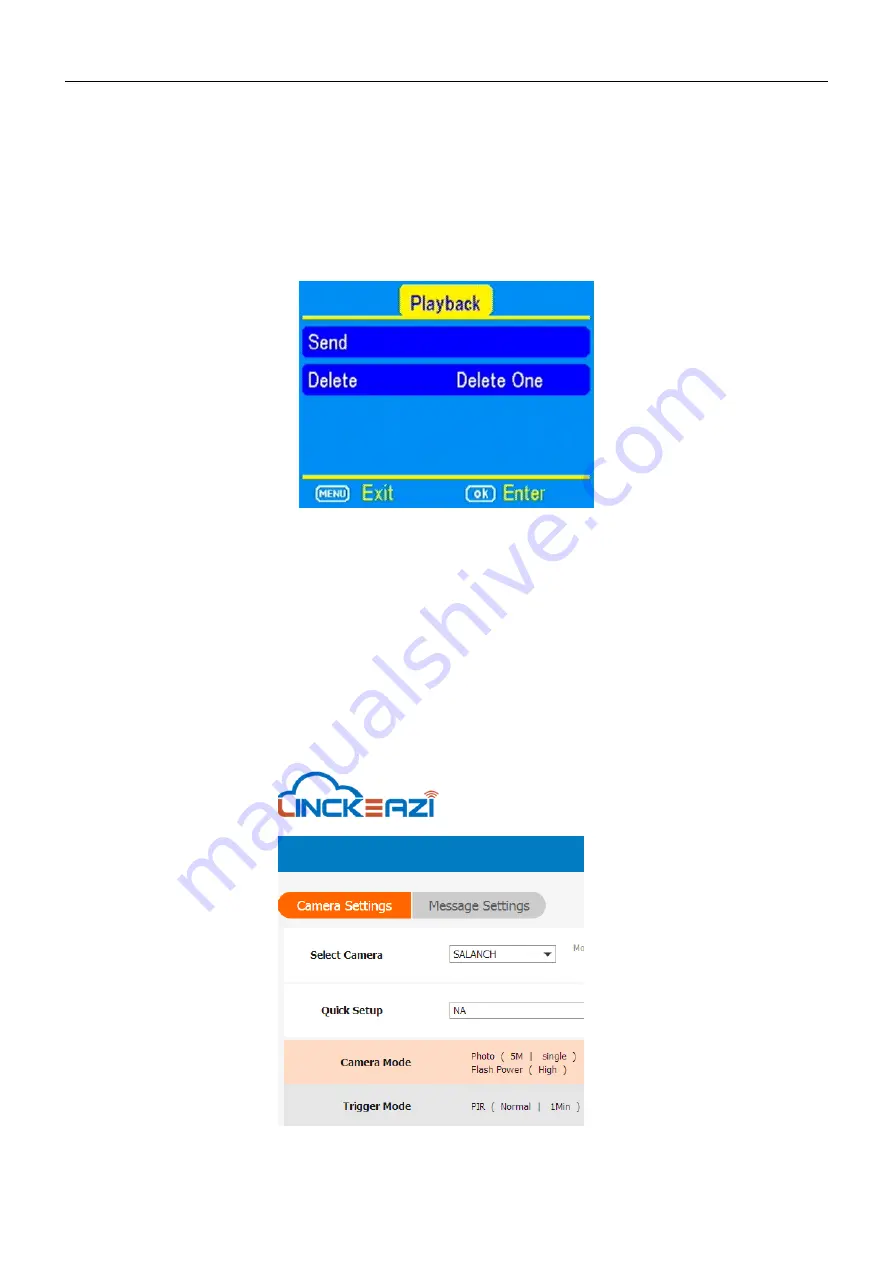
Page 11
4.1 Send a photo to cloud server
Select ‘
send
’, the process of sending photo will present at screen,
and within minutes your cloud account will receive your photo.
Fig 16
If the above test has accomplished, then you can slide
power switch
to ‘
on
’ and start using it take photo or video automatically.
5
Setting CAM with cloud server or APP or SMS
The CAM can be set up conveniently with cloud server and APP as well.
The cloud server have the full setting map of CAM
Fig 17
Содержание UM595-HD-3GE
Страница 3: ...Page 1 1 Camera Overview Fig 1 Front View...
Страница 4: ...Page 2 Fig 2 Operation Interface Fig 3 Bottom View...
Страница 8: ...Page 6 2 4 Setting map Fig 7 Fig 8...
Страница 9: ...Page 7 Fig 9 Fig 10...




































