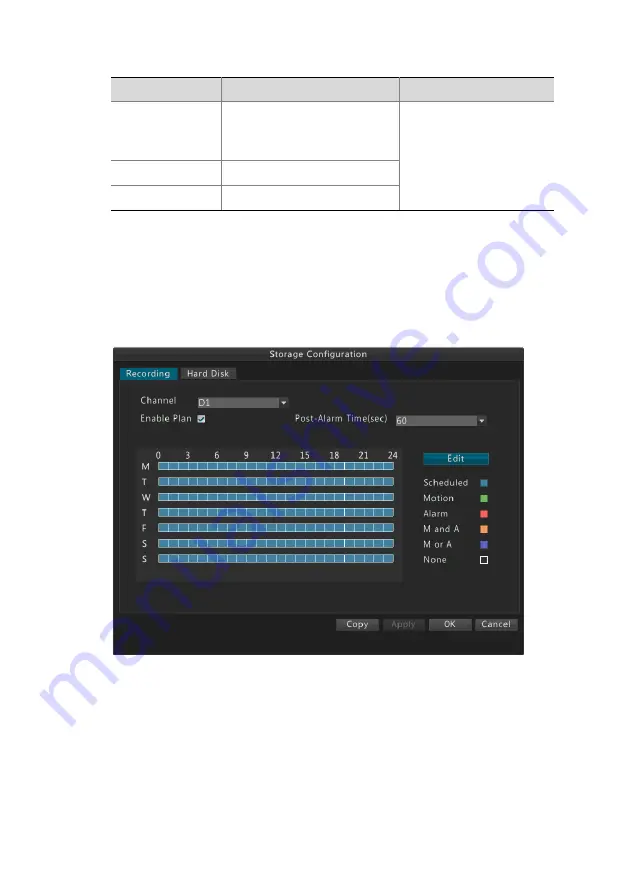
18
Item
Description
Figure
Start/Stop
Auto-Switch
Enable/disable the
Auto-Switch function in the
current screen-split mode.
Playback
Play recording in the pane.
Menu
Open the main menu.
Scheduled Recording
1.
Click
Menu
>
Storage
>
Recording
. Select the channel for which
you want to schedule recording and then click
Edit
.
2.
Configure the recording time and recording type..
Содержание NVR202 Series
Страница 1: ...Network Video Recorders Quick Guide Manual Version V1 01...
Страница 7: ...ii 5 Specifications 21...
Страница 29: ...BOM 3101C07X...





































