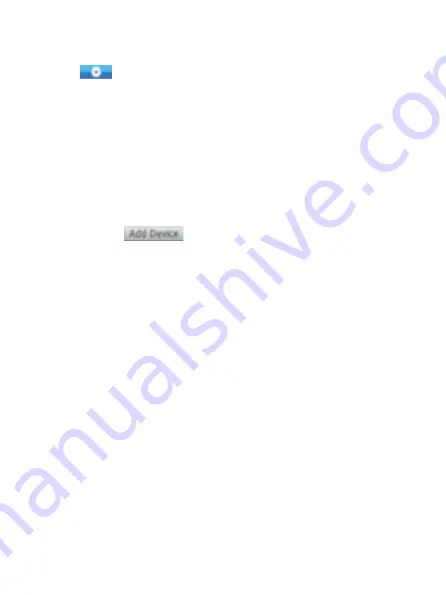
9. wifi settings tHrougH tHe explorer.
Click “ ” at the lower left screen. You can do some setting of camera, like audio
setting, WIFI setting, Network setting, Alarm setting, advanced setting, system setting
etc.
[Pic 26, 27, 28]
Note: Users need to use the network cable first. After setting up wifi as shown above,
plug out the network cable and use Wifi for the connection.
10. View Via Super-Client in pC
1) Open the file “P2PCLIENT.EXE”
[Pic 29]
in the CD which come with camera,and
install it in your PC. It will show the icon on the desktop after finished:
[Pic 30]
2) Run the software and then click:
[Pic 31, 32]
3) Remote access video camera
Click the button, , then it shows the following:
[Pic 33]
4) Monitor interface
After you add a camera click the icon with the camera and drag the camera you just
added to one of the 4 windows to start viewing through it.
[Pic 34, 35]
Содержание CAUTIUM III
Страница 1: ...CAUTIUM III C DIGO PRODUCTO 12 0122 00 00...
Страница 3: ...Pic 7 8 9 10...
Страница 4: ...Pic 11 Pic 12 13 14...
Страница 5: ...Pic 15 16 17 18 19 20 Pic 21 22 23...
Страница 6: ...Pic 24 25...
Страница 7: ...Pic 26 27...
Страница 8: ...Pic 28 Pic 29 30 31 32...
Страница 9: ...Pic 33 Pic 34 35...






























