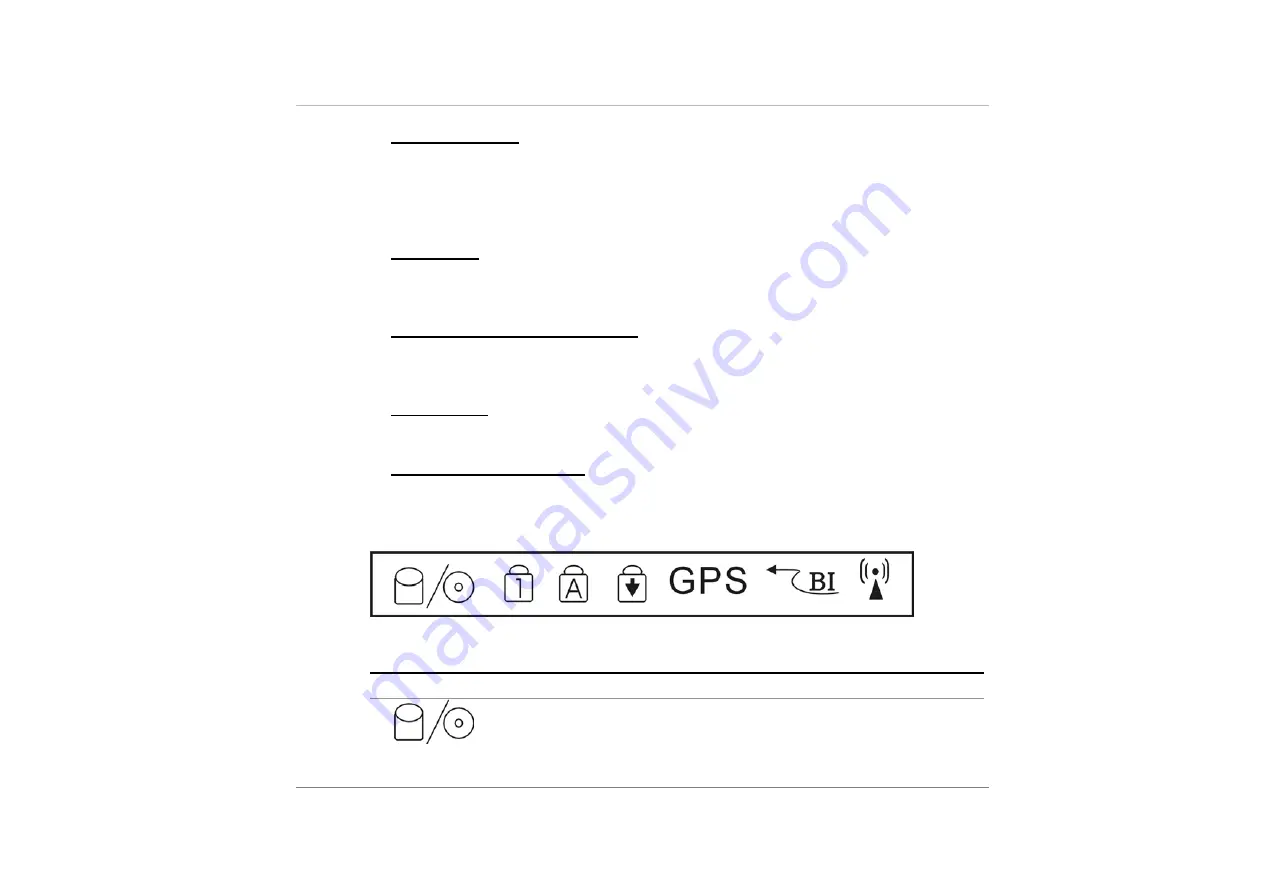
4
8.
P
OWER
B
UTTON
The power button turns the notebook on and off. Press momentarily to turn on the
system. Press and hold for at least 3~4 seconds to turn off the system. How this
key behaves can be defined in [Start > Settings > Control Panel > Power Options
> Advanced] menu.
9.
K
EYBOARD
The keyboard is used to enter data. It has an embedded numeric keypad and
cursor control keys. (See Keyboard Section for details.)
10.
O
PTICAL
F
INGERPRINT
R
EADER
Place your finger gently on the glass window and slide your finger from top to
bottom. You will need to use this security feature with an application.
11.
LCD L
ATCH
The LCD latch locks the LCD panel.
12.
LED S
TATUS
I
NDICATOR
The LED Status Indicator displays the operating status of your notebook. When a
certain function is enabled, an LED will light up. The following section describes
its indication.
System Status Indicator
LED Graphic Symbol
Indication
Green light indicates the hard drive and/or optical drive is
being accessed.
Содержание X51 Series
Страница 2: ...2 System At A Glance FRONT VIEW ...
Страница 27: ...16 The CD ROM module can be swapped with a DVD module second battery secondary SATA HDD or an Air bay dummy ...
Страница 54: ...5 ...
Страница 67: ...2 ...
Страница 69: ...4 TV Out You can connect a TV monitor to the Notebook s S Video port and view the Notebook s video output ...
Страница 73: ...4 The following illustration gives you detail on how GPS will operate and transmit informations ...
Страница 89: ...2 Intentionally Left Blank ...



















