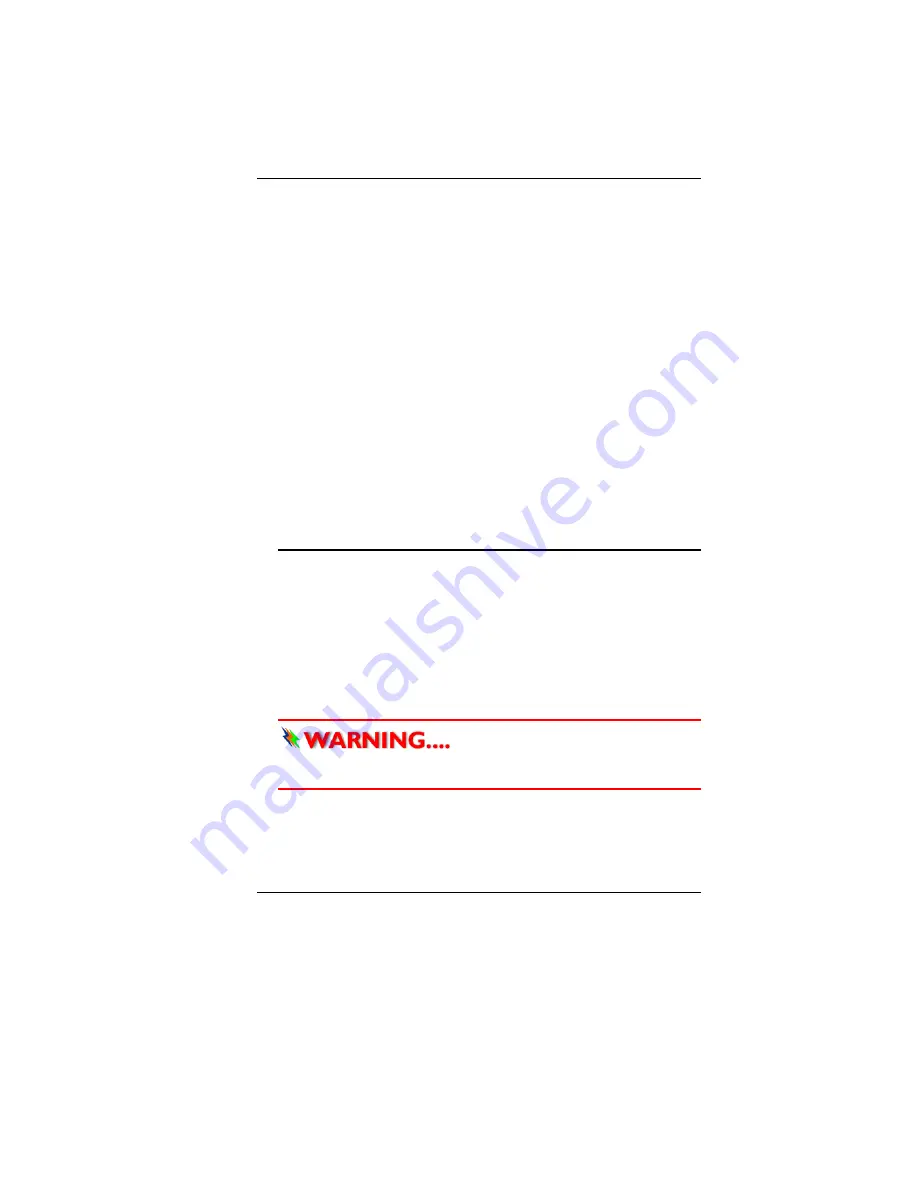
9
¾
Benutzen Sie das Telefon nicht um ein Gasleck zu
melden, falls es sich in der Nähe des Lecks befindet.
¾
Verwenden Sie nur die in diesem Benutzerhandbuch
angegebenen Stromkabel und Batterien. Werfen Sie die
Batterien nicht ins Feuer, sie könnten explodieren.
Informieren Sie sich über die örtlichen Bestimmungen
bezüglich der Entsorgung.
19.
Benutzen Sie das Netzteil nicht in unmittelbarer Nähe zu
Wasser oder anderen Flüssigkeiten. Gießen Sie nie
Flüssigkeiten über das Netzteil.
20.
Es besteht Explosionsgefahr, wenn der Akku nicht
ordnungsgemäß ersetzt wird. Ersetzen Sie den Akku nur
durch einen Akku gleichen oder äquivalenten Typs, der vom
Hersteller empfohlen wird. Entsorgen Sie Akkus entsprechend
den Anweisungen des Herstellers. Entfernen Sie den Akku auf
keinen Fall bei eingeschaltetem notebook, da hierdurch Daten
verloren gehen könnten.
21.
Der Netzeingabeanschluss dient als Hauptschalter des Geräts.
T
T
h
h
i
i
n
n
g
g
s
s
y
y
o
o
u
u
m
m
u
u
s
s
t
t
r
r
e
e
m
m
e
e
m
m
b
b
e
e
r
r
b
b
e
e
f
f
o
o
r
r
e
e
w
w
o
o
r
r
k
k
i
i
n
n
g
g
o
o
n
n
y
y
o
o
u
u
r
r
c
c
o
o
m
m
p
p
u
u
t
t
e
e
r
r
L
L
e
e
t
t
y
y
o
o
u
u
r
r
c
c
o
o
m
m
p
p
u
u
t
t
e
e
r
r
a
a
c
c
c
c
l
l
i
i
m
m
a
a
t
t
e
e
i
i
t
t
s
s
e
e
l
l
f
f
Your notebook can easily stand temperature extremes but it
doesn’t like rapid changes in temperature, like going from the cold
outdoors to a warm office.
Rapid changes in temperature can cause water droplets to
condense inside your case, threatening to damage the electronic
parts inside.
After receiving your notebook when it’s hot or cold outside, try not
to power up the computer immediately, let the computer adjust to
the room temperature gradually at least for three to four hours.
I
I
f
f
y
y
o
o
u
u
r
r
s
s
y
y
s
s
t
t
e
e
m
m
a
a
r
r
r
r
i
i
v
v
e
e
s
s
i
i
n
n
c
c
o
o
l
l
d
d
w
w
e
e
a
a
t
t
h
h
e
e
r
r
,
,
d
d
o
o
n
n
o
o
t
t
a
a
p
p
p
p
l
l
y
y
p
p
o
o
w
w
e
e
r
r
t
t
o
o
t
t
h
h
e
e
c
c
o
o
m
m
p
p
u
u
t
t
e
e
r
r
o
o
r
r
m
m
o
o
n
n
i
i
t
t
o
o
r
r
u
u
n
n
t
t
i
i
l
l
t
t
h
h
e
e
y
y
h
h
a
a
v
v
e
e
b
b
e
e
e
e
n
n
a
a
l
l
l
l
o
o
w
w
e
e
d
d
t
t
o
o
c
c
o
o
m
m
e
e
t
t
o
o
r
r
o
o
o
o
m
m
t
t
e
e
m
m
p
p
e
e
r
r
a
a
t
t
u
u
r
r
e
e
.
.
Содержание T10ILx
Страница 1: ...i ...
Страница 6: ...1 ...
Страница 16: ...11 ...
Страница 20: ...15 L Le ef ft t V Vi ie ew w 1 Stereo Headphone Jack R Ri ig gh ht t V Vi ie ew w 1 DC In ...
Страница 24: ...19 1 Mini CRT connector ...
Страница 25: ...20 ...
Страница 30: ...25 ...
Страница 45: ...40 ...
Страница 49: ...44 ...
Страница 50: ...45 ...
Страница 53: ...48 A Ad dv va an nc ce ed d S Se et tu up p ...
Страница 54: ...49 ...
Страница 55: ...50 S Se ec cu ur ri it ty y B Bo oo ot t S Se et tu up p ...
Страница 56: ...51 ...
Страница 61: ...56 ...
Страница 63: ...58 ...
Страница 64: ...59 ...
Страница 65: ...60 ...
Страница 66: ...61 ...
Страница 67: ...62 ...
Страница 68: ...63 ...
Страница 70: ...65 From the Mobile Partner display window click on the Tools item Select the Options ...
Страница 71: ...66 Double click on the Profile Management and click on the New tab Click on the OK tab ...
Страница 72: ...67 On the next window click on the Connect tab The HSPA is successfully connected ...
Страница 73: ...68 ...
Страница 74: ...69 ...
Страница 83: ...78 ...















































