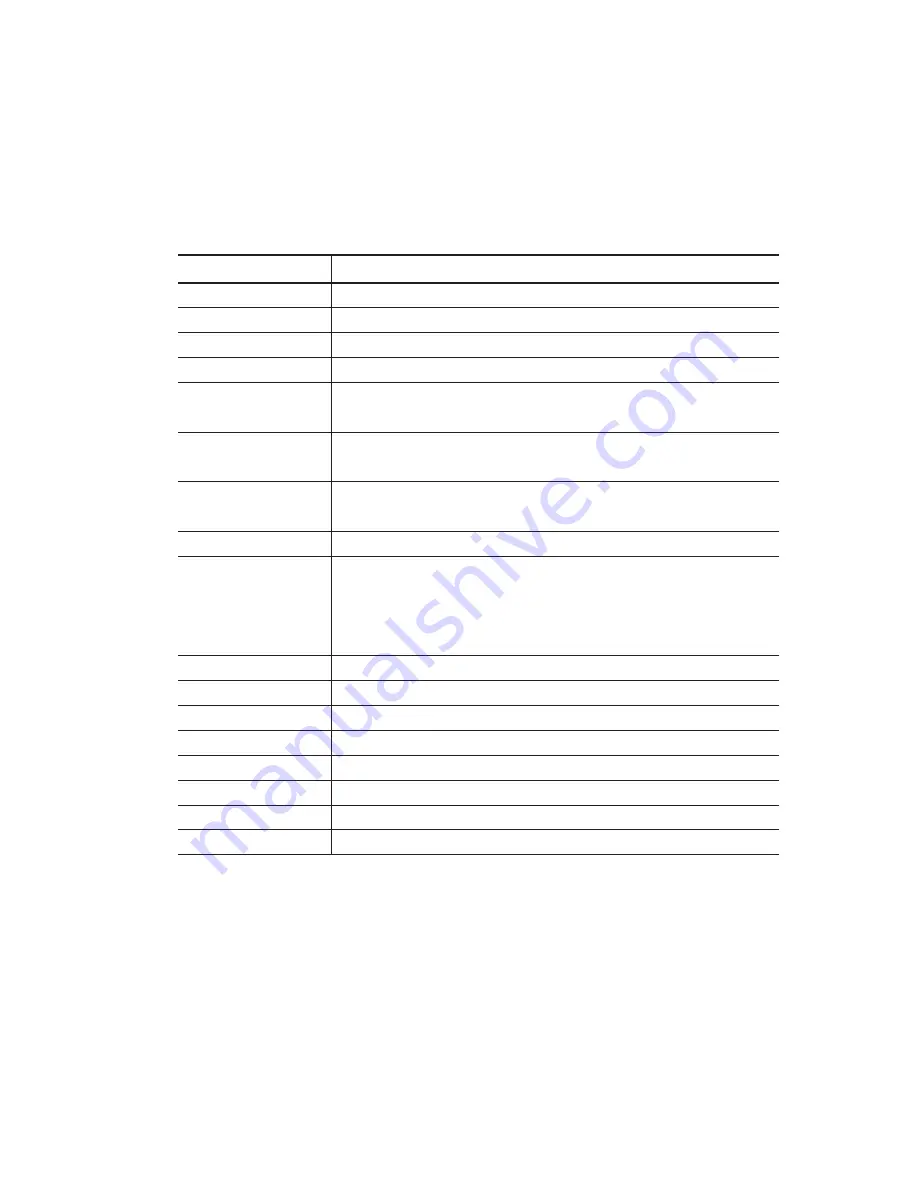
4.1.3 Using Setup
In general, you use the arrow keys to highlight items, press <Enter> to select, press <Esc> to quit.
The following table provides more details about how to navigate in the Setup program using
the keyboard.
NOTICE
The BIOS does NOT automatically save values that you have modified. If you do not save your values
before you exit the BIOS Setup Utility, all your changes will be lost.
If after making and saving system changes with the BIOS Setup Utility, you discover that your computer is
no longer able to boot, the AMI BIOS supports an override, which will reset your system to the Failsafe
defaults. If that fails, it is possible to manually clear the present CMOS information through the "Clear CMOS
Header" on the motherboard (Refer to Jumper Settings for more information).
The best advice is to ONLY alter settings which you thoroughly understand. The default settings have been
carefully chosen by AMIBIOS to provide the maximum system performance and reliability.
Even a slight change to the chipset setup may cause potential and unpredictable failure to the system.
Key
Up Arrow(
↑
) Key
Down Arrow(
↓
) Key
Left Arrow(
←
) Key
Right Arrow(
→
) Key
Esc key
Enter Key
PgUp Key
PgDn Key
F1 Key
F2/F3 Key
F7 Key
F8 Key
F9 Key
F10 Key
Home
End
Esc
Function
Move to the previous item
Move to the next item
Move to the previous item
Move to the next item
In the Submenu: Exit the submenu.
In the BIOS main category: Quit Without saving changes.
Select the item. A pop-up selection will display
on the screen to set the item value.
Previous page on Scrollable menus or jump to the first
interactive item listed.
Next page on Scrollable menus or jump to the last interactive item listed
General Help on Setup navigation keys. Press <F1> key to pop up a
small help window that describes the appropriate keys to use and
the possible selections for the highlighted item. To exit the Help Window,
press <ESC> key or <F1> key again.
Change colors
Discard changes
Load failsafe defaults
Load optimal defaults
Save and Exit
Go to top of screen
Go to bottom of screen
Exit
33
Содержание XtremeServer 1322
Страница 1: ...Rev 1 5 1322 ...
Страница 4: ...Part I User s Guide ...
Страница 25: ... Lower the locking lever and latching it into the fully locked position 23 ...
Страница 44: ...4 1 5 9 AMD PowerNow Configuration Submenu 4 1 5 10 Remote Access Configuration Submenu 42 ...
Страница 46: ...4 1 5 12 Onboard Device Configuration Submenu 44 ...
Страница 47: ...4 1 6 PCI PnP Menu PCI PnP Menu 1 PCI PnP Menu 2 45 ...
Страница 50: ...4 1 8 Security Menu Security Menu 1 Change Supervisor Password Security Menu 2 Change User Password 48 ...
Страница 51: ...Security Menu 3 Clear User Password Security Menu 4 Boot Sector Virus Protection 49 ...
Страница 53: ...4 1 9 1 NorthBridge Chipset Configuration Submenu 4 1 9 Chipset Configuration Menu 51 ...
Страница 85: ...XtremeServer ServerDome Agent Xtreme 83 ...
Страница 86: ...Part Il Technical Guide ...






























