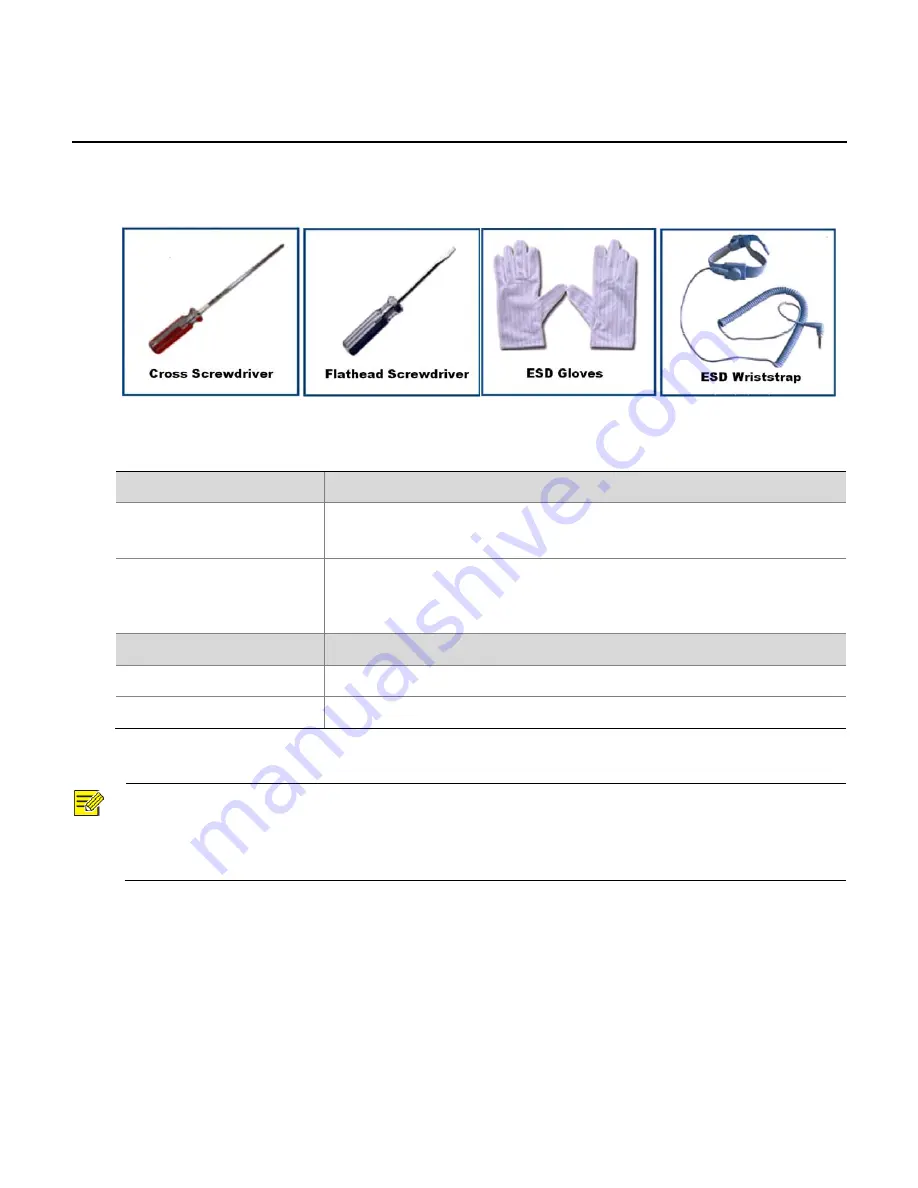
2
Hardware
Installation
Tool
Reference
Environment
Requirements
Temperature
Requirement
Operating
temperature
0°C~40°C
Recommended:
10°C~35°C
Storage
temperature
Excluding
battery
modules:
–20°C~+60°C
Including
battery
modules:
–15°C~+40°C
(storage
within
1
month);
10°C~35°C
(storage
over
1
month)
Humidity
Requirement
Operating
humidity
20%
to
80%
(non
‐
condensing)
Storage
humidity
10%
to
90%
(non
‐
condensing)
NOTE
!
Corrosive
gases
and
dust
can
cause
damage
to
hard
disks.
For
detailed
requirements
about
the
equipment
room
environment,
please
refer
to
Checking
the
Installation
Environments
section
in
Online
Help
shipped
with
the
product.
2
Содержание IPSAN Series
Страница 1: ...IPSAN Series Network Storage System Quick Guide Manual Version P101 20140630 ...
Страница 9: ...Correct installation steps 4 ...
Страница 10: ...Connect cables and perform verification 5 ...
Страница 11: ...6 ...
Страница 15: ...Figure 3 3 Create a RAID Group 3 Optional Click Next Confirm the information of the RAID Group 10 ...
Страница 20: ...Figure 3 9 Set the name of the initiator 5 Confirm the result then to click Finish Figure 3 10 Confirm 15 ...
Страница 22: ...Configure the initiator with Windows client as an example 17 ...
Страница 24: ...BOM 3101C03R ...








































