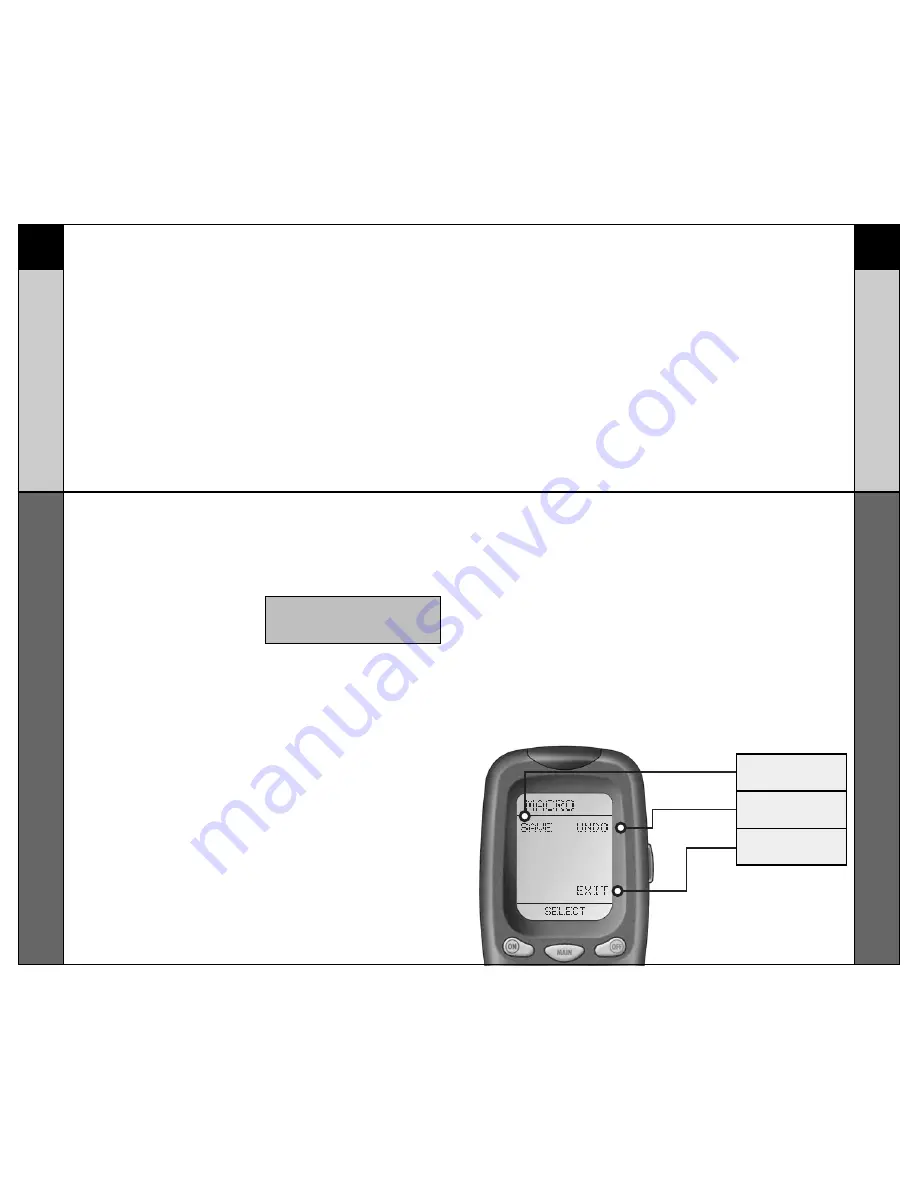
27
28
Macr
oPower Setup
CUSTOMIZING
Macr
oPower Setup
CUSTOMIZING
STEP 7:
Press the second component
that you want the Macro to turn
on (in this example, VCR) and
“VCR” will display at the top of
the screen. (“STEP 4” will
display at the bottom of the
screen.)
STEP 8:
Then, press the ON button to
confirm the command. (“STEP
5” will display at the bottom of
the screen.)
STEP 9:
Now, press the MAIN button to
return to the Main Component
listing. (“STEP 6” will display at
the bottom of the screen.)
STEP 10:
Press the third component that
you want the Macro to turn on
(in this example, CABLE) and
“CABLE” will display at the top
of the screen. (“STEP 7” will
display at the bottom of the
screen.)
STEP 11:
Then, press the ON button to
confirm the command. (“STEP
8” will display at the bottom of
the screen.)
You can also program delays in
between commands by pressing
the (II) PAUSE button. Each
press adds half a second to the
delay.
STEP 12:
Press the LIGHT button to end
your macro. A new screen will
appear:
STEP 13:
If you are satisfied with your
macro, press SAVE. The UNDO
button lets you erase the last
step. The EXIT button erases all
the macro steps.
STEP 14:
Press the MAIN button twice to
return to normal operation.
SAVE
BUTTON
UNDO
BUTTON
EXIT
BUTTON
NOTE: Don’t worry about the number of
steps. Each macro button can store up to
190 steps, so you are not likely to run out
of steps!
Содержание RF30 MASTERCONTROL
Страница 1: ......
Страница 33: ...64 NOTES NOTES 63 BRAND CODE NUMBERS AUX CODE TABLES BOSE 409 KENSINGTON 406 NOTES...






























