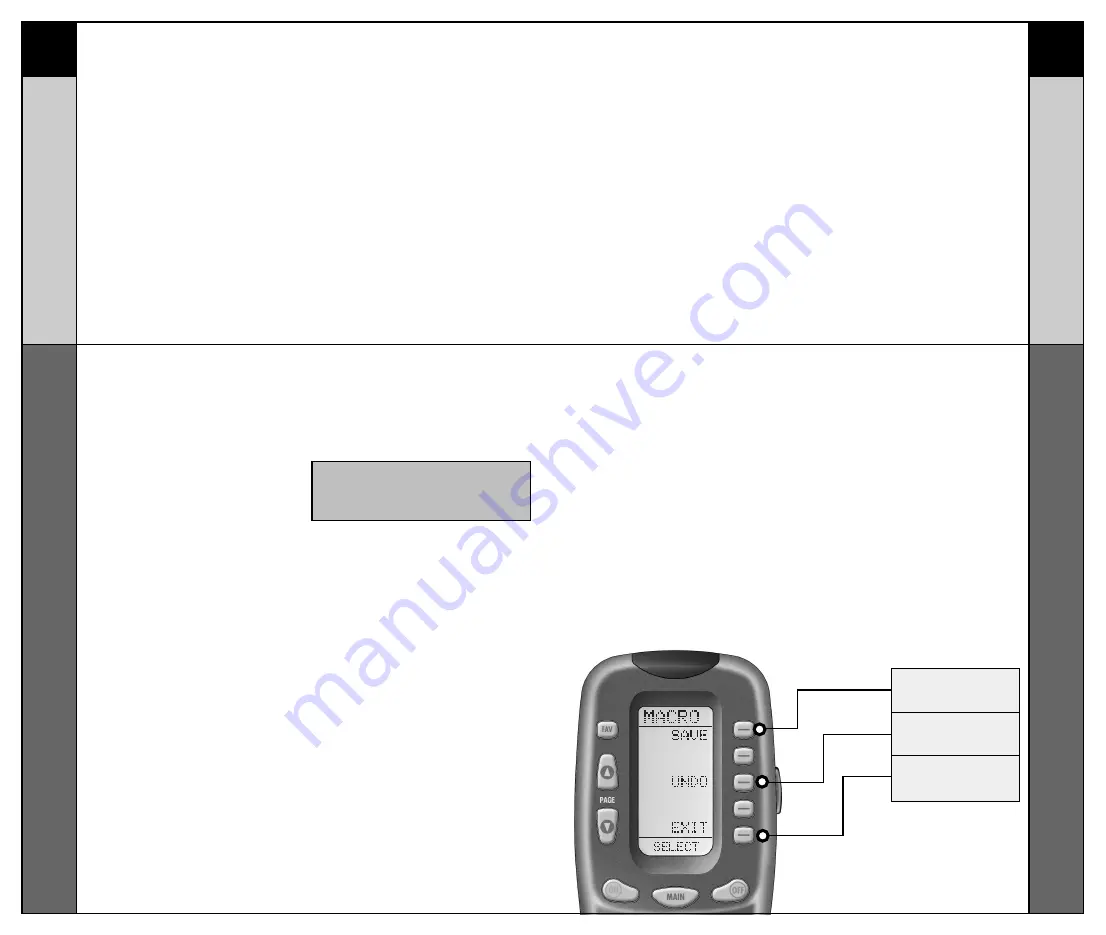
SAVE
BUTTON
UNDO
BUTTON
EXIT
BUTTON
27
28
Macr
oPower
™
Setup
CUSTOMIZING
CUSTOMIZING
Macr
oPower
™
Setup
STEP 7:
Press the second component
display button that you want the
Macro to turn on (in this example,
VCR) and “VCR” will display
at the top of the screen. (“STEP
4” will display at the bottom of
the screen.)
STEP 8:
Then, press the ON button to
confirm the command. (“STEP
5” will display at the bottom of
the screen.)
STEP 9:
Now, press the MAIN button to
return to the Main Component
listing. (“STEP 6” will display at
the bottom of the screen.)
STEP 10:
Press the third component dis-
play button that you want the
Macro to turn on (in this exam-
ple, CABLE) and “CABLE” will
display at the top of the screen.
(“STEP 7” will display at the bot-
tom of the screen.)
STEP 11:
Then, press the ON button to
confirm the command. (“STEP
8” will display at the bottom of
the screen.)
You can also program delays in
between commands by pressing
the (II) PAUSE button. Each
press adds half a second to the
delay.
STEP 12:
Press the LIGHT button to end
your macro. A new screen will
appear:
STEP 13:
If you are satisfied with your
macro, press the SAVE display
button. The UNDO display button
lets you erase the last step.
The EXIT display button erases
all the macro steps.
STEP 14:
Press the MAIN button twice to
return to normal operation.
NOTE : Don’t worry about the number of
steps. Each macro button can store up to
190 steps, so you are not likely to run out
of steps!
Содержание MRF100B POWERPACK
Страница 7: ......
















































