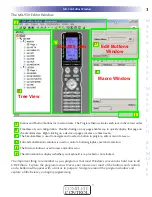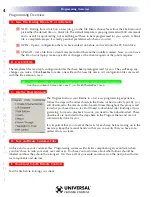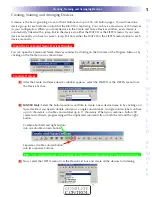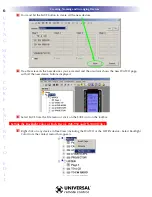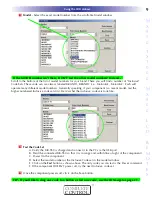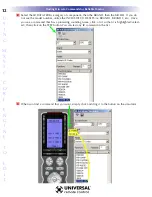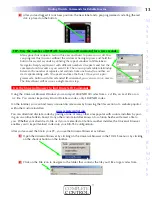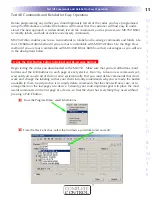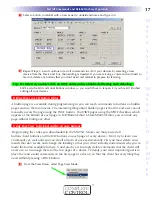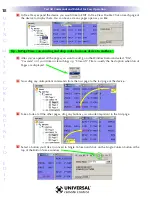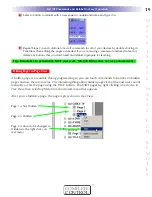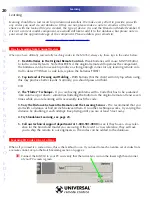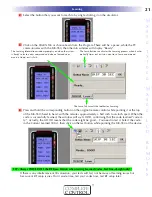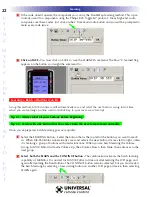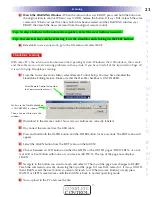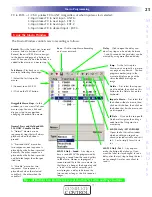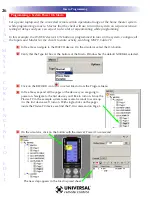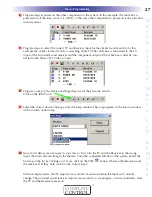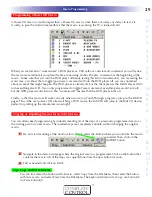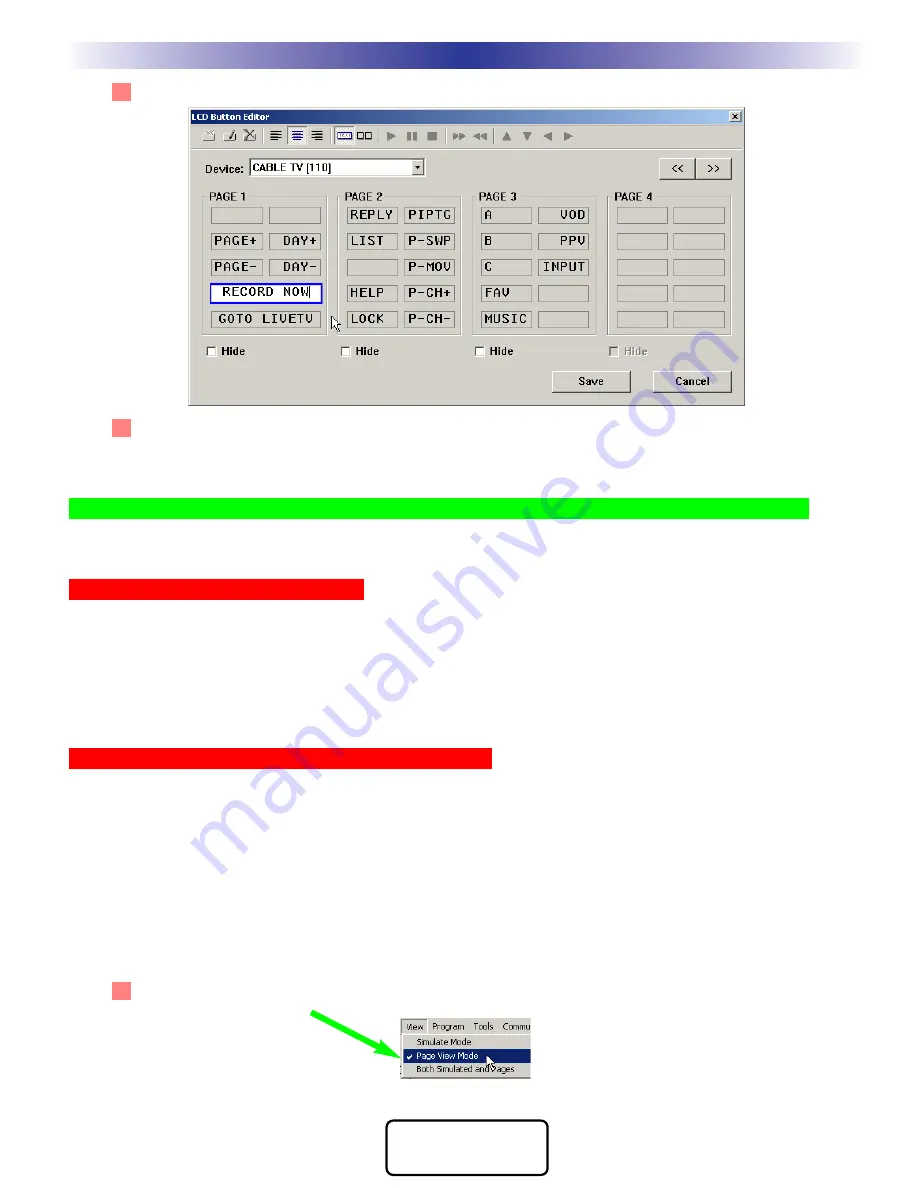
6
Select a button to relabel with a new easier to understand name and type it in.
7
Repeat Steps 2-6 and continue to test all commands for all of your devices by selecting a new
device from the Device list box, then editing as needed. If you are missing a command and need to
learn it, delete any buttons that you don’t need and relabel to prepare for learning.
Tip - It’s fastest if you don’t click on SAVE until you have finished all testing and relabeling.
SAVE exits the Edit and Label Buttons window, so you would have to reopen it if you haven’t finished
editing all your devices.
Hiding Pages in LCD Button Editor
A hidden page is accessible during programming so you can teach commands to buttons on hidden
pages and use them in macros. The interesting thing about hidden pages is that the end user cannot
manually access the page using the PAGE button. You HIDE pages using the HIDE checkbox which
appears at the bottom of each page in LCD Button Editor. Unlike MX-850 Editor, you can hide any
page without hiding any other.
Using Page View to Relabel and Re-arrange Buttons
Begin testing the codes you downloaded to the MX-950. Make sure that you test all
buttons (hard buttons and the LCD buttons on each page of every device). Don’t try to learn new
commands yet, wait until you can do all of them at once systematically. First you must delete com-
mands that don’t work and change the labeling so that your client instantly understands why you’ve
made the button available to them. Good practice is to simply delete commands that the client will
never use, or to arrange them on the last pages of a device. Certainly, your most important goal is to
place the most useful commands on the first page of a device, so that the client has everything they
need without pressing a PAGE button.
1
From the View Menu, select Page View Mode.
17
Test All Commands and Relabel for Easy Operation
M
X
9
5
0
T
X
1
0
0
0
M
X
9
0
0
L
C
D
R
E
M
O
T
E
S
COMPLETE
CONTROL
™