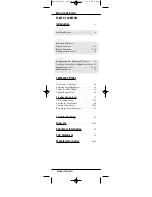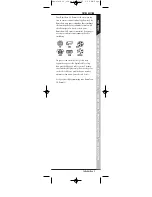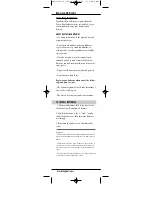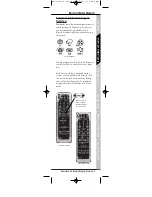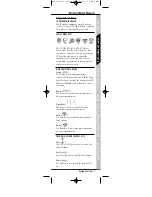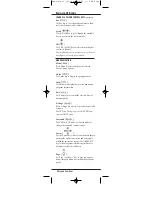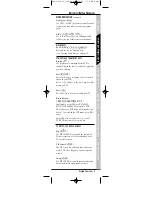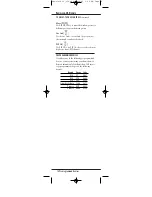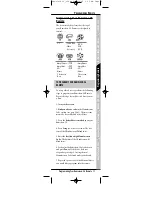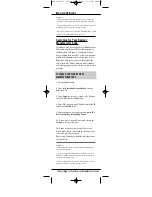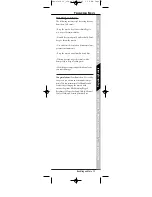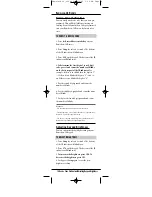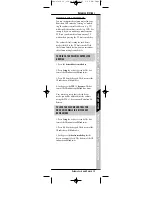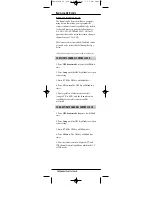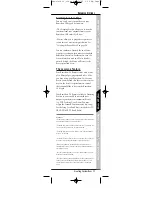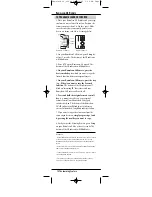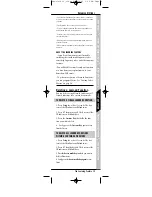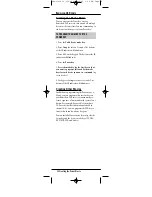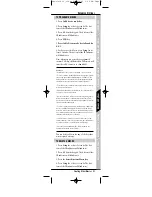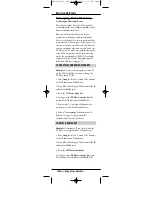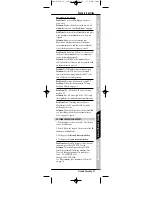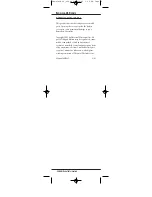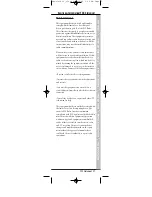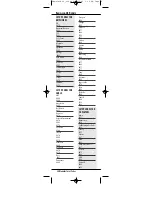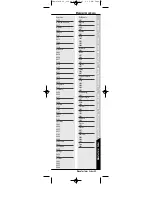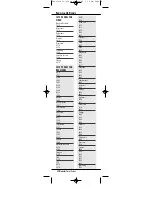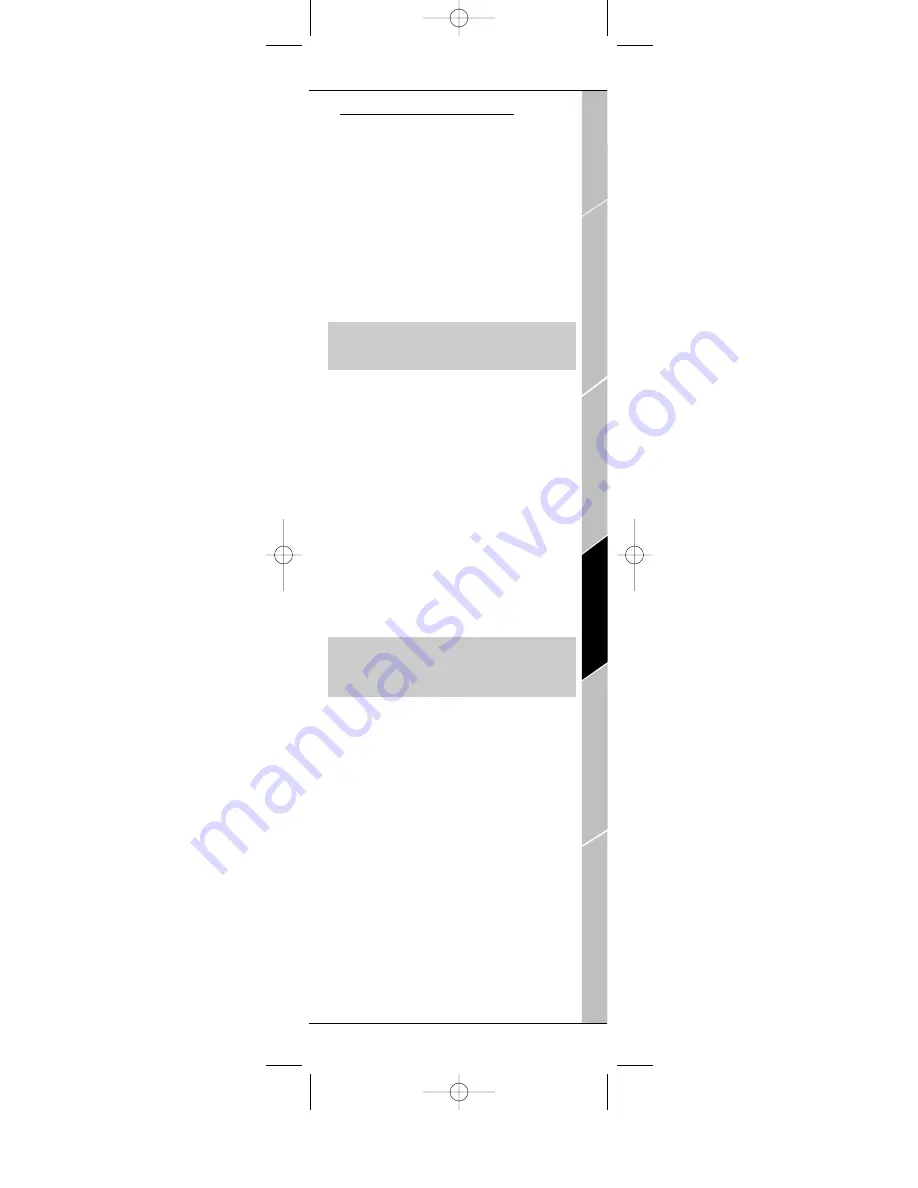
Volume Lock and Unlock
You can customize the volume control in your
Kameleon-C6 Remote by “locking” or “unlock-
ing” the volume control for a device (e.g. TV)
while in a different device mode (e.g. VCR). For
example, if you are watching a movie on your
VCR, you can adjust the volume on your TV
without first pressing the TV device mode key.
The volume default setting for each device
mode is locked to the TV device mode. With
the Volume Unlock feature, you can customize
the volume setting for any device.
TO UNLOCK THE VOLUME CONTROL FOR
A DEVICE
1. Press the
desired device mode key
.
2. Press
Setup
for at least 3 seconds. The bot-
tom of the IR indicator will blink twice.
3. Press
9 9 3
on the keypad. The bottom of the
IR indicator will blink twice.
4. Lastly, press the
VOL (-) key once.
The bot-
tom of the IR indicator will blink four times.
Now, when you are in that selected device
mode, you will be able to adjust the volume
using the VOL +/- keys on your Kameleon-C6
Remote.
TO LOCK THE VOLUME CONTROL FOR
ONE DEVICE WHILE IN A DIFFERENT
DEVICE MODE
1. Press
Setup
for at least 3 seconds. The bot-
tom of the IR indicator will blink twice.
2. Press
9 9 3
on the keypad. The bottom of the
IR indicator will blink twice.
3. Lastly, press the
device mode key
for the
device you want to Lock. The bottom of the IR
indicator will blink twice.
Volume Lock and Unlock 15
Introduction
Batteries\Keypad Overview
Glossary\T
rouble Shooting
Programming Remote
Advanced Options
Manufacturer Codes
A
DVANCED
O
PTIONS
Kameleon C6_v10.qxd 5/14/03 9:16 AM Page 15