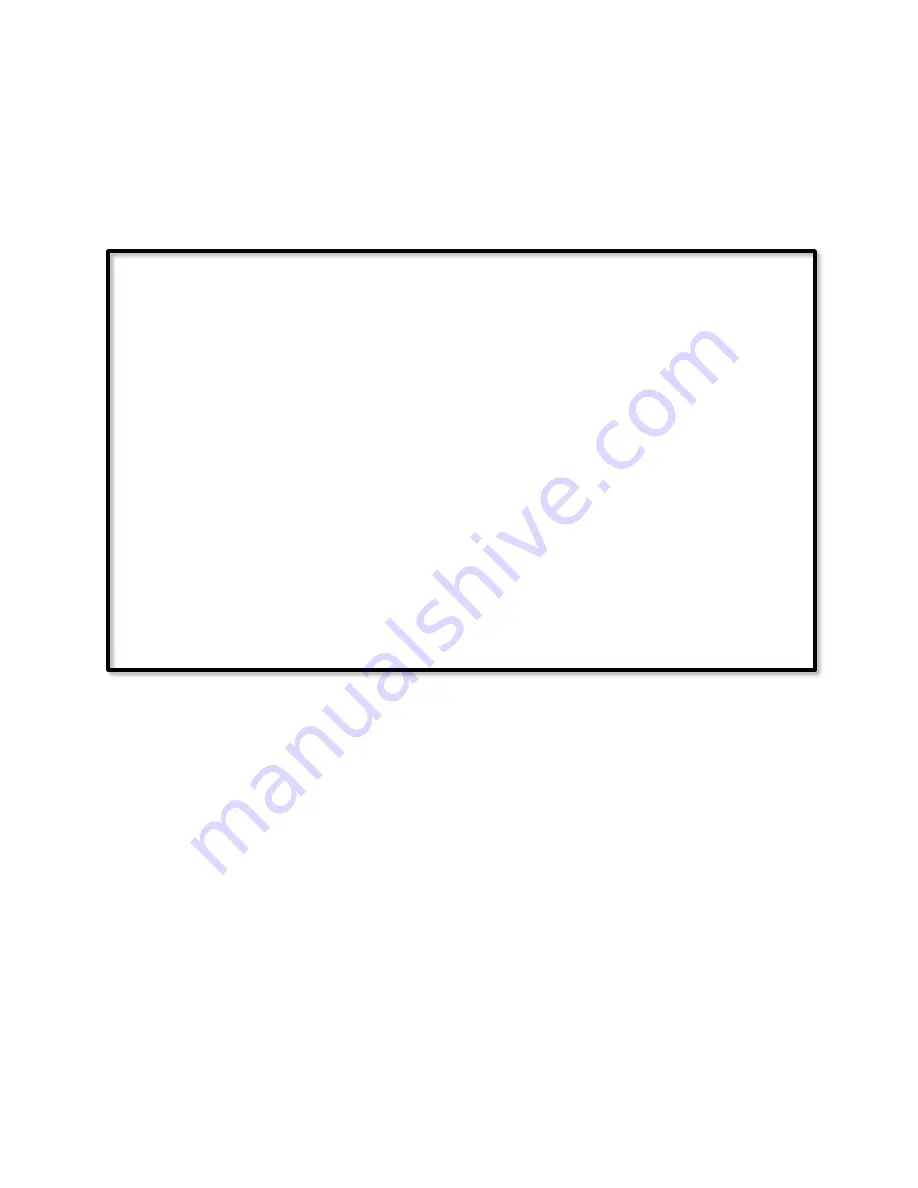
Page | 441
17.2.5
Program Example: Irrigate If Needed
The IF condition decides whether to water by comparing the Irrigation Requirement
balance to a constant. The user is responsible for setting this constant equal to Water
Applied per Irrigation Cycle, and updating it if they change the value of water that they
apply per irrigation in their own programs.
If
Time is 11:00:00PM
And Module 'Climate' Irrigation Requirement >= 0.50
Then
Set 'Front Yard' On
Wait 10 minutes
Set 'Back Yard' On
Wait 5 minutes
Set 'Back Yard' Off
Irrigation - Cycle Complete
Please note: If you are using an EZFlora device you only have to turn off the last station.
When you turn on the next station the EZFlora first turns off the current station then turns
on the next one. If you use an EZio device you will have to turn off each station before
turning on the next one.
17.2.6
Calculating the Station Run Time
In order to replace the water that is lost from the soil your station run times will need to be
properly calculated. Each type of emitter/sprinkler has a different amount of water that is
being delivered per minute/hour.
17.2.7
Initialize the Module
After you have installed the Irrigation Module the Irrigation Requirement variable will
most likely display zero. You will have to trigger a reset of the module variables to get
things going correctly. Below is a walk-thru of the steps to perform this reset. Please note:
If its the rainy season it may be difficult to tell if Irrigation Requirement is having an issue,
so its recommended this be performed anyways just after the first install of the module.
Содержание ISY-994i Series
Страница 1: ...The ISY 994i Home Automation Cookbook ...
Страница 35: ...Page 12 Figure 6 UDAjax Main Screen ...
Страница 36: ...Page 13 Figure 7 UDAjax Devices Scenes Screen ...
Страница 68: ...Page 45 Figure 44 NodeServer Configuration popup 5 2 5 Tools Menu Figure 45 Tools Menu ...
Страница 98: ...Page 75 You should now see local weather information as shown below Figure 73 Local Weather Information ...
Страница 102: ...Page 79 6 6 3 2Activate My OpenADR Portlet Figure 77 OpenADR My OpenADR Menu Option ...
Страница 103: ...Page 80 6 6 3 3Configure OpenADR Settings Figure 78 OpenADR Settings Menu Option ...
Страница 104: ...Page 81 Figure 79 OpenADR Settings Display ...
Страница 108: ...Page 85 6 6 3 7Issue an Event Figure 84 OpenADR Issue and Event ...
Страница 109: ...Page 86 Figure 85 OpenADR Events You can use the Event Viewer to see the operational status of ISY and OpenADR events ...
Страница 110: ...Page 87 Figure 86 OpenADR Event Viewer ...
Страница 116: ...Page 93 Figure 92 ElkRP2 Account Details M1XEP Setup Button In the M1XEP Setup Window ...
Страница 267: ...Page 244 Figure 189 State Variables ...
Страница 268: ...Page 245 Figure 190 Programs and Folders ...
Страница 292: ...Page 269 Figure 192 Irrigation Folders Figure 193 Irrigation Devices ...
Страница 376: ...Page 353 Figure 209 Save Topology File ...
Страница 433: ...Page 410 Figure 242 X 10 recognized as Living Room East Device ...
Страница 461: ...Page 438 Figure 259 HAM Weather Data 17 2 2 Irrigation Module s Settings Figure 260 Irrigation Cycle Calculator ...
Страница 531: ...Page 508 Figure 342 Base Task Dependencies 1 Click the bottom center of screen In the Filter type http Touch HTTP Get ...
Страница 536: ...Page 513 Figure 349 In Car Detection 5 Figure 350 In Car Detection 6 In the filter type BT and then select BT Connected ...
Страница 540: ...Page 517 Figure 357 In Car Detection 12 Figure 358 In Car Detection 13 ...
Страница 602: ...Page 579 Figure 382 SecureCRT SSH Raspberry PI Session ...
Страница 620: ...Page 597 Figure 397 HyperTerminal Login The ISY Shell is displayed All input to the ISY shell must be in UPPER CASE ...
Страница 660: ...Page 637 Figure 420 ISY Select file Your ISY will now update the firmware and reboot when it is finished ...
Страница 675: ...Page 652 create surges at power on such as traditional fluorescent lights and general purpose electrical sockets ...
Страница 685: ......
















































