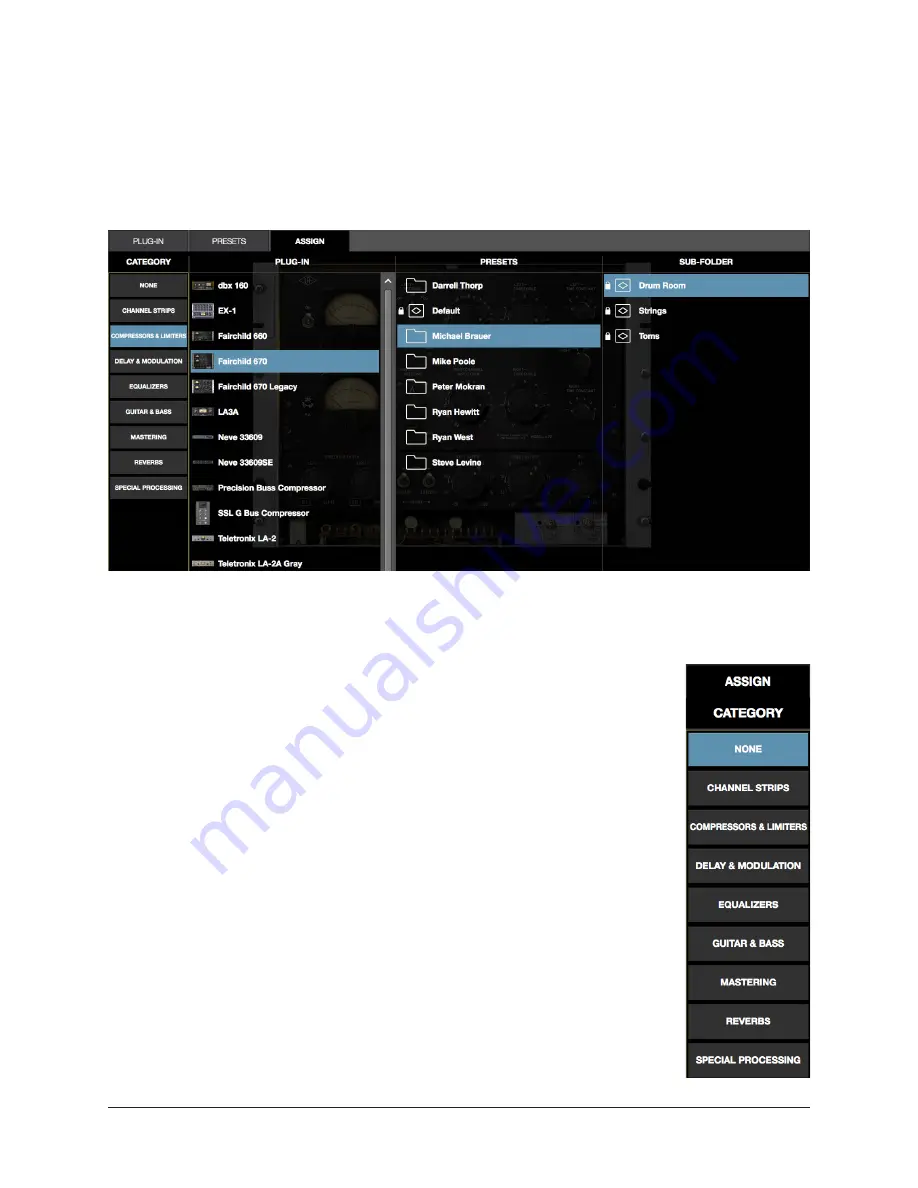
Realtime Rack Manual
Chapter 4: Realtime Rack Application
96
ASSIGN Tab
The ASSIGN tab is used to assign (load) plug-ins into empty inserts and reassign (re-
place) existing plug-ins that are already assigned in a channel insert. Actions in the AS-
SIGN tab are performed on the currently selected insert.
Note: The ASSIGN tab is unavailable in Channel Strip view.
The ASSIGN tab showing typical selections within the Category menu
CATEGORY Buttons
UAD plug-ins that have similar processing functionality are grouped
within categories. The CATEGORY buttons in the ASSIGN tab represent
these plug-in categories.
Note: Some plug-ins are in multiple categories (when applicable).
Plug-ins are assigned and reassigned by selecting a category button,
then choosing a plug-in or preset from the PLUG-IN, PRESETS, or SUB-
FOLDER columns that appear when a category is selected.
Making selections
Click a Category button to “drill down” through available selections.
Single-click a plug-in to display the PRESETS column (and SUB-FOLD-
ER column, if any) columns. Double-click a plug-in to load it with its
default settings. For detailed instructions, see
“How To Assign Inserts”
on page 97
.
PRESETS & SUB-FOLDER Columns
These columns function identically to the same columns in the PRE-
SETS tab. For details, see
“PRESETS Tab Columns” on page 94
.






























