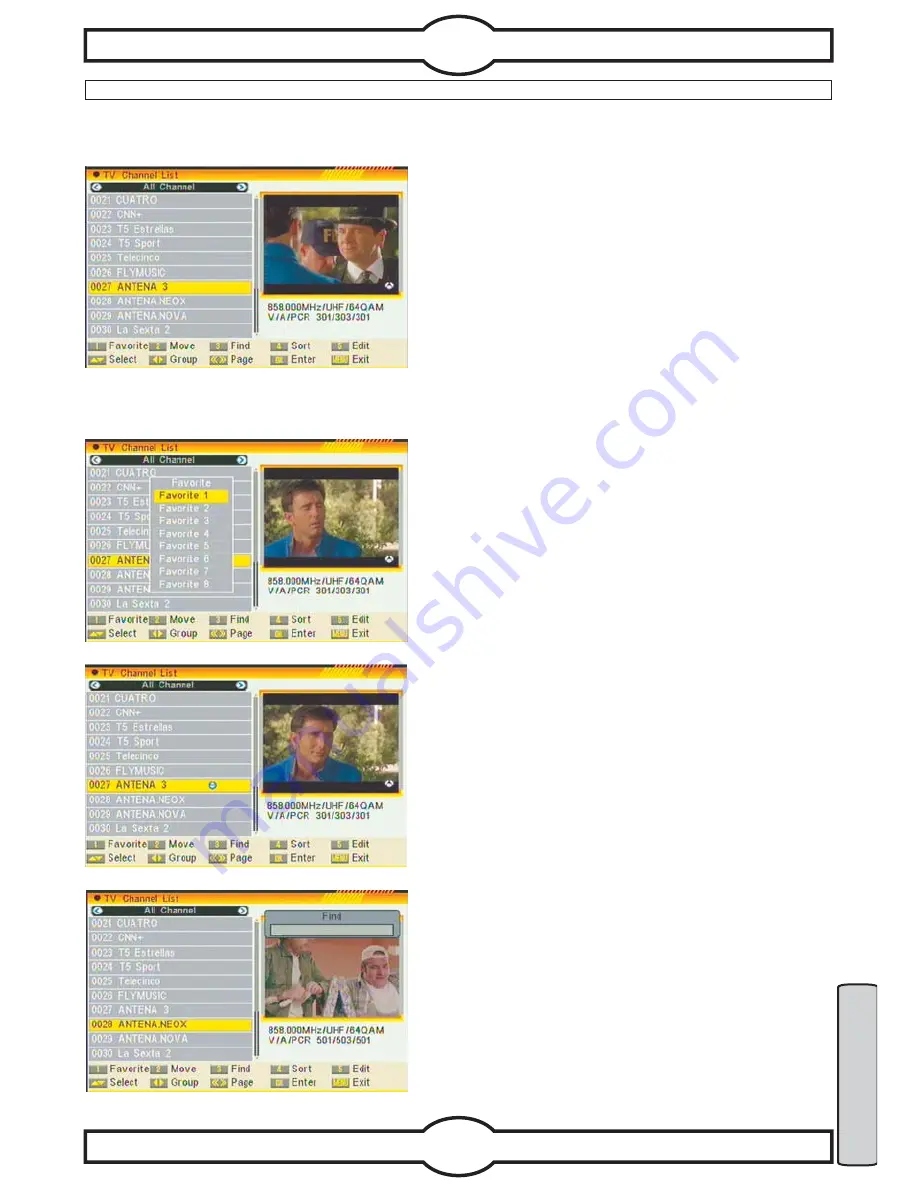
English
3.1 TV CHANNEL LIST
7
MENU OPERATIONS
OSD 8
OSD 9
OSD 10
OSD 11
When you enter to Channel List menu, there will display
the screen like below (OSD 8).
1
.You can move highlight by press [Up/Down] key and press
[OK] key to preview the current highlighted program in the
right side preview window.
2
.You can press [Page Up/Page Down] key to implement
the Page Up/Page Down function.
3
.You can use [Left/Right] key to switch Group.
4
.You can press [Menu] or [Exit] keys to enter full screen
playing mode.
5
.Press the number key [1] ~ [5] can implement the corresponding function in Channel List.
3.1.1 Favorite
1
. Press number key [1] can open the Favorite window
like above (OSD 9)
2
.You can move highlight between 8 favorite groups by
press [Up/Down] key and press [OK] key to make a favorite
mark in the right side of the selected Favorite group.
3
. Press [OK] key on the marked Favorite group can cancel
the exist favorite mark.
4
. After marking, press [Exit] key can back to TV Channel
List , there will show a favorite mark beside the marked
channel.
3.1.2 Move
1
. Press number key[2] ,there will show a moving mark
in the right side of the selected channel like above (OSD10)
2
. You can move the selected channel to the position that
you want to place by press [Up/Down] key. And press [OK]
key to confirm your decision.
3.1.3 Find
1
. Press number key [3] can open the Find window like
above (OSD 11). You can press number [0] key to [9] key
to input letter or number into the dialogue. Every time you
press number key it will change the letter or number. For
example, every time you press number [2], it will show
a->b->c->2 ->a->
2
. After input each character, the program list on the left will
search the channel according your input, and list the matched
channel.
3
. Press [Exit] key can close Find window and you can
select channel from the channels list directly.
Содержание U4150
Страница 2: ...ENGLISH DEUTSCH ESPAÑOL ITALIANO FRANÇAIS ...
























