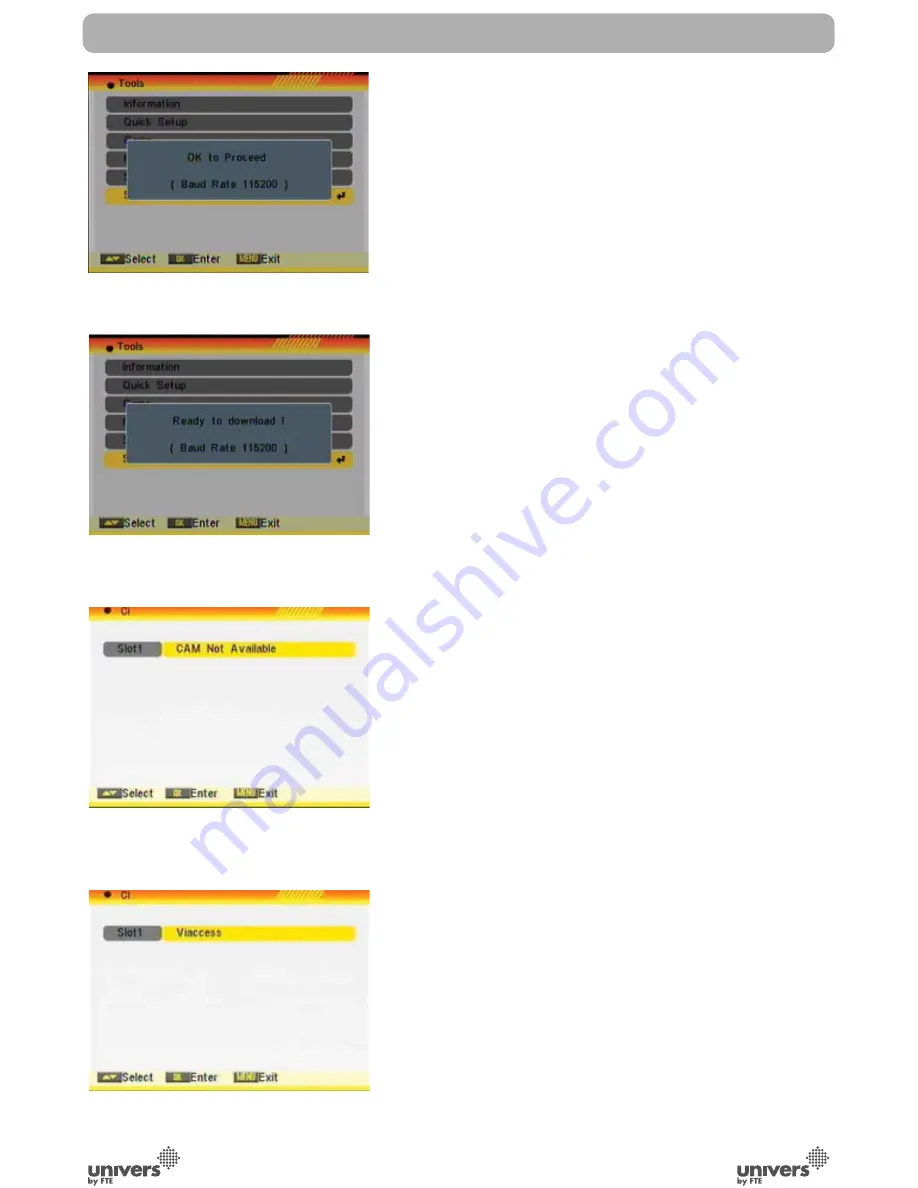
PAG
.
36
rev 1.1
English
menu and press [OK]. The screen will show the message “OK
to Proceed” (OSD 84).
3. Press [OK] again and you will see the message “Ready to
Download” (OSD 85).
4. In the PC application set the Baud Rate to 115200 and start
the download procedure.
! Caution: The new download channels will delete the original
channels list. Please be careful before using it.
6.7. CI
In this menu option you will fi nd information in referrence with
the Conditional Access. If there is not interface or it is not
correctly introduced, it will appears in the screen “CAM Not
Available” (OSD 86). With the CI module correctly insert-
ed, the card data (OSD 87) will appear. Please, follow the
instructions which will appear in the screen.v
TOOLS
OSD 84
OSD 85
OSD 86
OSD 87
Содержание U4115
Страница 1: ...U4115 ...

















