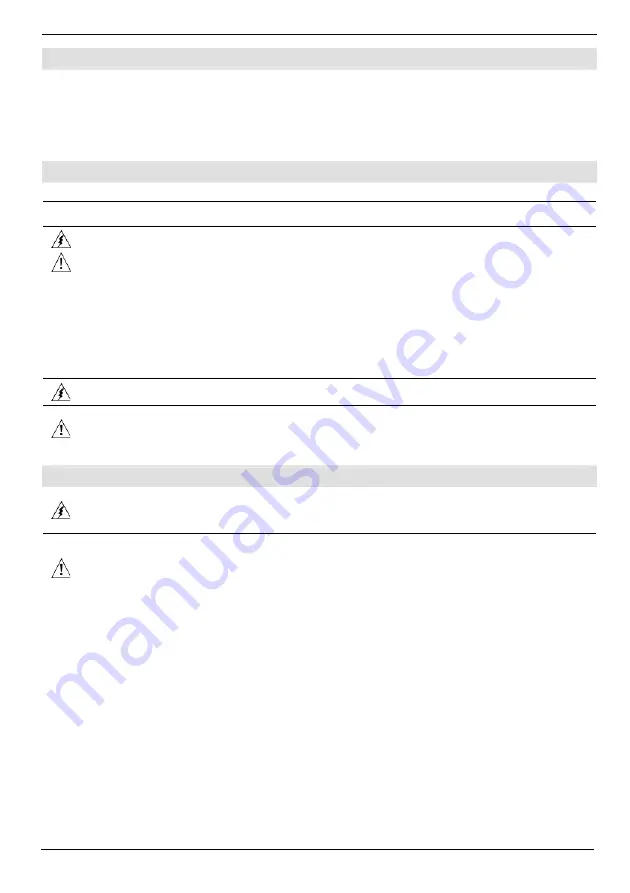
V350-35-T2 Installation Guide
2
Unitronics
Standard Kit Contents
Vision controller
Mounting brackets (x2)
I/O connectors (x2)
Rubber seal
Battery (installed)
2 sets of key label slides
Programming cable + RS232 adapter
Unitronics’ Setup CD
Danger Symbols
When any of the following symbols appear, read the associated information carefully.
Symbol Meaning Description
Danger
The identified danger causes physical and property damage.
Warning
The identified danger could cause physical and property damage.
Caution
Caution Use
caution.
Before using this product, the user must read and understand this document.
All examples and diagrams are intended to aid understanding, and do not guarantee operation.
Unitronics accepts no responsibility for actual use of this product based on these examples.
Please dispose of this product according to local and national standards and regulations.
Only qualified service personnel should open this device or carry out repairs.
Failure to comply with appropriate safety guidelines can cause severe injury or property damage.
Do not attempt to use this device with parameters that exceed permissible levels.
To avoid damaging the system, do not connect/disconnect the device when power is on.
Environmental Considerations
Do not install in areas with: excessive or conductive dust, corrosive or flammable gas,
moisture or rain, excessive heat, regular impact shocks or excessive vibration, in accordance
with the standards given in the product’s technical specification sheet.
Ventilation: 10mm space required between controller’s top/bottom edges & enclosure walls.
Do not place in water or let water leak onto the unit.
Do not allow debris to fall inside the unit during installation.
Install at maximum distance from high-voltage cables and power equipment.



























