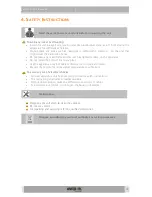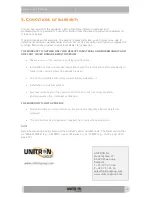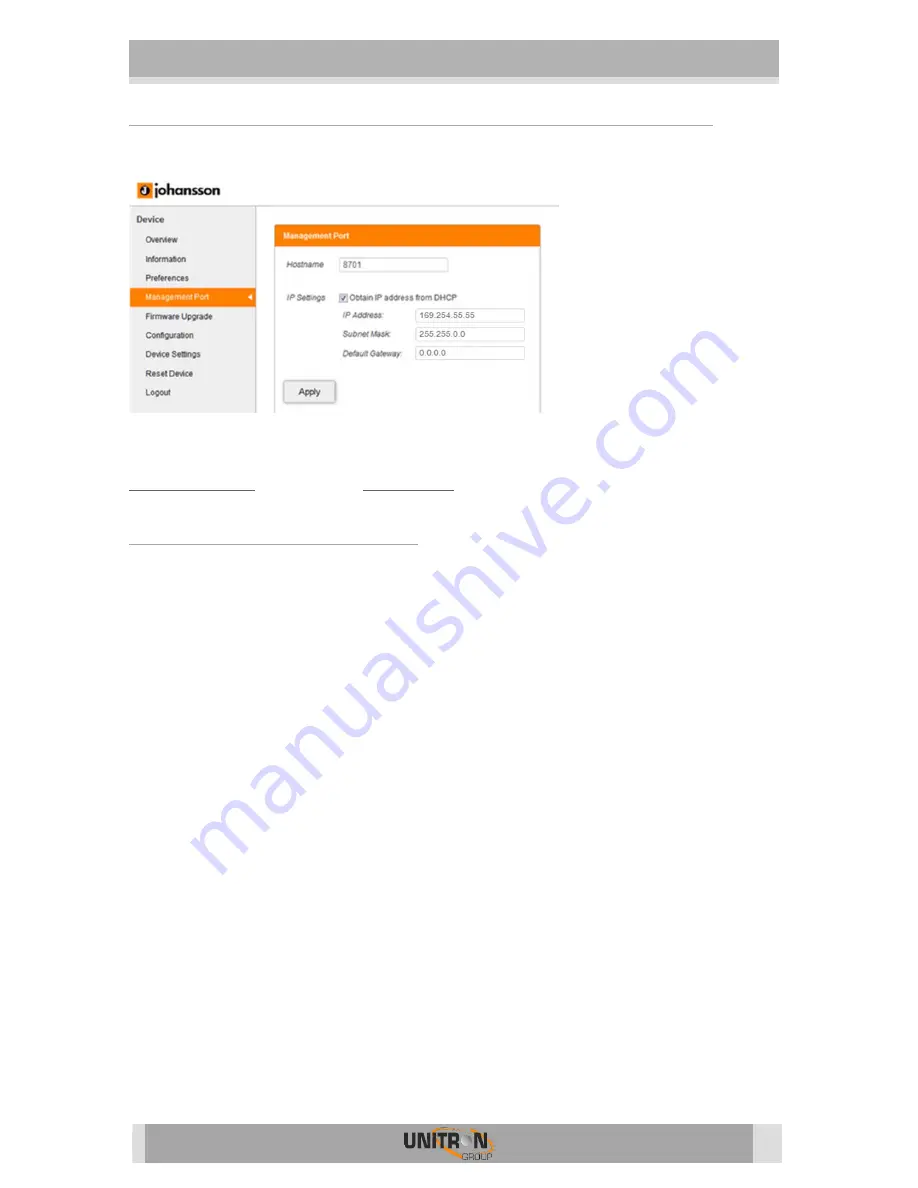
8700
–
8701 TITANIUM
7
Connecting the module(s) to a network with DHCP
To connect the module(s) to a network, go to the Management Port in the web
interface.
Tick Obtain IP address from DHCP
and give each Titanium a unique hostname (for
instance: http://8701). Click apply to confirm. Now the module can be accessed via
http://hostname
(for instance:
http://8701
) or check your DHCP server for IP address.
DEVICE CONFIGURATION
It is of utmost importance that your device is configured in a right way in order to make the
Titanium installation successful. To do so, follow the below mentioned steps carefully.
1.
Login
5.
After the web interface opens (see previous step), the home page with an
overview of active services appears. On this screen, you see information about
the output MUXs, the CAM status and the chosen TV services.
6.
In the top right corner, you will see the device status. If the status “LED” is
green, there are no alarms. When you move your cursor ov
er the status “LED”,
the alarm status will appear.
7.
By clicking on login, you can log in to the module. Use the password “admin”.
8.
! change the password as soon as you log in to the module via
Management Port”!
9.
After logging in, the Overview window will appear again. The menu structure of
the web interface can be found in the left column.