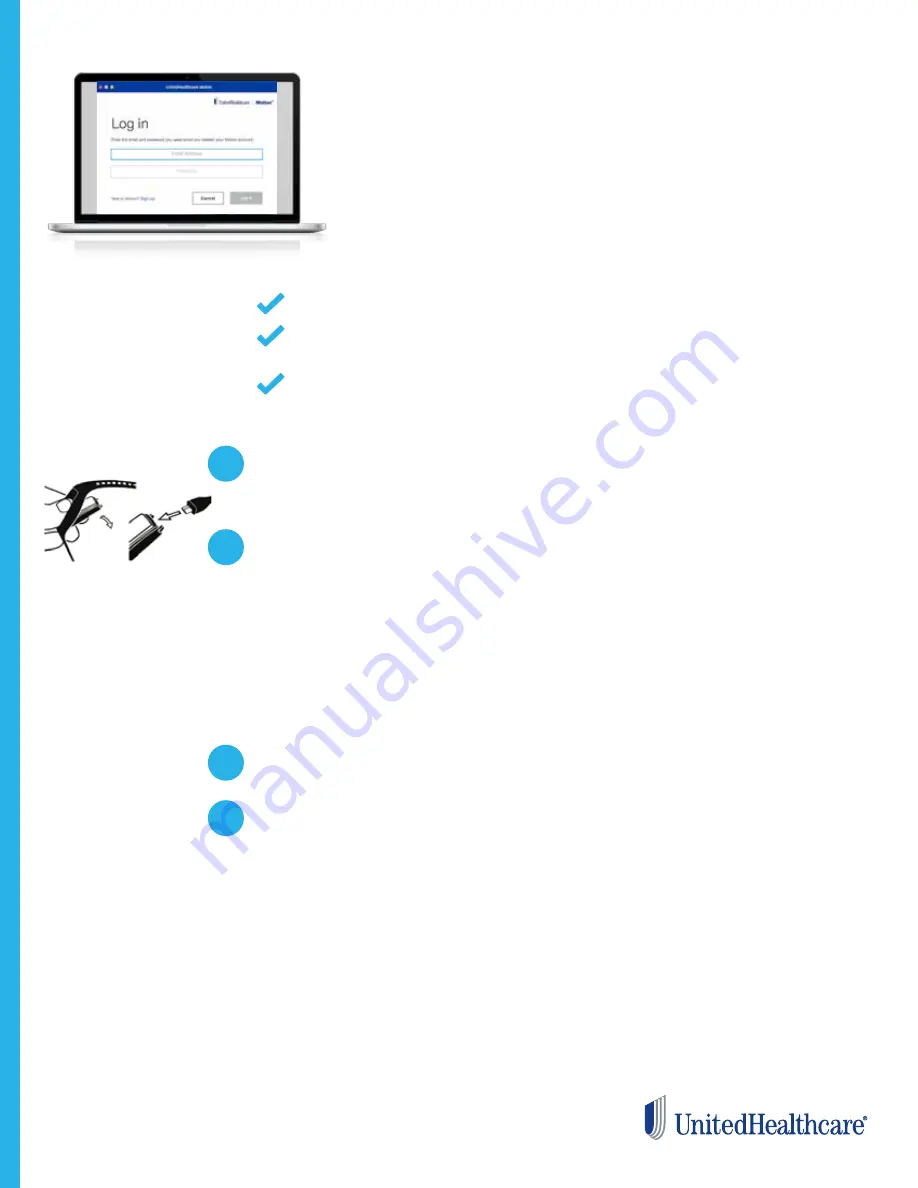
Setting up your Bio 2h
using your computer.
Please note: The desktop software/app is only for setup and syncing; to view your
UnitedHealthcare Motion dashboards, you must log in to your online account at
unitedhealthcaremotion.com
or use the mobile app.
1
Plug your Bio 2h into a power source.
Remove the activity tracking module from the wristband, attach it to the charging cable
and plug it into a USB port (the same as charging the battery).
2
Open the UnitedHealthcare Motion software/app on your
computer desktop.
Log in with the email and password you set for your account profile.
a. If the UnitedHealthcare Motion software/app is already open on a shared computer,
you must log in with your own UnitedHealthcare Motion account email and password.
b. If you have not yet installed the computer software/app, do so now:
• Go to
unitedhealthcaremotion.com
and scroll down to
Get App.
• Click
Download on computer and follow prompts to install.
3
Click Set up a New Tracker.
4
Follow prompts to link your Bio 2h to your UnitedHealthcare
Motion account.
a. If your Bio 2h is plugged into a wall outlet adapter, place your computer within
a couple inches of it.
b. Tap the side of your Bio 2h twice quickly to wake up its display.
c. Enter the code displayed on your Bio 2h into the desktop app fields requesting it.
d. Watch for the desktop app to indicate Sync Complete.
CONTINUED
You have a UnitedHealthcare Motion account and remember your login credentials.
You have a Bluetooth key plugged into your PC’s USB port (or Bluetooth enabled
in your Mac System Preferences) and Wi-Fi or an internet connection.
You have a power source, like a computer or wall outlet adapter (to plug the
Bio 2h charging cable into).
Pre-setup checklist:





