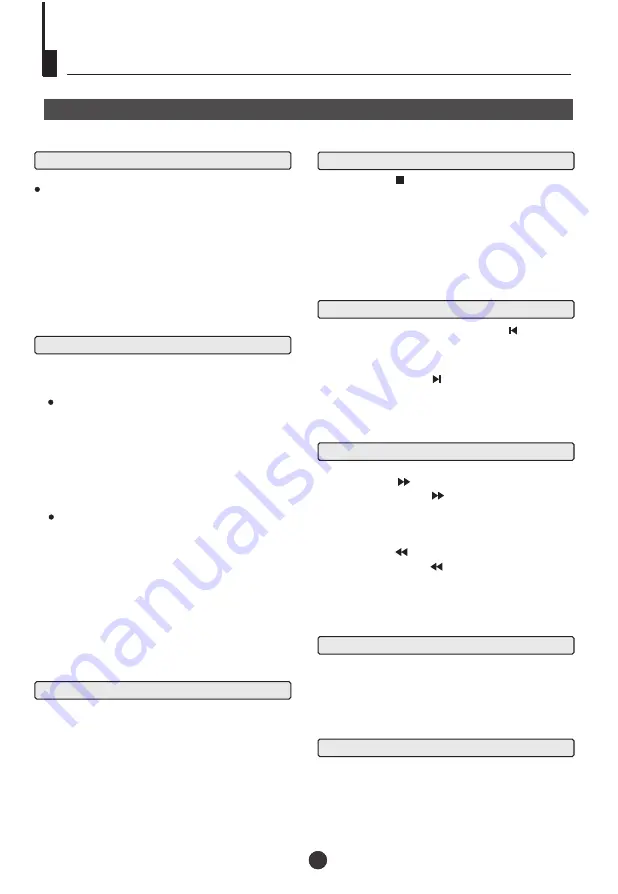
Preparations
Press the TV/AV/DVD button on the front panel or
TV/DVD on the remote control to enter the DVD
status. Press the TV/AV/DVD button on the front
panel or TV/DVD on the remote control again to
return to the TV mode.
1. Press OPEN/CLOSE to open the disc tray,
place a disc on the disc tray.
There are two different disc sizes. Place the
disc in the correct guide on the disc tray. If the
disc is out of the guide, it may damage the disc
and cause the DVD player to malfunction.
Do not place a disc which is unplayable in this
DVD player.
2. Press OPEN/CLOSE to close the disc tray, the
playback will automatically start.
Some disc may not playback automatically,
you can press ENTER/PLAY button to start
playback.
3. Some disc may start playback with a menu,
use the cursor button on the remote control to
select menu options and press ENTER/PLAY to
start, or press digits to select a menu options
directly.
1
. Press PAUSE/STEP to pause playback (still mode).
The sound will be muted during still mode.
2
. Press ENTER/PLAY to resume normal playback.
Pause playback
Stop playback
Previous and Next
Fast forward and Fast reverse
1
. Press F.FWD to fast forward through the disc.
Each time the F.FWD button is pressed, the fast
forward motion speed changes. It would cycle
through 2X, 4X, 8X, 16X, 32X and normal.
2
. Press ENTER/PLAY to resume normal playback.
3
. Press F.REV to fast reverse through the disc.
Each time the F.REV button is pressed, the fast
reverse motion speed changes. It would cycle
through 2X, 4X, 8X, 16X, 32X and normal.
4
. Press ENTER/PLAY to resume normal playback.
Basic playback
Single step playback
Basic Playback
Note: To Enter TV mode again wait 10 seconds.
Press this button to zoom enlarge or reduce the picture
size. Each time pressed the picture size will be change.
ZOOM
21
Basic Playback
1.
Press STOP button to go to stop mode, the TV
screen will show the start logo.
player can recall the location where stopped, such
as DVDs and audio CDs.
2.
Press PLAY/ENTER to resume play-back from the
location where playback was stopped.
3.
Press STOP twice to stop completely.
For some discs the
Play must then resume from the title beginning.
During Playing, pressing the PREV key will
restart the current chapter and skip chapters
backwards with each subsequent press until the
start of the disc is reached.
Each press of NEXT key during playing will
skip the current chapter and play the next one.
In the case of CD audio and photo discs the next
track, song or photo is selected.
1
. When paused, press PAUSE/STEP
repeatedly
to single step forward frame by frame in the video.
2
. Press PLAY/ENTER to resume normal playback.
Содержание TVD5038S
Страница 1: ...OWNER S MANUAL COMBINED 21 TV AND DVD PLAYER TVD5038S...
Страница 29: ...Conne c tin g t he T V s e t t o t he o the r v id e o a nd a udio e quip m e nt...
Страница 31: ......
























