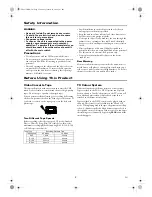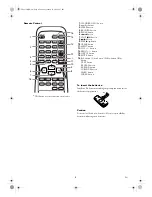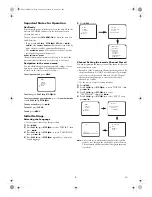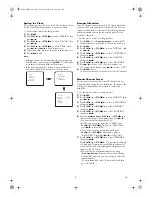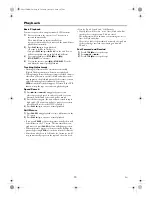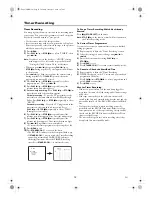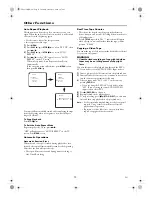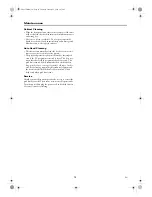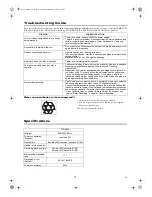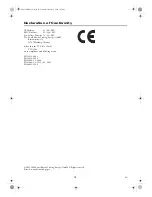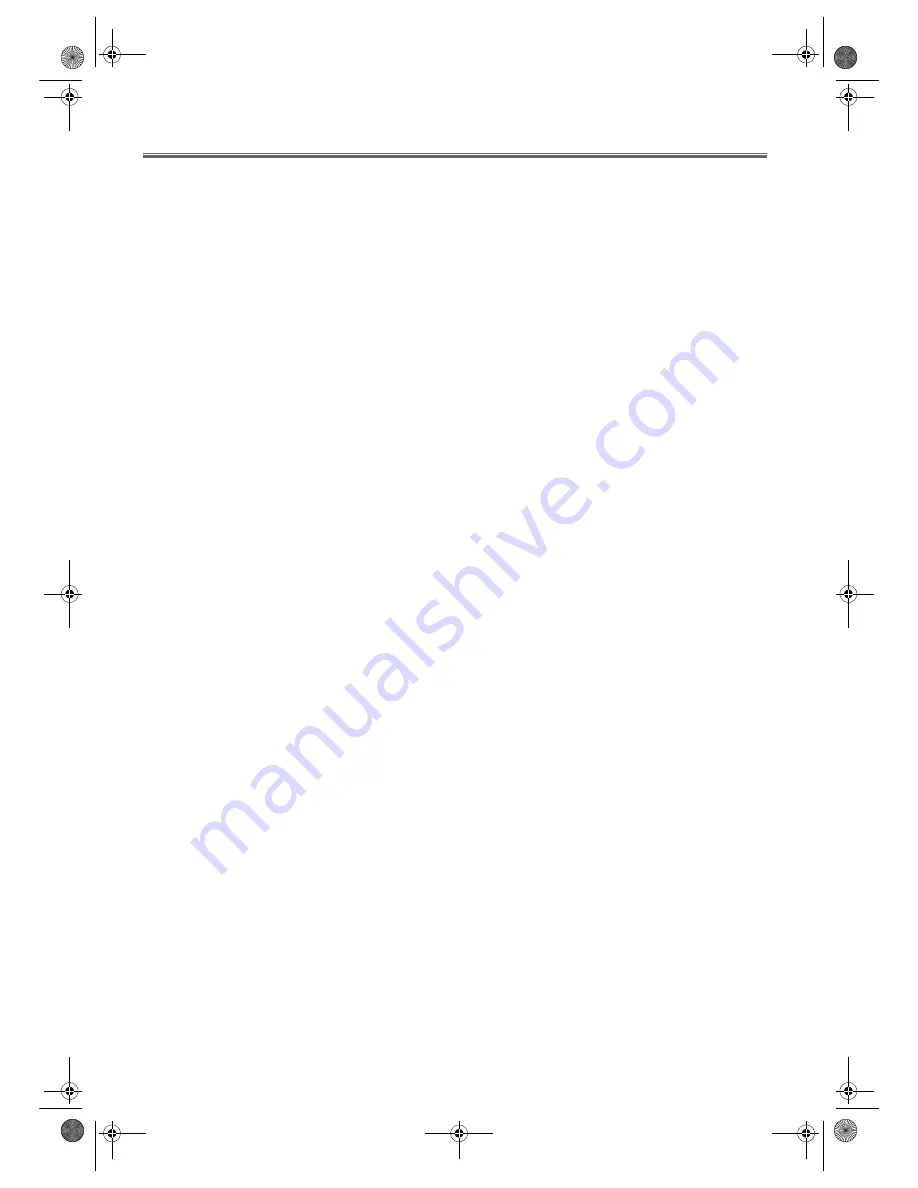
10
EN
Playback
Basic Playback
Your unit can record on and play standard VHS cassettes.
1)
Put a cassette into the cassette slot. The cassette is
inserted automatically.
The unit will turn on automatically. If the
erase-prevention tab has been removed, the unit will start
playback automatically.
2)
Press
PLAY
B
/
K
to begin playback.
<If a tape is already in the unit...>
•Just press
PLAY
B
/
K
or
B
(
PLAY
) on the unit. Power
will automatically turn on and playback will start.
3)
To stop playback, press
STOP
C
/
p
or
C
/
A
(
STOP
/
EJECT
)
on the unit.
4)
To eject the cassette, press
C
/
A
(
STOP
/
EJECT
)
on the
unit when the unit stops the playback.
Tracking Adjustment
• Tracking adjustment will be activated automatically
(Digital Tracking function) when you start playback.
• When playing pre-recorded tapes or tapes recorded on units
other than your own, noise lines (black and white streaks)
may appear on the playback picture. If this occurs, you can
adjust the tracking control manually by pressing
PROG +/-
until the streaks disappear. To return to the DTR
function, stop the tape once and start playback again.
Speed Search
1)
Press
D
/
B
or
h
/
s
during playback to view a
videotape at a high speed in either a forward or reverse
direction. In this mode, the sound will be muted.
2)
Press the button again, the unit will now search in super
high speed. (This function will not operate for a cassette
recorded in SP mode in the NTSC standard.)
3)
Press
PLAY
B
/
K
to return to normal playback.
Still Picture
1)
Press
PAUSE
during playback to view a still picture on the
TV screen.
2)
Press
PLAY
B
/
K
to return to normal playback.
• If you press
PAUSE
to freeze the picture, usually there will
be noiselines on the TV screen. This is normal, however,
each time you press
PAUSE
the lines will change position.
• When the picture begins to vibrate vertically, stabilize the
picture by pressing
PROG +/-
on the unit in the Still mode.
• After the unit has been in Still mode for 5 minutes, it will
stop automatically to protect the tape and the video head.
<Note for “Speed Search” and “Still Picture”>
• Usually there will be video “noise” lines (black and white
streaks or dots) on the screen. This is normal.
The still picture will, in addition to containing the “noise”
lines, be black and white.
This is not a fault of the machine but merely a by-product
of the technology involved in producing a unit with
LP mode.
Fast Forward and Rewind
1)
Press
STOP
C
/
p
to stop the tape.
2)
Press
h
/
s
or
D
/
B
.
3)
Press
STOP
C
/
p
to stop the tape.
T6627SH(EN).fm Page 10 Thursday, January 22, 2004 1:27 PM