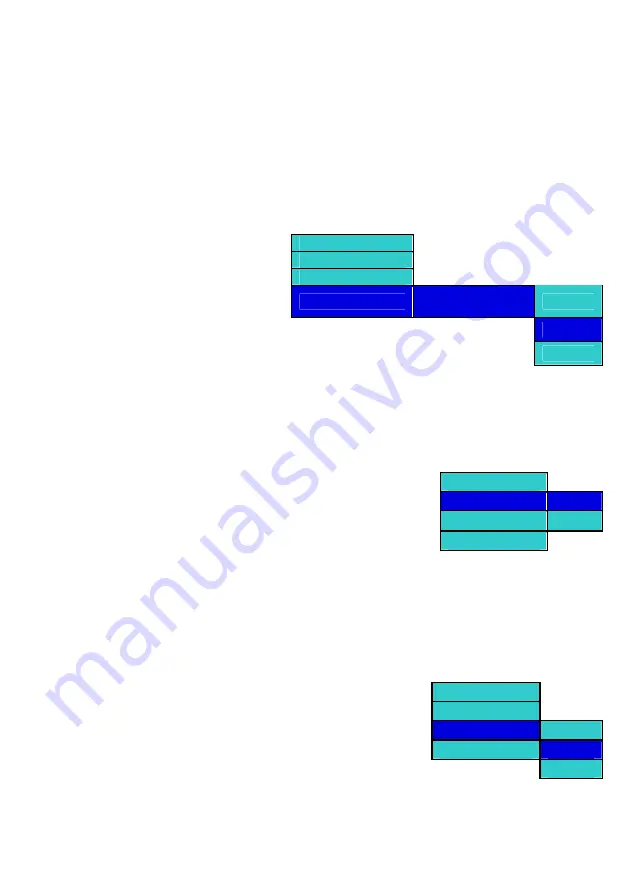
GB-10
all t
dded to the
ay list.
ing t
ew t
p
oke the
menu option.
emove the selected file from the playlist. Select ‘All’ option from the third level pop-up to
hoose the ‘Select’ option from the third level pop-up. This will display the
his will invoke a sub pop-up. Select the ‘Normal’ option from the sub pop-
in the order that they were
d). Once the Normal option is
were a
t the
io
y. This w
up
ongs
the playlist. Once
playlist playback
and not in the order they were added
the ‘Repeat’ or ‘Loop’ option from the sub pop-up and press ‘OK’. This will
set the playlist in repeat mode. During the playlist playback, a single song or all the songs with which the
playback was started will continuously be played back.
press ‘OK’ This will invoke the play list view, displaying
6.4.3 Removing Files from the Playlist
The files in the play list can only be deleted when view
section of the manual.
To remove files from the playlist:
Select any mp3 or WMA audio file in the playlist view to inv
Press the ‘MENU’ key to
invoke the pop-up menu for the audio file. Select the ‘Play List’ option
in the menu as
he files a
pl
he
s
he playlist. To vi
he playlist refer to t
reviou
shown in the figure below, and press the ‘RIGHT’ navigation key. This will invoke a sub pop-up. Select the
‘Remove from Play List’ option from the sub pop-up and press ‘RIGHT’ Navigation key. Select ‘This’ option from
the third level pop-up to r
remove all files in the playlist folder. C
playlist contents with a ‘check box’ option.
Navigate through the content using the ‘RIGHT’,
‘LEFT’, ‘UP’ and ‘DOWN’ navigation keys to the
desired audio file. Press ‘OK’ on the desired
audio file to check the audio file. Navigate again
Play
Set Play Mode _
Set Audio Mode _
to select other files to remove from the playlist.
Pressing ‘OK’ on a checked audio file cause it
to become “un-checkied”.
Once all the selections have been made; press
the ‘MENU’ key to remove the selected audio
files from the playlist.
Pressing ‘CANCEL’ without committing will disregar
lected files.
Play list
Remove from Play
This
List
d all the se
All
Select
6.4.4 Setting the Play Mode for the Playlist
Setting the Playlist in Normal Mode:
Press the ‘MENU’ key to invoke the pop-up menu in the playlist folder. Select the ‘Set Play Mode’ option in the
menu as shown in the figure below, and press the ‘RIGHT’ navigation key.
up
Play
T
Set Play Mode
Normal
and press ‘OK’. This will arrange the songs back
Set Audio Mode
Shuffle
added to the playlist (If previously shuffle
selected the user will be able to see the original order in the playlist once
again. During playlist playback the order of the songs will be in the order they
Set the Playlist in Shuffle Mode:
Press the ‘MENU’ key to invoke the pop-up menu in the playlist folder. Selec
menu as shown in the figure below, and press the ‘RIGHT’ navigation ke
the ‘Shuffle’ option from the sub pop-up and press ‘OK’. This will shuffle the s
the Shuffle option is selected the user will be able to see the shuffle order in the playlist. During
Play list
dded.
‘Set Play Mode’ opt n in the
ill invoke a sub pop-
. Select
randomly in
the order of the songs will be shuffled
Play
Set Play Mode
Set Audio Mode
None
Play list
Repeat
to the playlist.
Setting the Playlist in Repeat Mode or in Loop Mode
Press the ‘MENU’ key to invoke the pop-up menu in the playlist folder.
Select the ‘Set Audio Mode’ option in the menu as shown in the figure below,
and press the ‘RIGHT’ navigation key. This will invoke a sub pop-up. Select
Loop
Содержание DVD8900B
Страница 1: ...BHD8866 USER MANUAL ...
Страница 15: ...DVD8900B Bruksanvisning ...
Страница 29: ...DVD8900B BRUKSANVISNING ...


























