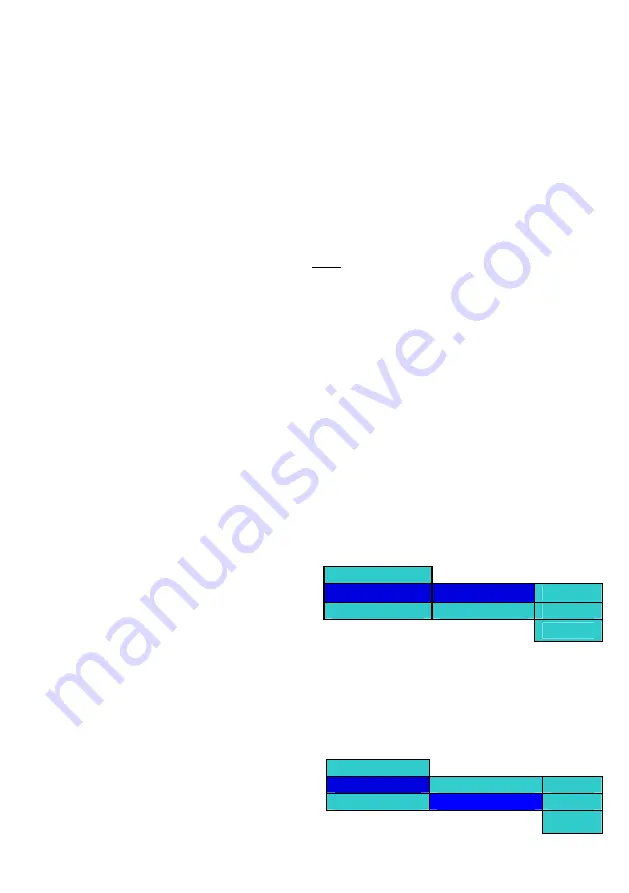
GB-9
disk using the ‘RIGHT’, ‘LEFT’, ‘UP’ and ‘DOWN’ navigation keys on the remote to
n a desired Audio File (MP3 or WMA). Playback of the audio file will begin, and the ID3
ENU’ key to invoke the pop-up menu for the desired audio file. Select the ‘Play’ option in the menu
ugh the disk contents using the ‘RIGHT’, ‘LEFT’, ‘UP’ and ‘DOWN’ navigation keys to the desired
NU’ key to invoke the pop-up menu for a folder
Navigate through the
the desired audio file.
Option 1
Press ‘OK’ o
information will be displayed on the screen.
Option 2
Press the ‘M
as shown in the figure below. Playback of the audio file will begin; and the ID3 information will be displayed on
the screen.
Option 3
Navigate thro
folder.
Press the ‘ME
. Select the ‘Play Audio Files’ option in the menu as
ist is reached.
4 CREATING AN AUDIO PLAYLIST
ey to invoke the pop-up menu for the audio file while viewing the disk contents. Select the
ey.
.4.1 Adding Files to the Playlist
igate through the disk contents using the ‘RIGHT’, ‘LEFT’, ‘UP’ and
or the selected audio file while viewing the disk contents.
the
the ‘Add to play list’ option from the sub pop-up and press ‘RIGHT’ Navigation key. Select ‘This’ option
.4.2 Viewing Files in the Playlist
the audio file. Select the ‘Play List’ option in the menu
as shown in the figure below, and press the ‘RIGHT’
navigation key. This will invoke a sub pop-up. Select
the ‘View Play list’ option from the sub pop-up and
shown in the figure below. Playback of the first audio file in the selected folder will begin.
At the end of the current song, playback of the next song will begin until the end of the playl
Pressing ‘LEFT’ only the first level pop-up will exit from the pop-up view completely.
6.
Create a Playlist
Press the ‘MENU’ k
‘Play List’ option in the menu as shown in the figure below, and press the ‘RIGHT’ navigation key. This will
invoke a sub pop-up, select the ‘Add to play list’ option from the sub pop-up and press ‘RIGHT’ Navigation k
Select ‘This’, ‘All’ or ‘Select’ option from the third level pop-up to add files to the Playlist. Adding even a single
file to the playlist will create the playlist. Only a single playlist can exist in the MWJ player.
6
To add a single file to the playlist, nav
‘DOWN’ navigation keys to the desired audio file.
Press the ‘MENU’ key to invoke the pop-up menu f
Select the ‘Play List’ option in the menu as shown in
the figure below, and press the ‘RIGHT’ navigation
key. This will invoke a sub pop-up. Select the ‘Add to
play list’ option from the sub pop-up and press
‘RIGHT’ Navigation key. Select ‘This’ option from
third.
Select
Play
t
Add to Play List
T
Play Lis
his
Set As BGM
View Play List
All
Select
from the third level pop-up to add the selected file to the playlist.
6
Select any WMA or mp3 audio file in the disk’s folder to invoke the audio menu option.
Press the ‘MENU’ key to invoke the pop-up menu for
Play
Play List
Add to Play List
This
Set As BGM
View Play List
All
Select
Содержание BHD8866
Страница 1: ...BHD8866 USER MANUAL...
Страница 15: ...DVD8900B Bruksanvisning...
Страница 29: ...DVD8900B BRUKSANVISNING...

























