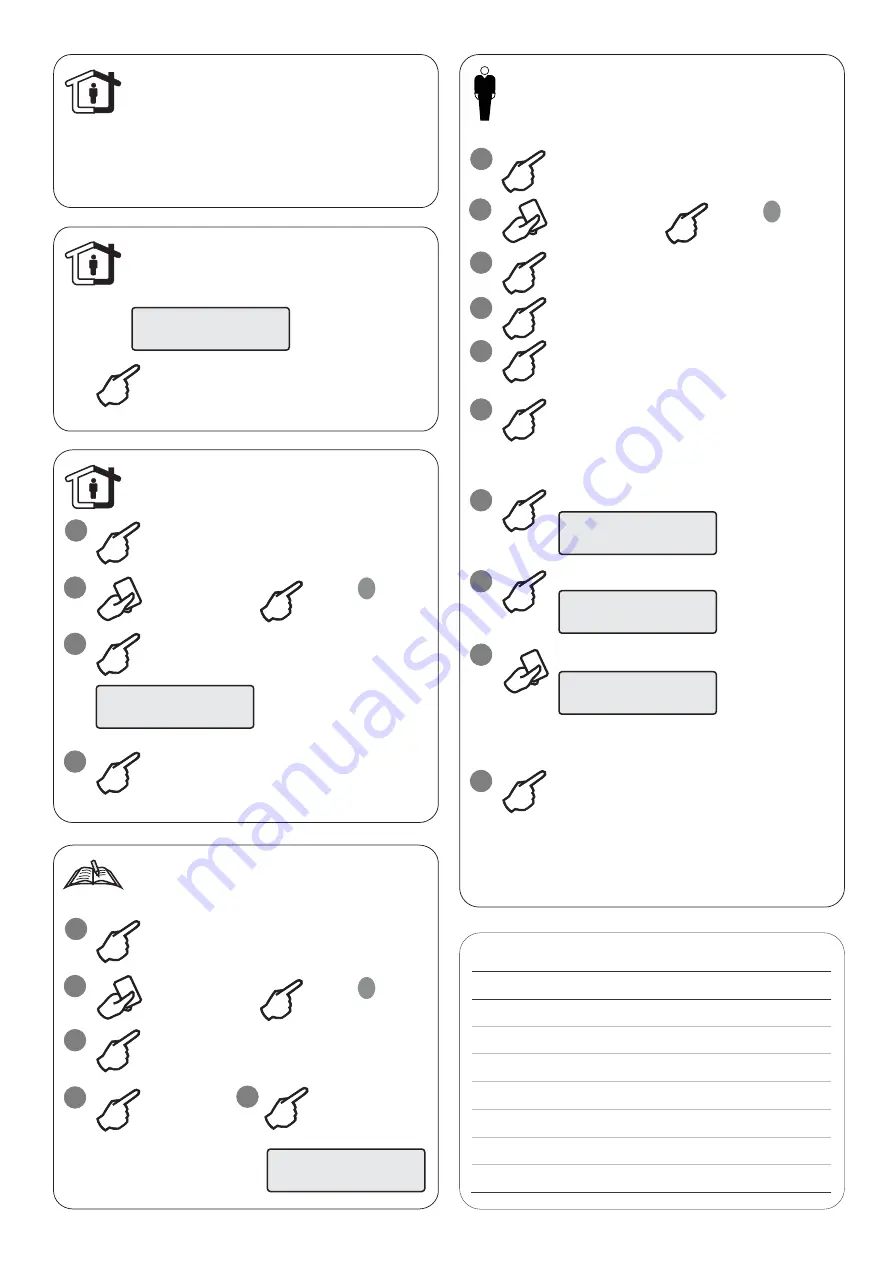
To inhibit active zones when arming:
Inhibit active zones
áâ
: Scroll active zones
Enter
: Inhibit / uninhibit
Clear: Exit
Press:
You cannot set an area if it has a zone
that is open, such as the magnetic contacts
of a door or window. So, before setting,
make sure that all doors and windows
are properly closed.
Active zones
To inhibit or uninhibit a zone:
Inhibit / uninhibit zones
1>Main entrance
Active
áâ
: Scroll
Number or Enter: Select
áâ
, Enter: Change state
Clear, Clear: Exit
Press:
4
2
Press
Menu
3
Navigate to menu
1 Zones & Fobs > 1 Inhibit Zones
1
****
Enter your PIN
Badge your
card / fob
1>Main entrance
Active
To display event log:
View log
05 June 15:04:54
ALARM DT FOYER
Press:
áâ
: Scroll
Enter: View details
Clear: Exit
5
3
Navigate to menu
3 Display logs
Select:
1 All
2 Mandatory
3 Non mandatory
4 Installer
5 Access
6 Dialer
4
4
To add a new user:
Programming a user code
or fob
3
Navigate to menu
7 Users > 0 Add user
Enter
7.n.4.1 User Name
5
Enter
7.n.4.2 User PIN
Re-enter PIN to confirm
6
Press Clear to exit
****
To program card or fob:
1
Navigate to menu
7.n.4.3 User Card
Card Not Set
Press
Enter
2
Badge RAS 1
3
Badge your card / fob
Card assigned
To assign a user group:
1
Navigate to menu
7.n.4.6 User Group
-
Select
Area 1
group for normal user
- Select
Supervisor
group for manager
Note:
Your code or
f
ob will not set or unset
the system unless you have assigned that user
with an Alarm group
.
3
Action
Key
þ
A
q
B
q
C
q
F1 (F + 1)
q
F2 (F + 2)
q
F3 (F + 3)
q
F4 (F + 4)
q
Function keys
- or -
#
√
2
Press
Menu
1
****
Enter your PIN
Badge your
card / fob
- or -
#
√
2
Press
Menu
1
****
Enter your PIN
Badge your
card / fob
- or -
#
√




