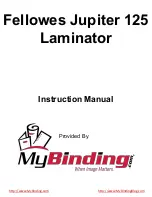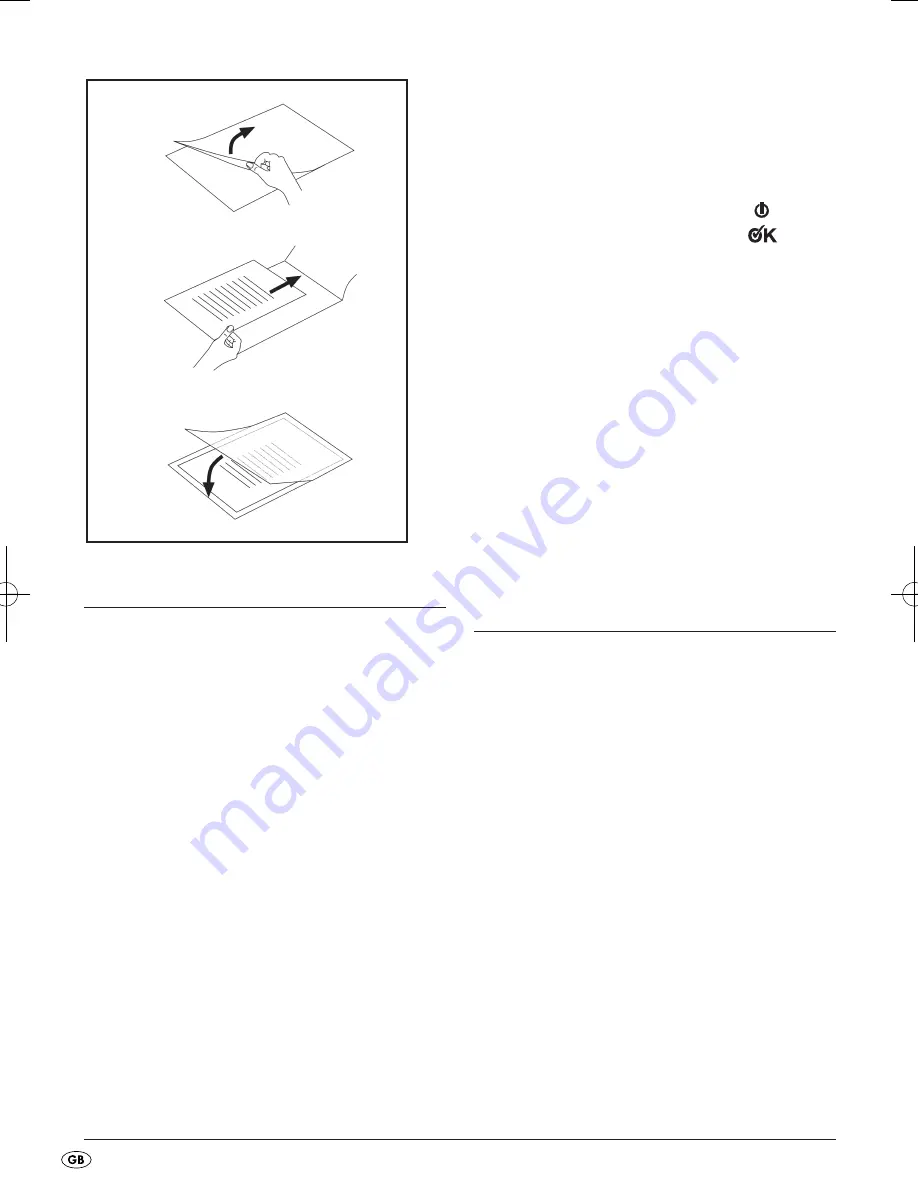
- 6 -
9. Preparing for cold lamination
If you have previously performed hot lami-
nation:
After hot laminating, allow the laminator
to cool down completely before beginning
with cold lamination. Remember, the rollers
inside the laminator will still be hot. These
can damage the laminating pouch and the
document to be laminated!
➩
Insert the pouch guide
q
into the holes provided
on the rear of the laminator.
➩
If not already done, fold the trimming attach-
ment
d
down.
➩
Pull the document support
s
out, so that the
document can be pulled in straight into the slot
for manual pouch input
t
.
➩
Insert the laminator plug into a mains power
socket.
➩
Ensure the appliance has a stable positioning.
Fig. 2
Hinweis:
For cold lamination, ALWAYS place
the pouch thickness switch
o
at 125 microns.
➩
Switch the appliance on by placing the selector
switch for hot and cold lamination
i
at "COLD".
The red ON / OFF indicator lamp
y
and
the green indicator lamp "Ready"
u
now glow.
➩
Lay the document to be laminated into a lami-
nating pouch of the appropriate size.
Make certain that all corners of the docu-
ment have at least two millimetres of space
to the edge of the laminating pouch, as
shown in Fig. 1.
Make certain that you use only one pouch
for laminating. First open it up, as shown
in Fig. 2.
For information about the lamination pro-
cess, please read section 10.
10. Lamination process
➩
Lay the laminating pouch onto the pouch guide
q
.
Lay the right or left edge of the laminating pouch
against the pouch format lock
r
(closed side
leading). Slide the pouch format lock
r
together
until the selected format size is reached. This pre-
vents the laminating pouch from being pulled in
at an angle.
Should the laminating pouch be pulled in
at an angle, use the "Anti-Blocking Funk-
tion" as described in chapter 11.
➩
Now slide the laminating pouch slowly into the
slot for manual pouch input
t
.
IB_54393_ULG350A1_LB4 15.07.2010 15:29 Uhr Seite 6