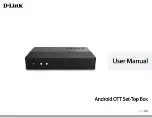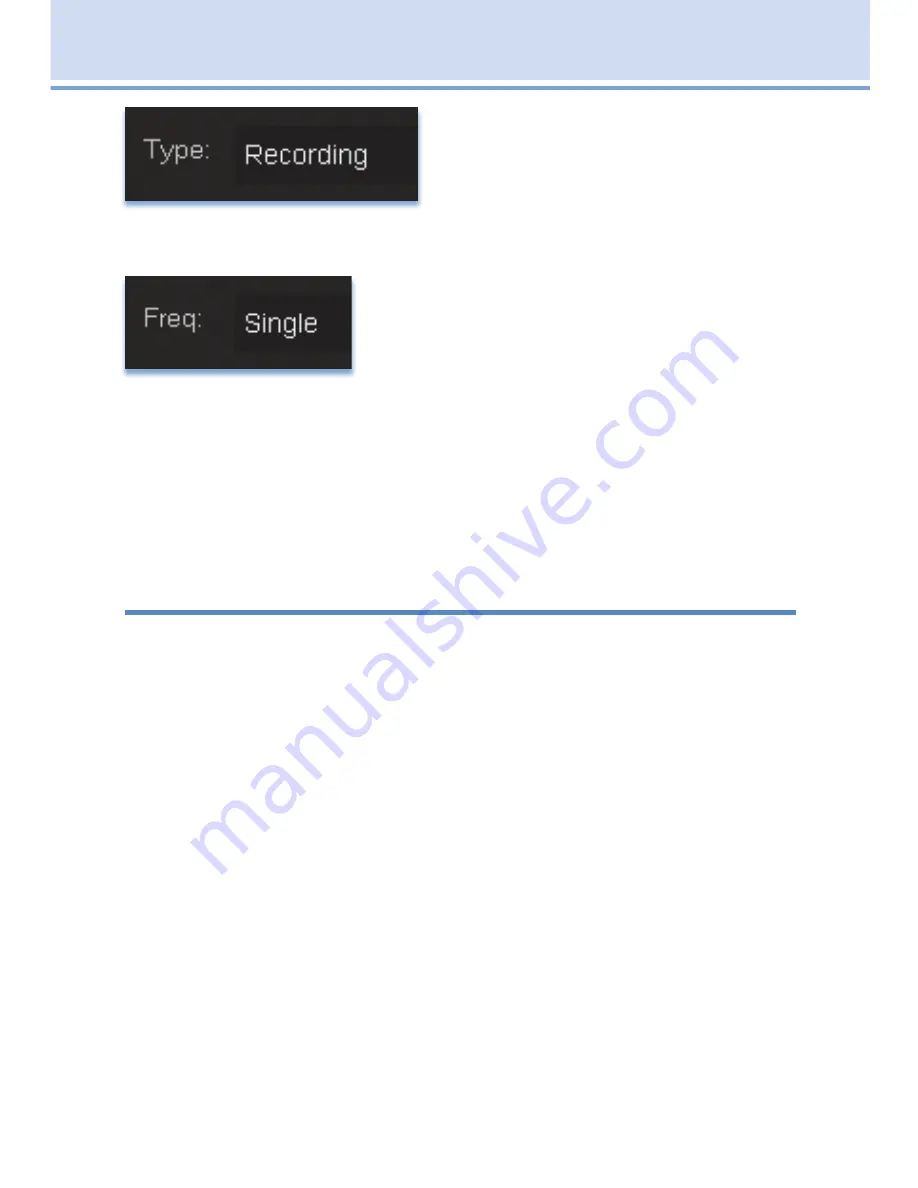
28
7 Recording
Set Type of Event
Arrow Down
and highlight
Type
and
press
OK
. The highlight will become
left/right arrows.
Arrow Left
or
Right
until you see the event type you want (
Recording
,
Autotune
,
Reminder
), then press
OK
.
Set Event Frequency
Arrow Down
on your remote and highlight
Freq
and press
OK
. The highlight will become
left/right arrows.
Arrow Left
or
Right
on your remote until you see the frequency you want
(
Single
,
Weekly
,
M-F
,
Every Day
), then press
OK
.
Arrow Down
on your remote and highlight
OK
on the
Schedule Event
screen and press
OK
on your remote. You will be returned to
DVR
menu.
Press
Exit
to return to the Guide.
See
8 DVR
-
Schedule Event
for details on editing the
Schedule Event
screen.
Record By Search
Navigate to the Menubar by pressing the
Menu
button, highlighting the
Search
icon, and press
OK
. (See
15 Search
for complete details on
Search
.)
Once the Search topic is found, navigate to the program you want to record. Then
highlight it and press
OK
.
Arrow Down
to
Record Program
for a one-time recording and press
OK
. Or
Arrow Down
and highlight
Record Series
to record all episodes of the show.
See
15 Search
for more details.
Note: To view your recordings, go to
chapter
8 DVR
-
Recorded Programs
.
Содержание ADB 3721
Страница 1: ...THE FUTURE NOW SHOWING Digital Video User s Guide...
Страница 8: ......
Страница 105: ...97 Notes...
Страница 106: ...98 Notes...
Страница 107: ...99 Notes...