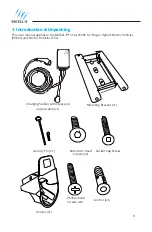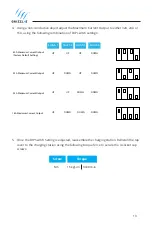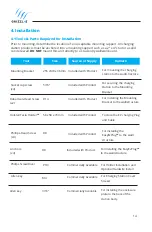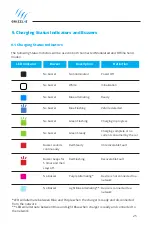22
7.3 Connect to United Chargers OCPP Network
Create an account on acharger.ca
1. Go to the website
.
2. Select the
Login
button.
3. Select
Sign Up
button.
4. Enter your Name, Email, Username, and Password.
5. Select the
Register
button.
Add Device to United Chargers Portal
1. Login to your account at acharger.ca.
2. Go to the Charging Stations tab.
3. Select the
Add
button from the top menu.
4. Enter the Charger Serial Number (found on the label) in the Serial Number field.
5. Select the Create button. The created charging stations will show in the Charging Station
tab.
7.4 Connect to Third Party OCPP Network
1. Follow the directions on the third-party Network to configure your charging station with
the OCPP central system URL.
2. Wait for connection. If connection is successful the buzzer will sound continuously for 4
seconds. If the connection is unsuccessful consult the portal provider.
Grizzl-E Smart can connect to any OCPP 1.6 compatible
software.
Содержание Grizzl-E EV
Страница 1: ...User Manual Installation Guide EV Charger GRIZZL E SMART ...
Страница 2: ...2 Model Numbers GRS 6 24 P GRS 14 24 P Grizzl E Smart Manual v 10 1 ...
Страница 7: ...7 ...