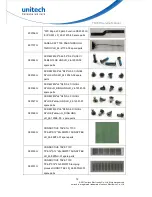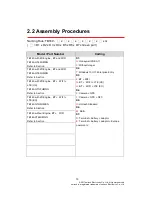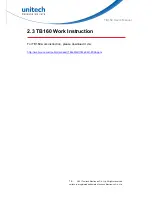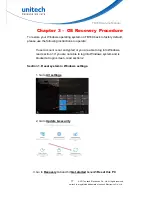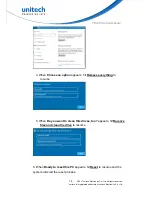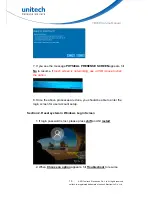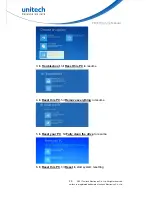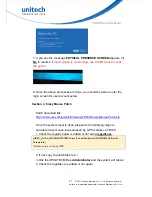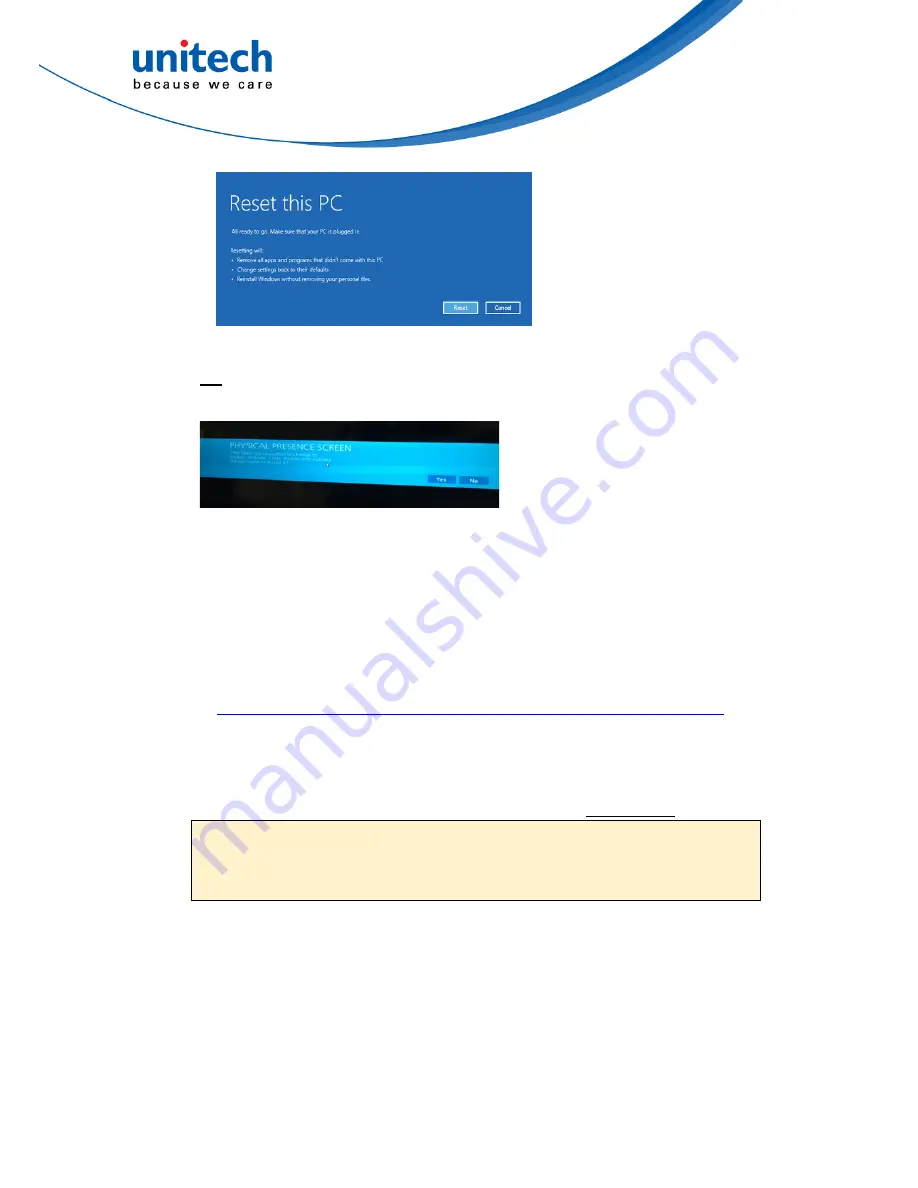
21
© 2017 unitech Electronics Co., Ltd. All rights reserved.
unitech is a registered trademark of unitech Electronics Co., Ltd.
TB160 Service Manual
7. If you see the message
PHYSICAL PRESENSE SCREEN
appears, hit
No
to resume.
If touch screen is not working, use a USB mouse to click
the option.
8. Once the above processes are done, you should be able to enter the
login screen for user account setup.
Section 3. Crazy Mouse Patch
Patch download link:
http://w3.tw.ute.com/pub/cs/firmware\TB160\Crazy Mouse Patch.zip
Once the system reset is done, please do the following steps to
eliminate crazy mouse issue aroused by GPS module on TB160.
1. Check the registry below is added or not using
regedit.exe
.
[HKEY_LOCAL_MACHINE\SYSTEM\CurrentControlSet\Enum\ACPI\PNP0501\3\Device
Parameters]
"SkipEnumerations"=dword:ffffffff
2. If not, copy the patch files to C:/
3. Run the UPDATE.CMD as
Administrator
and the system will reboot
4. Check the registries are added or not again.