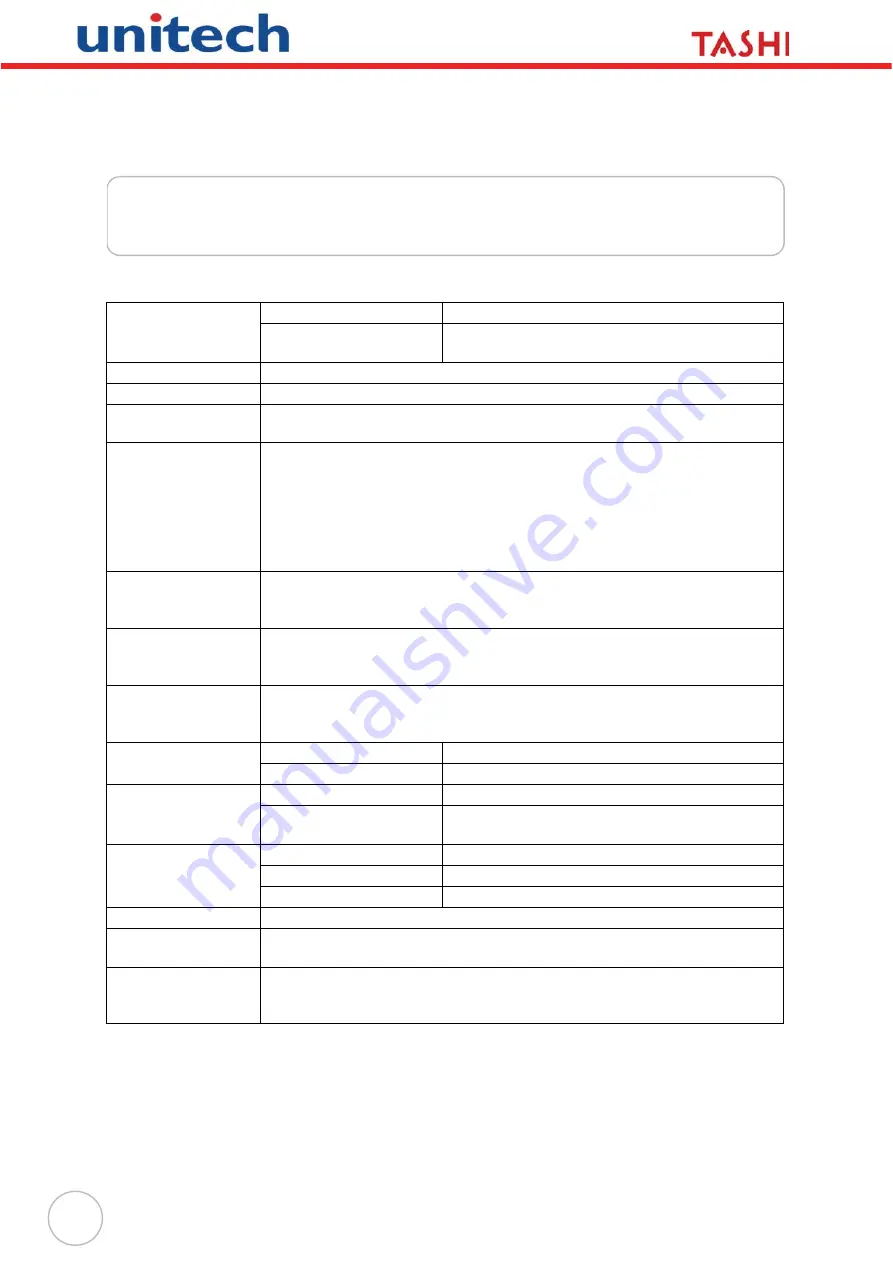
30
Appendix A
System Specification
Processing/Memory
CPU
520MHz Intel PXA270 Bulverde
Memory
SDRAM: 128 MB
Flash ROM: 64 MB
OS
Microsoft Windows CE 5.0
Keypad
17-key (numeric and function keys)
Display
3.5” QVGA (240 x 320) Pixels
Backlight Touch-screen, TFT-LCD
Communication
Full RS232 support (Optional Housing 9pin to D-Sub 9pin cable)
Half RS232 support (Optional RJ45 to D-Sub 9pin cable)/ Half RS485
support (Optional RS485+, RS485-)
*RS232/RS485 either one by S2 switch selection
One RJ45 with POE (DC5V /2A)
USB v1.1 Host (Optional Mini-5P to Type A Female cable)
802.11b/g via SDIO interface
Multimedia
Camera: 2.0 megapixel CMOS
Audio output: 0.8/2-Watt speaker
Microphone input
TASHI Middleware
VoIP
Video streaming
Access control, time and attendance management
Connection &
Expansion
SD slot for memory expansion
Relay Outputs (2)
Photo-coupler Inputs (2)
Power Source
Main
External power
Backup
3.7V Li-Ion 1200mAh
Enclosure
Weight
485 g. (1.068 lbs.)
Dimension
228mmL X 35mmH X 100mmW
(8.97”H X 3.93”W X 1.37”D)
Environmental
Operating Temperature
-10ºC – 50ºC (14ºF – 122ºF)
Storage Temperature
-20ºC – 60ºC (-4ºF – 140ºF)
Relative Humidity
5% – 95% RH non-condensing
Certification
CE, FCC, BSMI, CCC, RoHS compliant
Software
Embedded Visual Basic terminal program for T&A
C#, VB.NET, C++
Proximity Reader
EM, 125kHz
HID, 125kHz
Mifare, 13.56mHz (ISO14443A/B, 15693)
Содержание TASHI MT380-A7WE0G
Страница 1: ...A Versatile Multi Function Terminal MT380 A7WE0G User Manual 400628G Version 2 0...
Страница 2: ......
Страница 6: ...iv...


































