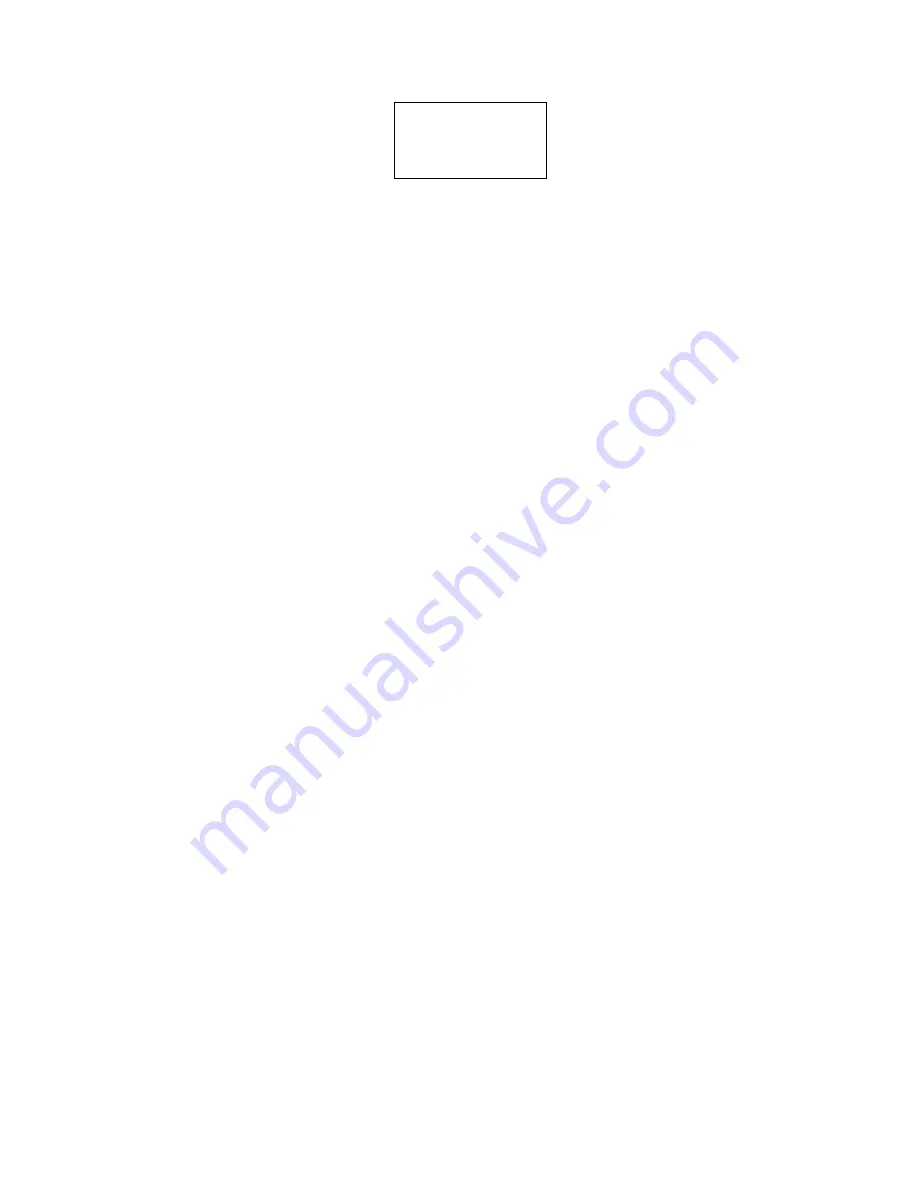
- 26 -
4.2 How to Create a FormCaching
You will need to enter Supervisor mode and
select “4.FORM” category in order to set the
configuration of FormCaching (refer to the
PT600
Programming Reference Manual
for
how to enter the Supervisor mode). After
selecting the “4.FORM” in Supervisor mode, the screen will show as
above. The system will first ask user to specify four categories of the field
specification including
field prompt, data length, data type
and
device
type
of each data field. After completion to define all data fields, the user
should hit [CMD] then [ALPHA] keys to end the setup of field
specification. This step also determines the number of fields in each
record and you may continue to set the rest six categories of record
specification including
between field, field delimiter, record delimiter,
date stamp field, time stamp field and field delay
.
When the FormCaching application is executed, a data file named
FORM.DAT will be created to store data. The system will not allow the
user to redefine FormCaching if the FORM.DAT is existed. It is
necessary to delete the FORM.DAT in order to change the configuration
of FormCaching.
4.3 How to Run FormCaching
When FormCaching is enabled, the built-in application can be run by
selecting “2.TER” command in User mode and then select “2.FORM
CACHING”. The FormCaching application will follow the setting as
defined to display prompting, get input and store data in the file named
FORM.DAT. Hit [CMD] then [ALPHA] keys to end FormCaching and
return to system Ready mode. User may use [
ß
] key to browse a
previous data record, [
à
] key to step to next record, press [C] key to
clear the record and then input new values of every field of this record.
FORM CACHING
1:YES
2:NO
OTHER:EXIT
Содержание PT600
Страница 1: ...USER S GUIDE PORTABLE DATA COLLECTION TERMINAL PT600 DOCUMENT NUMBER 350600 0010...
Страница 8: ...5 Depth of Field diagram...
Страница 9: ...6...
Страница 10: ...7 Diagram shown with a clip on pen scanner 45 45...

























