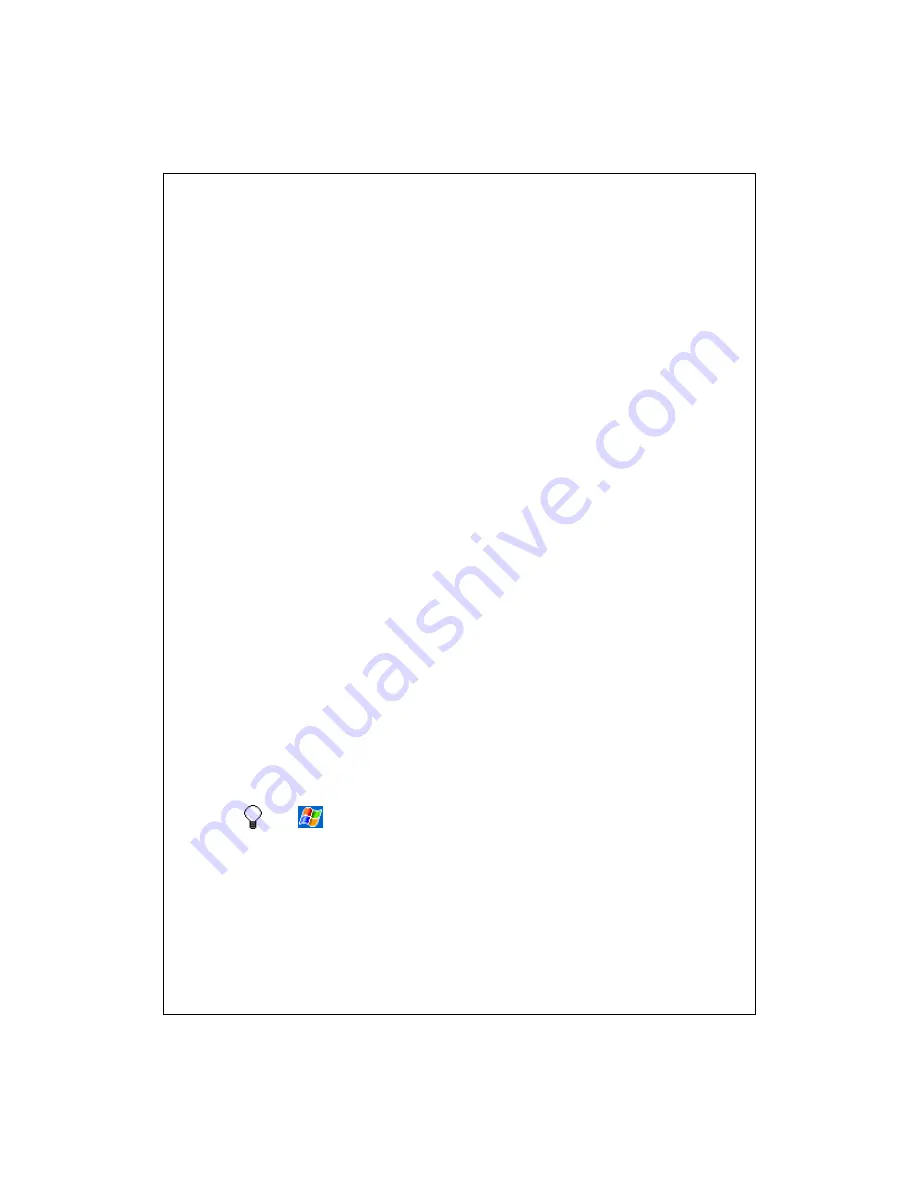
7-70
Why Use Categories?
Use categories to group related tasks, contacts, and appointments. Then,
use these groupings to quickly display only the information you want. For
example, you can assign work-related tasks to the "Business" category and
personal items to the "Personal" category. You can then use these categories
to filter your tasks, contacts, and appointments and quickly find the
information you are looking for.
You can also create your own categories, such as "Vacation Planning" to
group your trip planning tasks, and "Family" to group your relatives' contact
information.
See Also:
Assign an appointment to a category
Assign a contact to a category
Assign a task to a category
View Tasks
The task list displays a list of your tasks. Overdue tasks are displayed in bold
(and in red on color devices). If you have a long list of tasks, tap the sort list
(labeled
Priority
by default) and select the option you want to sort on. To see
more task information, tap the task. To see a list of available actions for a
task, tap and hold the task. When you complete a task, tap the check box next
to it.
Tap
>
Today
to quickly see the number of active tasks you have.
See Also:
Create and Change Tasks
Today screen






























