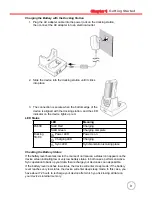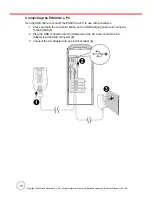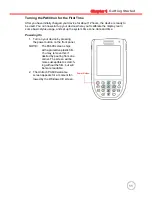ii
Laser Information
The Unitech PA600 series is certified in the U.S. to conform to the requirements of
DHHS/CDRH 21CFR Subchapter J and to the requirements of IEC 825-1. Class II and
Class 2 products are not considered to be hazardous. The PA600 series contains
internally a Visible Laser Diode (VLD) whose emissions do not exceed the maximum
limits as set forth in the above regulations. The scanner is designed so that there is no
human access to harmful laser light during normal operation, user maintenance or
during prescribed service operations.
The laser safety warning label required by the DHHS/IEC for the PA600 series's
optional laser scanner module is located on the memory compartment cover, on the
back of the unit.
CAUTION!
Use of controls or adjustments or performance of procedures other
than those specified herein may result in hazardous laser light. Use of
optical instruments with the scanner will increase eye hazard. Optical
instruments include binoculars, microscopes, and magnifying glasses.
This does not include eye glasses worn by the user.
Notices
This unit is equipped with a battery pack and backup battery. It is possible that the
Unitech PA600 may not power-on due to battery discharge as a result of storage.
In the above situation, plug the PA600 to the USB charging cable which is with DC in
port or put the unit into the Unitech PA600 Cradle (with 5V/2A AC-DC adapter), and
recharge the unit for 16 hours in order to fully charge its backup battery.
The backup battery will charge from external power or the main battery (if the main
battery still has enough power to turn on). In the event the main battery is fully
charged, refrain from using the PA600 for 16 hours in order for the main battery to fully
charge the backup battery.
Backing-up data by backup battery only
(
without the main battery installed in battery
compartment
)
may take as long as 6 hours. Therefore, in order to prevent data protec-
tion failure due to backup battery failure, do not leave the PA
600
without the recharge-
able battery pack installed, or without connection to AC power for an extended period
of time.
Battery charge notice
It is important to consider the environment temperature whenever you are charging
the Lithium-Ion battery pack. The process is most efficient at normal room tempera-
ture or slightly cooler. It is essential that you charge batteries within the stated range
of -5°C to 50°C. Charging batteries outside of the specified range could damage the
batteries and shorten their charging life cycle.
Содержание PA600
Страница 1: ...unitech PA600 Rugged Enterprise PDA User s Manual 400546G Rev A...
Страница 2: ......
Страница 6: ...iv...