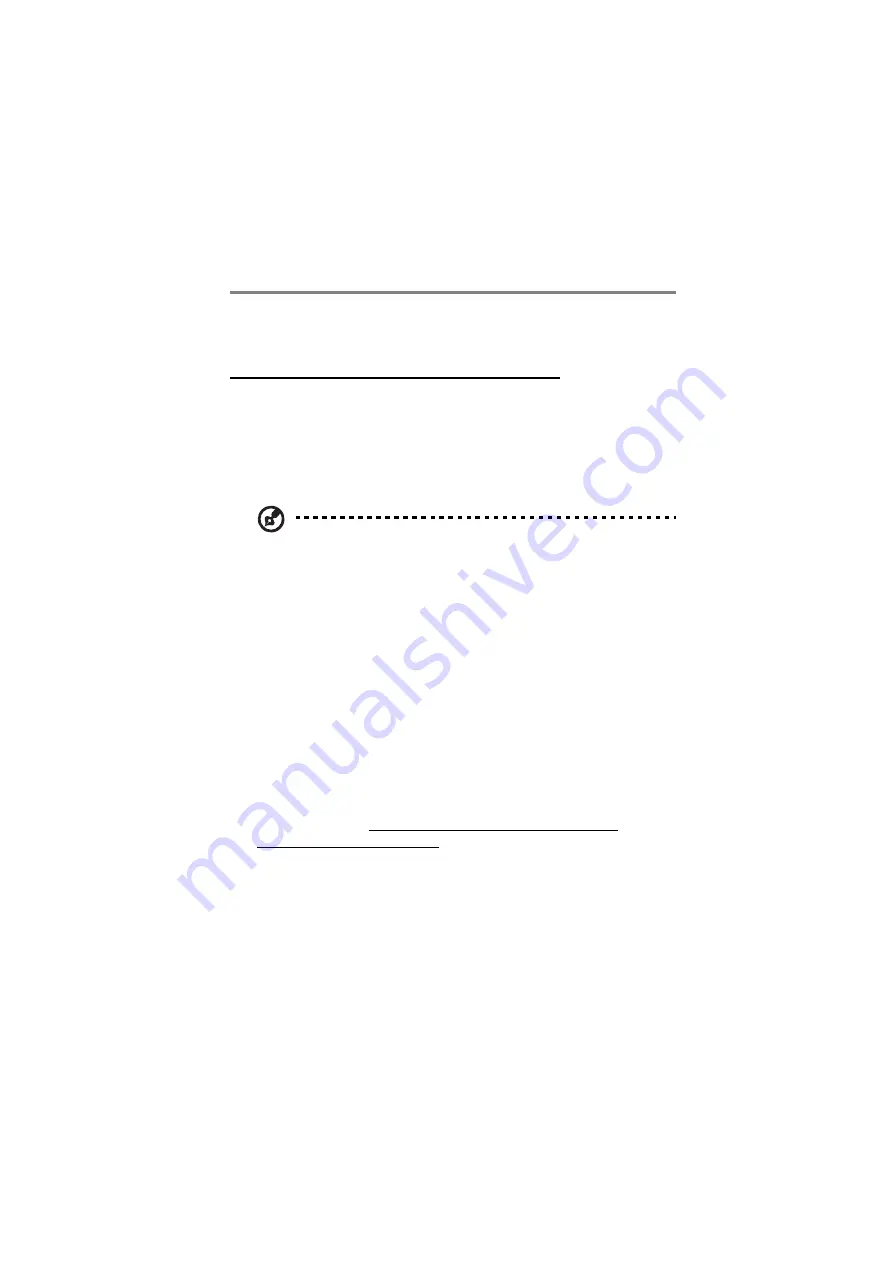
29
Chapter 3 Getting Connected
This chapter describes the procedures on how to connect the device to
your computer.
Establishing Device-PC Connection
Installing Microsoft ActiveSync
In order to exchange data between your computer and PA500, Microsoft
ActiveSync must be installed on your computer. The USB charging cable
that comes with your device enables you to connect the device to your
computer.
NOTE: If you have a previous version of the Microsoft ActiveSync
installed in your computer, uninstall it first before installing the latest
version of Microsoft ActiveSync.
Minimum system requirements
•
Microsoft Windows 2000 SP 4; XP Media Center Edition; Server 2003
SP 1; Server 2003, XP Professional 64-Bit Edition (Itanium); XP SP 1;
XP SP 2; XP Tablet PC Edition
•
Microsoft Outlook 2000 or later required for synchronization
•
Microsoft Office 2000, Office XP or Office 2003
•
Microsoft Internet Explorer 6.0 or later
To install Microsoft ActiveSync on your computer:
1
Close any open programs, including those that run at startup, and
disable any virus-scanning software.
2
Download the ActiveSync software from the Microsoft ActiveSync
Download page at http://www.microsoft.com/windowsmobile/
downloads/activesync42.mspx.
3
Install the ActiveSync setup software to your computer by clicking
appropriate language.
4
Select Run this program from its current location and click OK.
5
Follow the onscreen instructions to complete installation.
Содержание PA500
Страница 1: ...Portable Data Collection Terminal User Guide...
Страница 20: ...Chapter 1 Introduction 14...
Страница 34: ...Chapter 2 Hardware and Command Interface 28...
Страница 60: ...Chapter 3 Getting Connected 54...
Страница 66: ...Chapter 4 Managing Programs 60...
Страница 82: ...Chapter 5 Customizing PA500 76...
Страница 88: ...Chapter 6 Regulatory and Safety Notices 82...
Страница 91: ...85 V VPN set up 51 W WiFi set up 50...
Страница 92: ...Index 86...






























