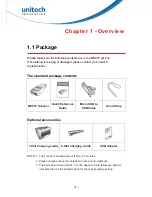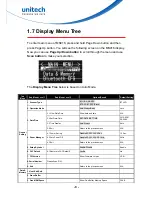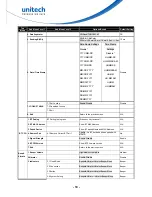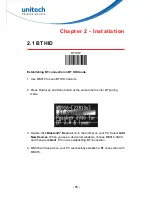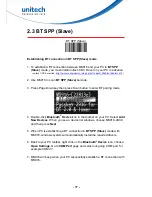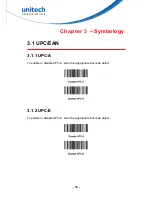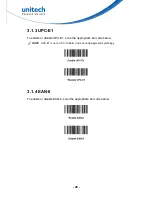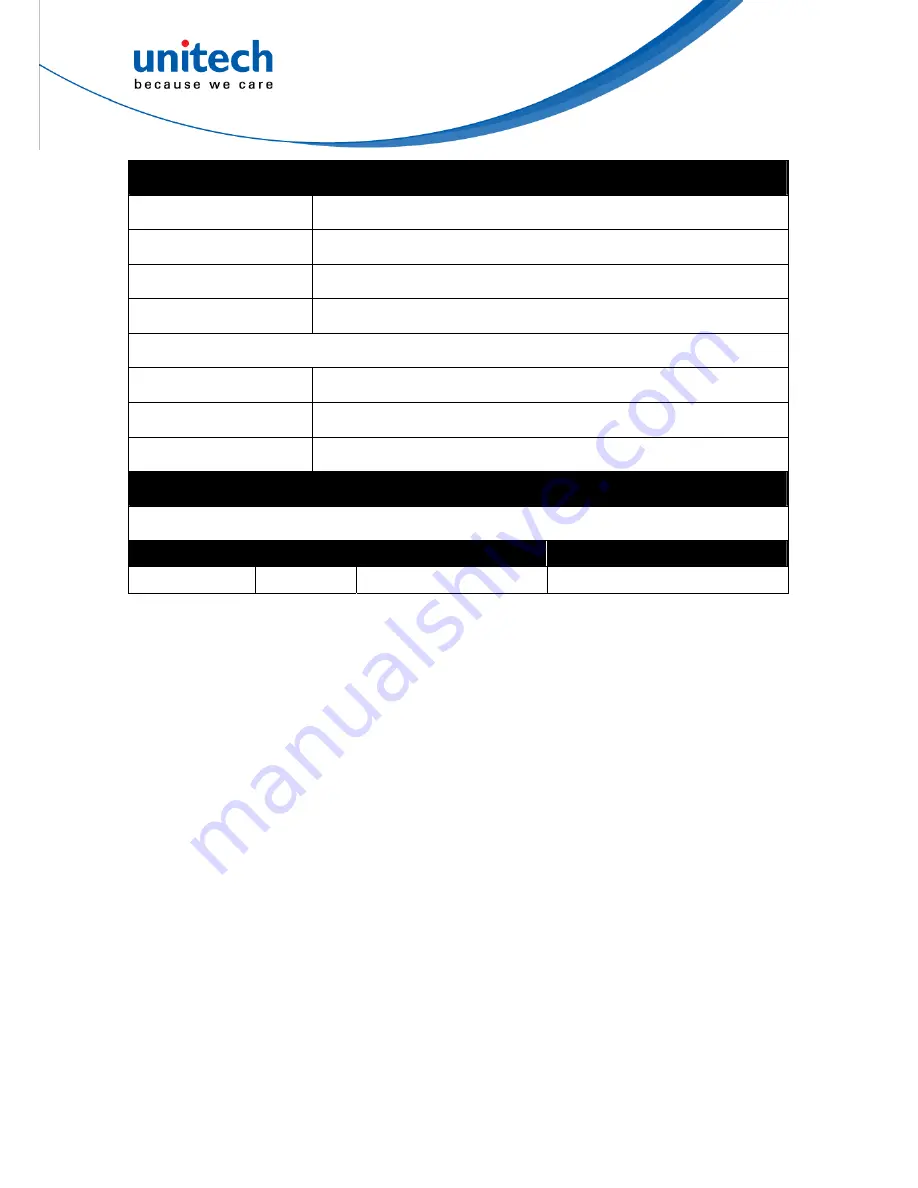
- 5 -
Communication
Radio Frequency
Bluetooth
®
V2.1+EDR
Protocol
Wireless SPP & HID profiles
Range
Up to 30 Feet (Open space)
Interface supported
Micro USB
Mechanical
Scanner Dimension
H21.1*W36.9*L95.9mm
Scanner Weight
63g
Switch life
10 million times
Regulation Approvals
CE, FCC, BSMI, VCCI
Radio type / Description Transmitter Frequency Maximum Output Power
Bluetooth
®
Bluetooth
®
2400-2483.5MHz
3dBm