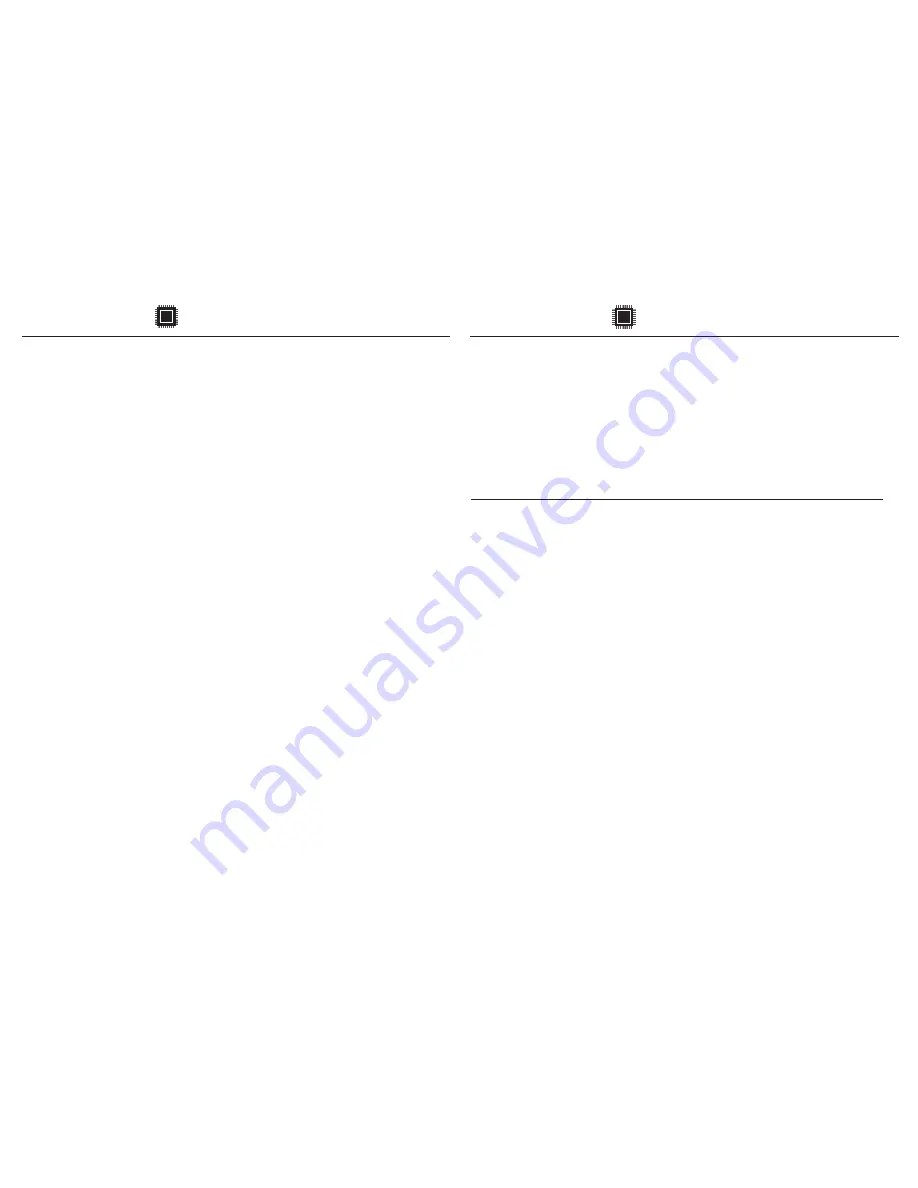
-
25
-
-
26
-
BATCH MODE
For only
DATA FORMAT
Example:
To change Data Format to <Barcode Data>, <Date>, <Time>
1. Scan [
Data Format
]
2. Scan [4], [2], [3] on page 11.
3. Scan [
Data Format
]
The default Data Format is <Date>, <Time>, <Barcode Data>
below are all items available for display and their codes:
For only
Default is comma (
,
) . You may replace it with any alphanumeric
characters from the full ASCII table in User’s Manual (on www.ute.com).
Example: To change Field Separator to Semicolon (
;
)
1. Scan [
Field Separator
]
2. Scan [
;
] from the full ASCII table.
3. Scan [
Field Separator
]
. R010$
*.R010$*
FIELD SEPARATOR
. R011$
*.R011$*
DATA FORMAT
2
4
Date
Barcode Data
Code Item
Code Item
3
Time
After scanning the above barcode, the scanner will be able to collect barcode
data off-line. The barcode data will be stored in the format of:
<
Date
>, <
Time
>, <
Barcode Data
> <
CR
>
To retrieve stored data, please connect the scanner to the host with cable,
access removable storage device “
MiniScan
” from which you may open
or copy the file “
BARCODE.txt
” to your computer.
To delete ONE stored data, please scan below barcode :
. R005$
*.R005$*
. C035$
*.c035$*
BATCH MODE
DELETE LAST DATA
To delete ALL stored data, simply delete the file “
BARCODE.txt
” in the
removable storage device “
MiniScan
” until you hear two beeps.
Содержание MS912+
Страница 7: ...11 12 NUMERIC BARCODES 1 1 2 2 3 3 4 4 5 5 6 6 7 7 8 8 9 9 0 0...
Страница 17: ...31 32...
Страница 18: ...33 34...


















