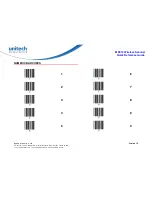Unitech electronics co., ltd.
Version 1.0
5F., No.135, Ln. 235, Baoqiao Rd., Xindian Dist., New Taipei City 231, Taiwan (R.O.C.)
Tel: + 886 2 89121122
Fax: +886 2 89121810
website: www.ute.com
MS912 Wireless Scanner
Quick Reference Guide
DATA FORMAT
. R011$
DATA FORMAT
The default Data Format is <Item No.>, <Date>, <Time>, <Barcode
Data> below are items and their setup codes:
Code
Item
Code
Item
1
Item No.
3
Time
2
Date
4
Barcode Data
Example:
To change Data Format to <Item No.>, <Barcode Data>, <Date>,
<Time>
1. Scan [
Data Format
]
2. Scan [1], [4], [2], [3] on page 9.
3. Scan [
Data Format
]
. R011$
FIELD SEPARATOR
Default is comma ( , ) . You may replace it with any alphanumeric
characters from the full ASCII table in User’s Manual (on CD).
Example: To change Field Separator to Semicolon ( ; )
1. Scan [
Field Separator
]
2. Scan [
;
] from the full ASCII table.
3. Scan [
Field Separator
]
DATE & TIME SETUP
SET DATE
. R006$
Example: To set Date to 2012-08-01 (Year-Month-Day):
1. Scan [
Set Date
]
2. Scan [1], [2], [0], [8], [0], [1] on page 9 & 10.
3. Scan [
Set Date
]
SET TIME
. R007$
Example: To set Time to 08:10:30 am (Hr:Min:Sec)
1. Scan [
Set Time
]
2. Scan [0], [8], [1], [0], [3], [0] on page 9 & 10.
3. Scan [
Set Time
]
* To avoid Time and Date being reset to factory default due to
running out of battery, please fully charge the scanner for at least 3
hours before use.