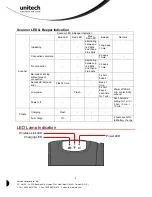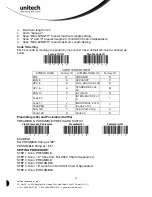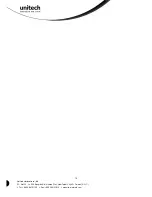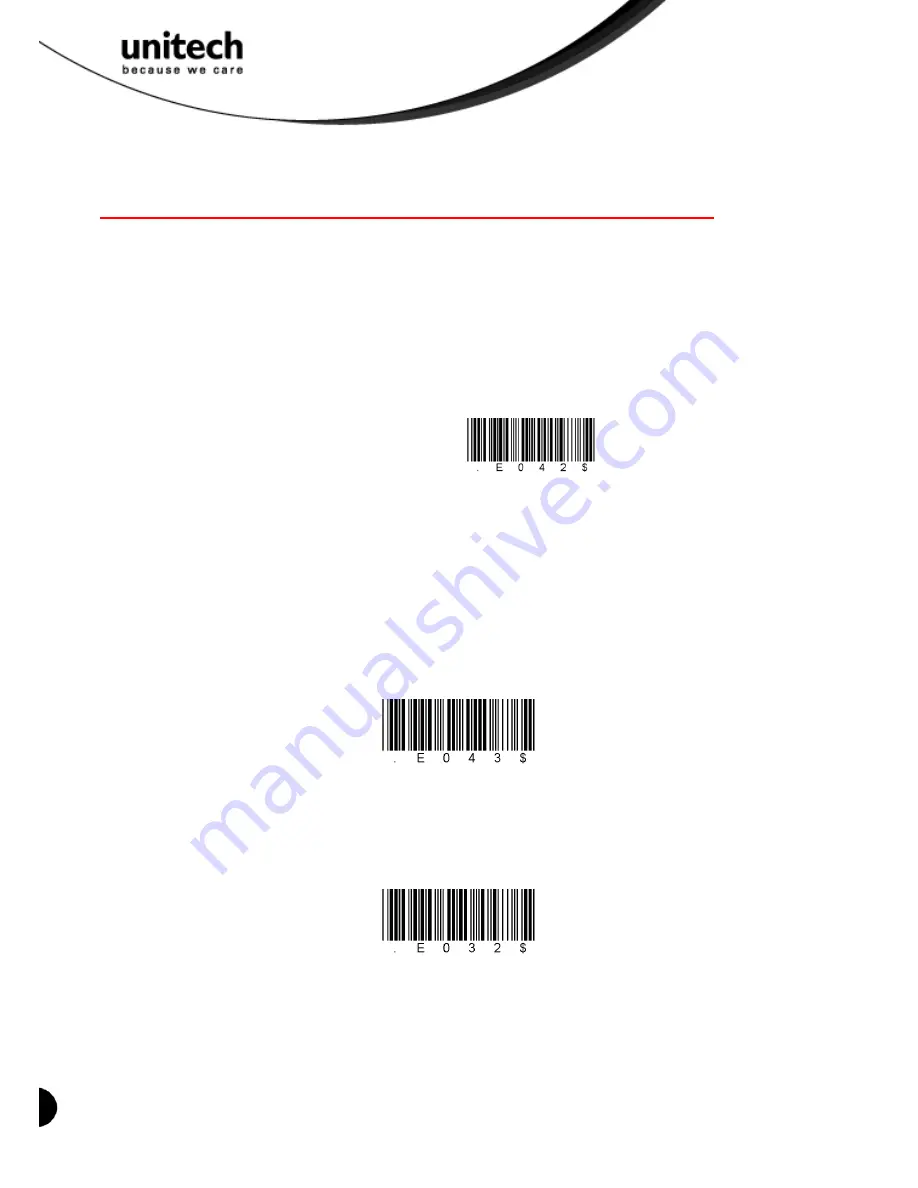
6
Unitech electronics co., ltd.
5F., No.135, Ln. 235, Baoqiao Rd., Xindian Dist., New Taipei City 231, Taiwan (R.O.C.)
Tel: + 886 2 89121122
Fax: +886 2 89121810
website: www.ute.com
Connecting (Pairing) the Scanner to a Host PC
If your host PC or Smart Phone is Bluetooth-enabled technology compatible, then you could
use it; the MS380 supports both HID and SPP wireless profiles. If you are connecting it to a
mobile smart phone, you will need to use the steps in “Connecting via Human Interface Device
(HID) Mode”.
Connecting via Serial Port Profile (SPP) Mode
1. Turn on your host PC.
SPP
2. Connect the cradle to your host PC, by inserting the USB cable firmly until it clicks, if it
doesn’t have a built-in wireless adaptor. If your computer already has one, please turn on
the adaptor (Bluetooth Switch)
3. Use the MS380 to scan the [SPP] barcode.
4. The scanner will emit 8 beeps.
5. Conduct a search for the MS380 on your host PC. When your host PC locates the
“Wireless Scanner” device, select it.
6. Depending upon your version of the Windows operating system, you may receive a
prompt to enter a paring code/PIN. The default code is “1234”.
Connecting via Human Interface Device (HID) Mode
1. Turn on your host PC.
2. Verify
that
Bluetooth-enabled communication is active on the host PC.
3. Use the MS380 to scan the [HID] barcode shown below:
HID
4. The scanner will emit 8 beeps.
5. Conduct a search for the MS380 on your host PC. When your host PC locates the
“Wireless Scanner” device, select it.
6. Next, you will receive a pin code from the host PC and will be instructed to input the pin
code by scanning the barcodes below. Begin by scanning the [PIN-Start] barcode:
PIN-Start
7. Refer to the barcode table below, and scan the barcodes that correspond to the pin
number you received in Step 6. For example, if your pin code is “241657”,
scan [2] – [4] – [1] – [6] – [5] – [7] in sequential order: