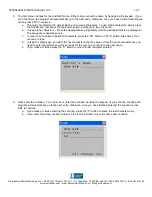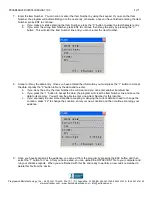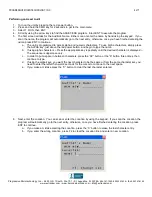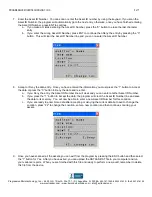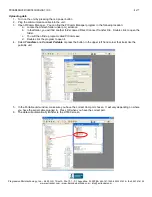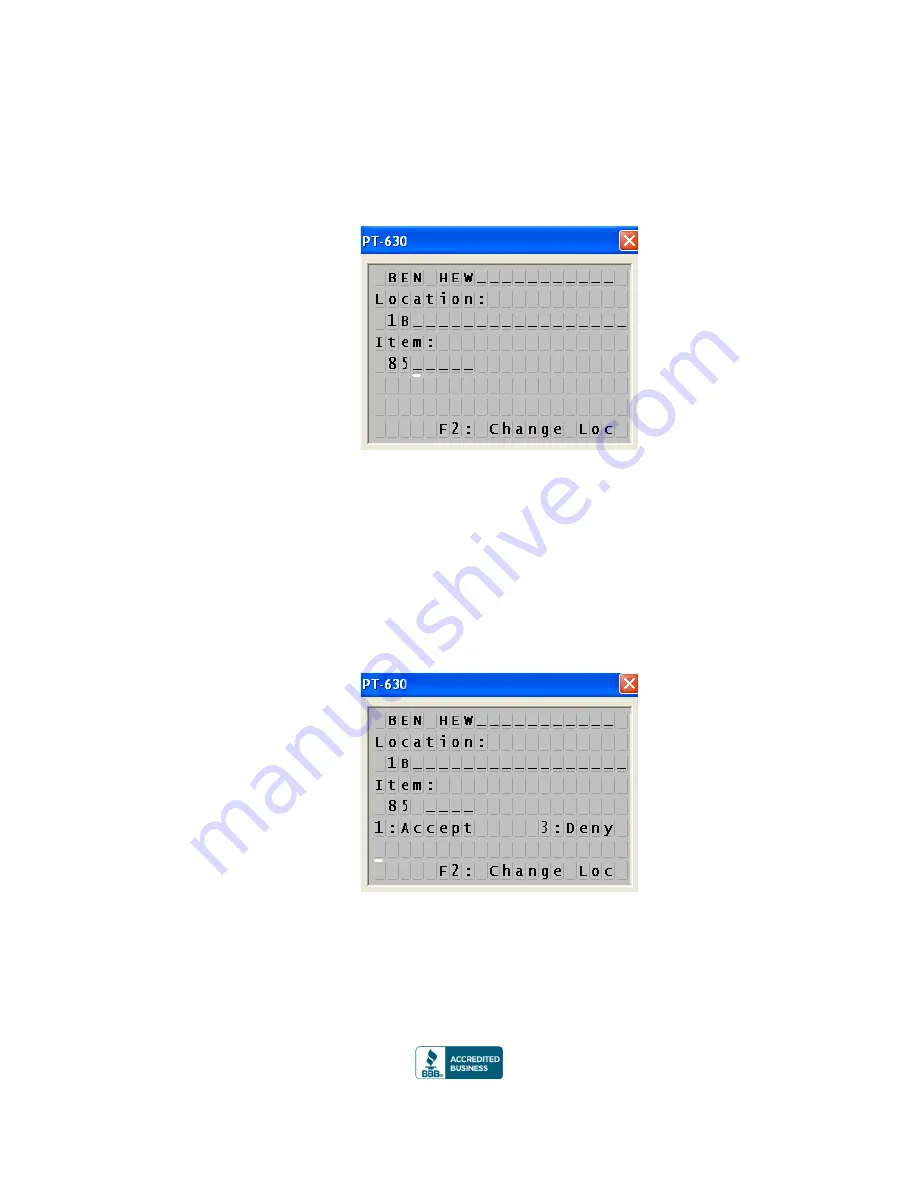
PROGRESSIVE MICROTECHNOLOGY, INC.
3 of 7
Progressive Microtechnology, Inc.
4425 U.S. 1 South, Ste. 101
St. Augustine, FL 32086
904-797-1050
800.325.7636
fax
904-797-6100
www.evtracker.com
www.barcode-barcode.com
7. Enter the Item Number. You can scan or enter the Item Number by using the keypad. If you scan the Item
Number, the program will automatically go to the next entry, otherwise, once you have finished entering the Item
Number, press ENT to continue.
a. If you make a mistake entering the Item N
umber, press the “C” button to erase the last character entry.
b. If you enter the wrong Item Number
, press ENT to continue then Deny the entry by pressing the “3”
button. This will clear the Item Number line and you can re-enter the Item Number.
8. Accept or Deny the data ent
ry. Once you have entered the information you must press the “1” button to Accept
the d
ata or press the “3” button to Deny the data and re-enter.
a. If you Deny the entry, the Item Number line will clear and you can enter another Item Number.
b.
If you press the “1” button to Accept the data, the program will clear the Item Number line and save the
data to its memory. You will now be able to enter a new Item Number for this location.
c. If you are ready to enter more data after accepting or denying the current data but need to change the
L
ocation, press “F2” to change the Location, enter your new Location and then continue scanning your
evidence.
9. Once you have scanned all the evidence, you can exit from the program by pressing the ESC button and then
select the “1” button for Yes. After you have exited, you can upload the DATAEV.DAT file to your computer and
run your variance reports. When you are finished with this file and ready to perform a new audit, remember to
delete this file from the device.