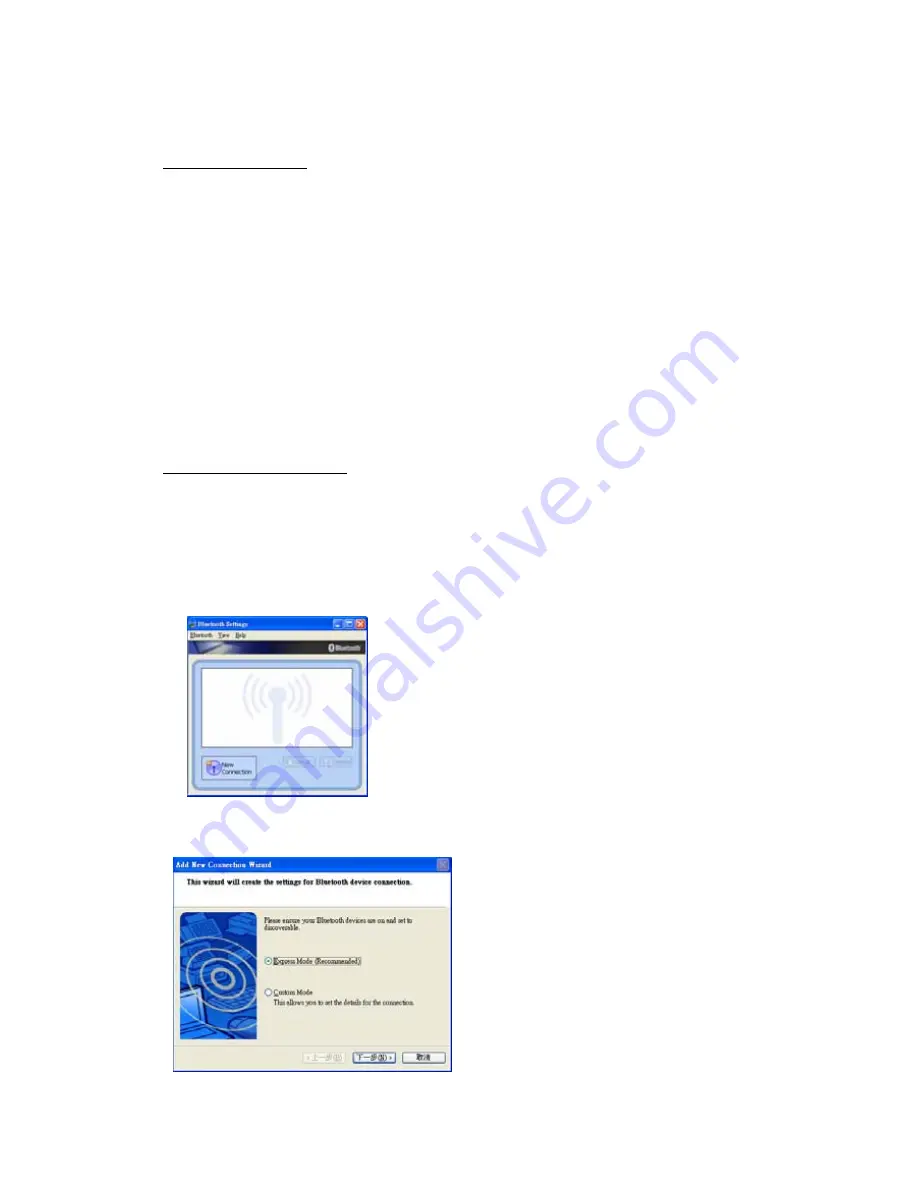
Unitech Part Number: 400412
13
2. Communication
2.1. USB communication
To connect HT580L to PC via USB, you need to install USB driver which will redirect
data to virtual COM port. You can get USB driver from HT580L CD.
Window OS will prompt new device dialog box when PC is the first time to be connected
to HT580L via USB. Please re-direct driver folder to Unitech’s USB driver folder and
then follow its prompting to install driver.
Then you can check correct COM port number from Control Panet System
Hardware Device manager, then you can find correct COM number from “USB
Serial Port” under option “Connection Port(COM and LPT)”
In HT580L, you should change it default communication port to “RS232/USB” from
Setting Supervisor Comm Port
2.2. BlueTooth communication
To do BlueTooth communication, you should change HT580L’s port setting to
BlueTooth from Setting Supervisor Comm Port
In PC, you should connect Bluetooth dongles if there is no Bluetooth support. And
Bluetooth driver should be pre-install.
Then , you must follow up below steps on you rPC
1. Power on HT580L and then Run Bluetooth manager from PC
2. Click “New Connection” buttom
3. Select proper mode – Express Mode or Customer Mode. User can specify COM port
number if select customer mode.
Содержание HT580L
Страница 1: ...Unitech Part Number 400412 1 Unitech HT580L Operation Guide Version 1 0 ...
Страница 7: ...Unitech Part Number 400412 7 ...
Страница 18: ...Unitech Part Number 400412 18 ...





















