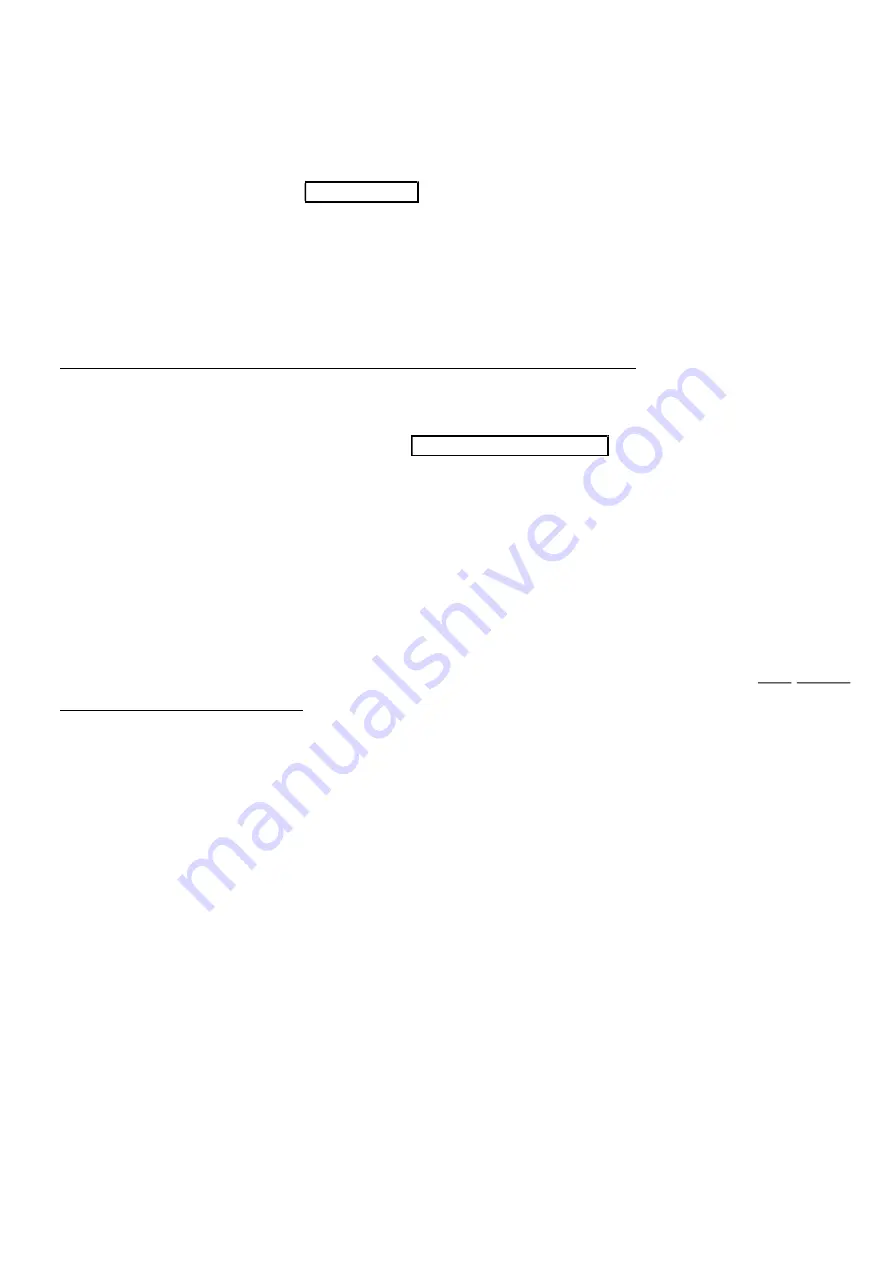
14
3-5 USB interface
USB device type:
HID keyboard– By setting, the image platform is used as a USB HID keyboard emulation device. The keyboard
layout setting follows the setting of keyboard layout in
3-5 USB interface
.
USB virtual COM– By setting, the image platform emulates a regular RS232-based COM port. If a Microsoft
Windows PC is connected to the image platform, a driver is required to install on the connected PC. The driver will
use the next available COM Port number. The driver and the installation guide can be found in the associated CD
and on the manufacturer’s website. A Windows-based software COM_Text is recommended to display the barcode
data in text format. COM_Text emulates some kind of serial-key typing.
Note: When changing USB Device Type, the image platform automatically restarts.
Simple COM Port Emulation- Please contact the manufacturer for the instruction.
Keyboard layout: The image platform supports different national keyboard layouts. Commonly an appropriate
encoding system must be selected. Please refer to Character encoding system of
3-6 Scan mode & some global
settings
for details.
Inter-character delay: This delay is inserted after each data character transmitted. By selecting, the user can
change the output speed of the image platform to match the speed of the host USB communication port.
Numeric key:
Alphabetic key- the image platform will output code result as alphabetic key.
Numeric key- the image platform will output code result as pressing numeric keypad ( ‘0’, ‘1’, ‘2’, ‘3’, ‘4’,
‘5’, ‘6’, ‘7’, ‘8’, ‘9’, ‘.’, ‘+’, ‘-‘, ‘/’, ‘
*
’ only).
Alt+ keypad- the image platform will output code result as pressing Alt+ numeric key (on keypad). Note that the
Num Lock control key must be ON. This setting can be specially adapted for use with different national keyboard
layout.
USB function code: It can support the output and prohibition of non-printable-characters, as well as the output and
prohibition of function codes corresponding to non-printable-characters.
Содержание ES700
Страница 1: ...i ES700 Image Platform User Manual Version ES700_UM_EN_V1 1 4 ...
Страница 9: ...5 2 2 Dimensions Figure 2 2 Dimensions ...
Страница 10: ...6 2 3 Field of view Figure 2 3 Field of view Figure 2 4 Field of view Front view ...
Страница 11: ...7 Figure 2 5 Field of view Horizontal Figure 2 6 Field of view vertical ...
Страница 17: ...13 Two bits 01 ...
Страница 32: ...28 Enable 01 ...
Страница 45: ...41 Enable 01 ...
Страница 92: ...88 6 ASCII Table Notes The 2nd and the 3rd columns above are used for keyboard wedge only ...
Страница 97: ...93 To finish parameter setting please scan the bar code below ...






























