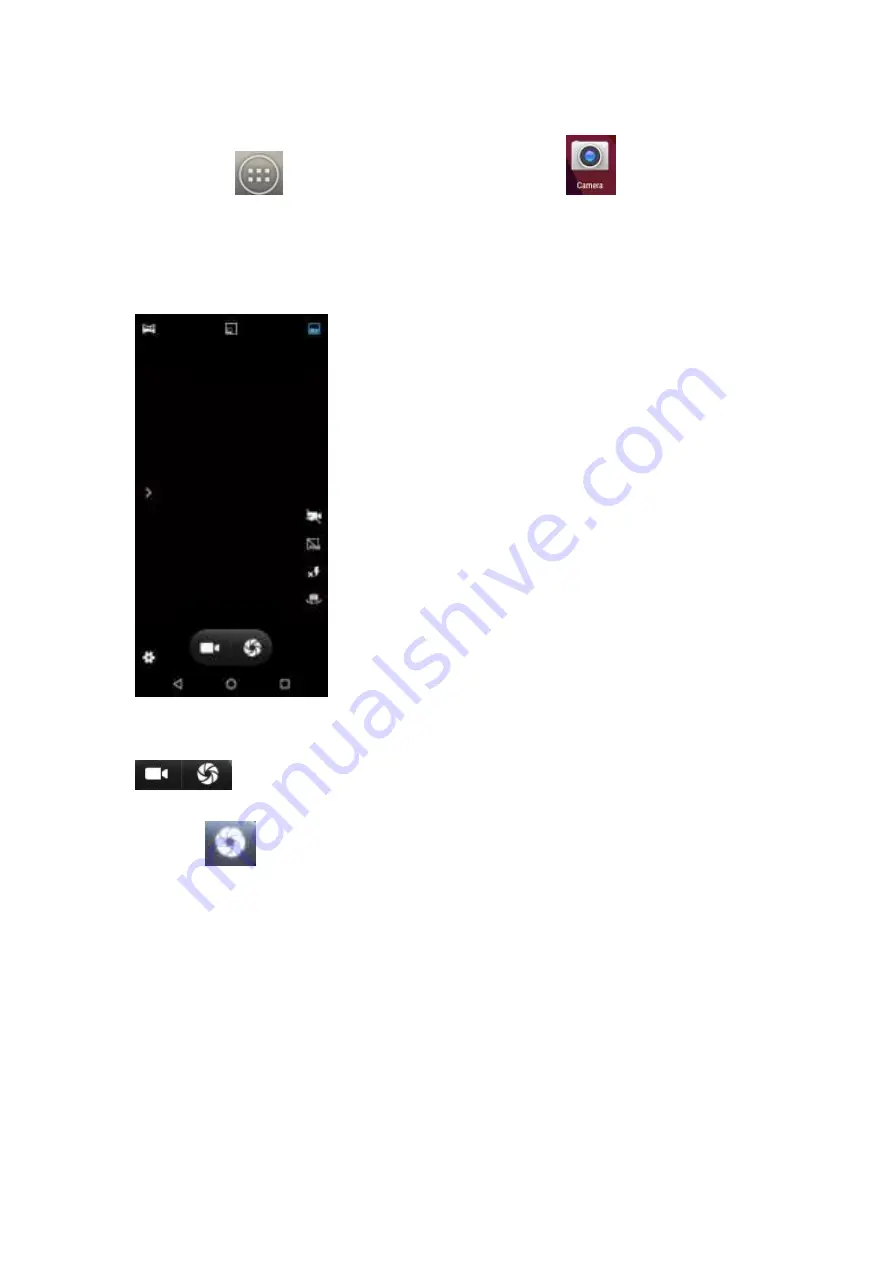
10.1 Take photos
1.
Click
on the Home Screen to enter the app, then click
and click back button to
enter the camera viewfinder interface: The top icon can be used to select various camera modes, and
the lower right corner can be used to select the flash mode and switch between front and rear camera
modes. Touch the preview area to adjust the focus. As shown in the figure:
2. Camera mode is set to camera mode by default. You can switch to camera mode from via
3. Aim the lens at the position/object.
4. Click
to take pictures.
The thumbnail of the photo you just took is displayed in the lower-left corner of the screen.
· Click thumbnails to view photos.
· Click Menu and then select Delete to delete the photo.
· Click Menu and then select Play Slide to slide the photo
· Click Menu, select Edit to edit photos
· Click Menu and select Rotate Left/Right to correct the photo by rotating it.
· Click Menu, select Cut, you can cut photos.
· Click Menu, select "Set As" for photos, which can be set as wallpaper and contact photos.
· Click Menu
, s
elect Details to view the details of the picture.
· Click Menu, select Print to save photos in PDF format
10.2 Record video
1. Switch the camera to the camera mode





























