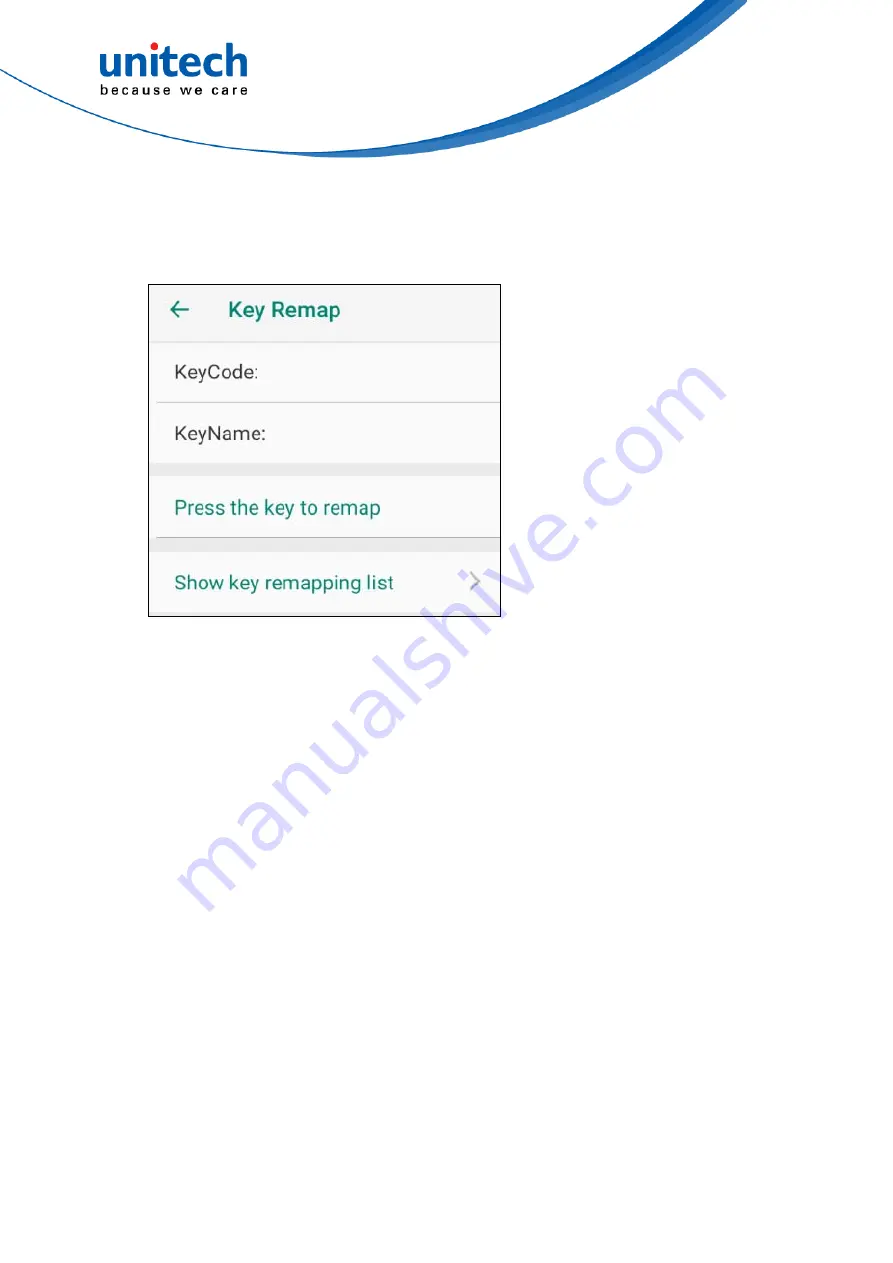
EA320 User’s Manual
2.14.1 Remapping Options
Please press any key to remap to perform different functions or applications.
36
© 2020 unitech Electronics Co., Ltd. All rights reserved.
unitech is a registered trademark of unitech Electronics Co., Ltd.
All product and company names are trademarks, service marks, or registered trademarks of their respective owners


























