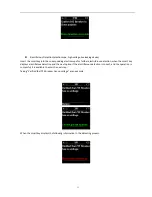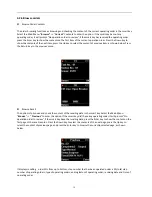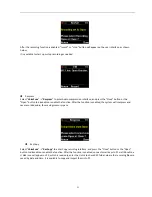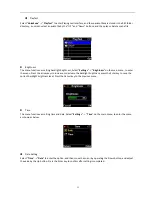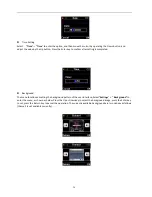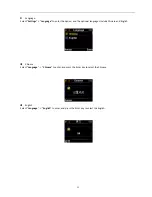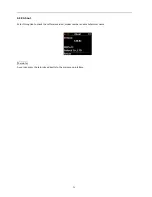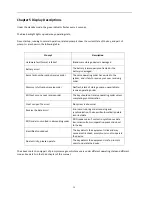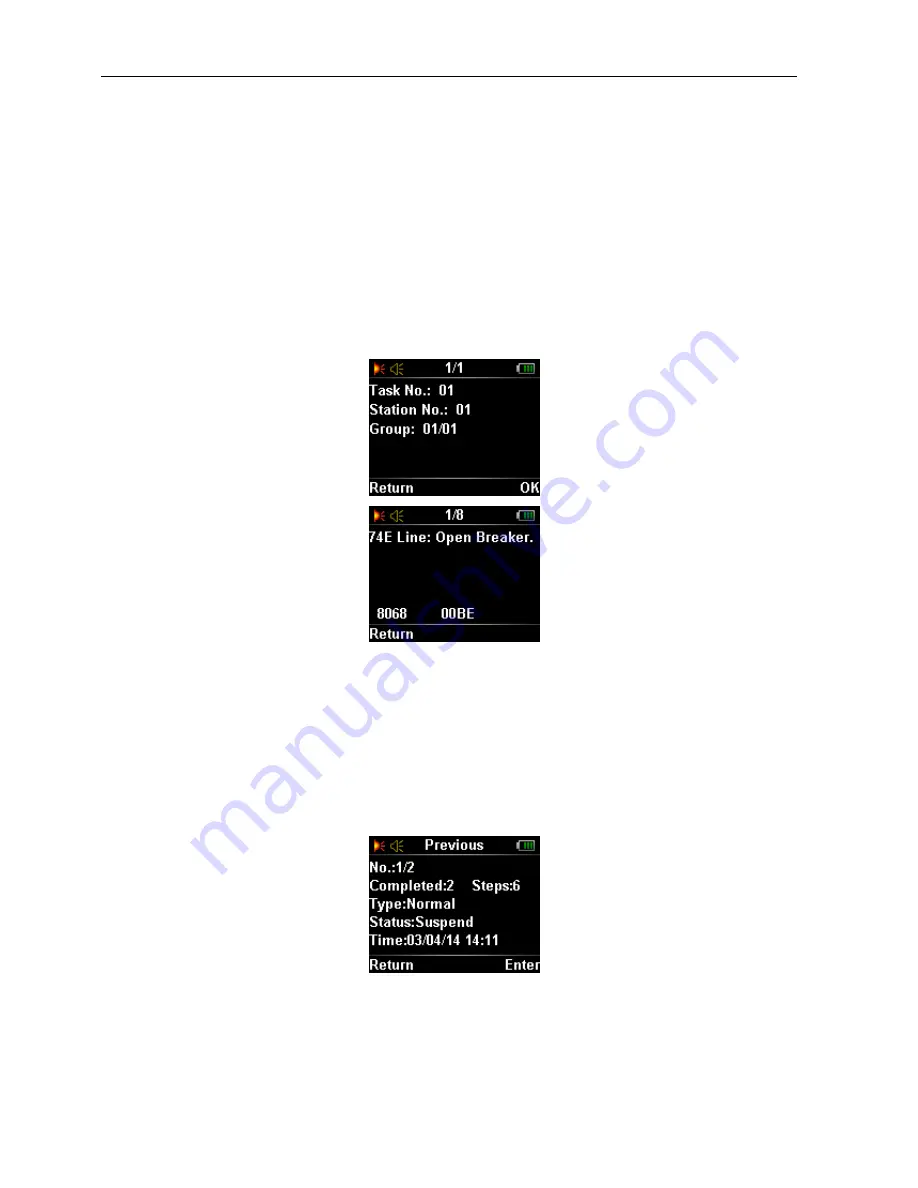
16
3.2.6
Browse
orders
z
Browse
Order
Contents
The
order
browsing
functions
as
browsing
and
checking
the
content
of
the
current
operating
order
in
the
smart
key.
Select
the
Main
Menu
‐
“
Browse”
–
>
“
Current
”
Contents
to
enter
the
option.
If
the
smart
key
has
not
any
operating
order,
it
will
prompt
“No
operation
order
to
review”,
if
the
smart
key
has
received
the
operating
order,
press
the
Enter
key
to
show
the
contents
on
the
first
item
of
the
current
operation
order.
Press
the
Down
key
to
show
the
contents
of
the
next
item,
press
the
Up
key
to
select
the
content
of
previous
item,
as
shown
below.
Press
the
Return
key
to
the
previous
menu.
z
Browse
Recall
The
option
is
to
browse
and
check
the
content
of
the
recalling
data
in
the
smart
key.
Select
the
Main
Menu
‐
“
Browse
”
–>
“
Previous
”
to
enter
the
option.
If
the
smart
key
did’t
have
any
operating
order,
it
will
prompt
“No
operation
order
to
review”,
if
the
smart
key
have
the
recalling
data,
press
the
Enter
key
to
show
the
content
on
the
first
page
of
the
recall
records.
Press
the
Down
key
to
select
the
contents
of
the
next
page,
press
the
Up
key
to
select
the
content
of
previous
page,
and
press
the
Enter
key
to
browse
the
currently
‐
selected
page,
as
shown
below.
It
displays
recalling
order
SNs
from
up
to
bottom;
step
number
that
has
been
operated
under
a
SN,
total
step
number
of
operating
orders;
type
of
operating
orders;
ending
status
of
operating
order;
receiving
date
and
time
of
operating
order.