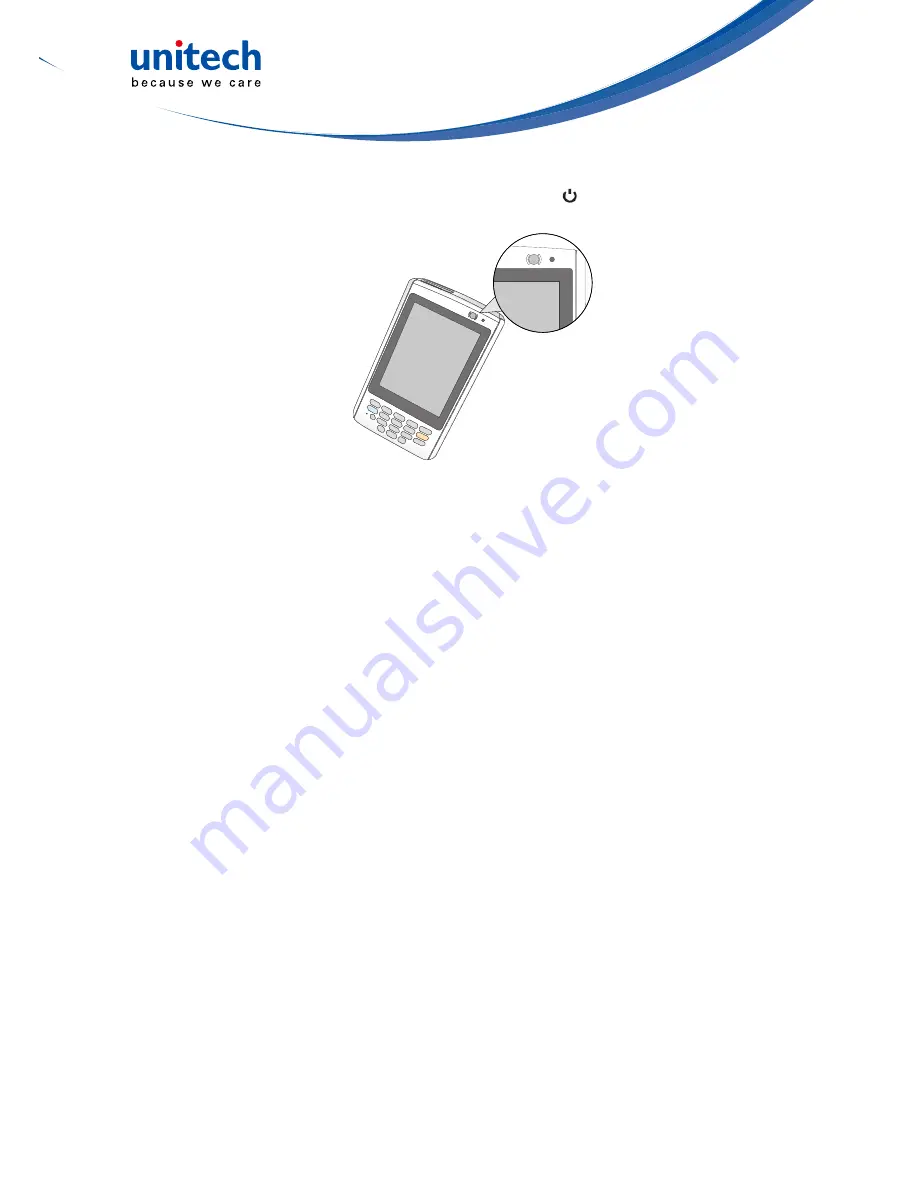
- 8 -
1. Turn on your device by pressing the Power button on the front panel.
NOTE:
The PA520 screen ships with a protective plastic film. You may remove
it by peeling from one corner. The screen will be more susceptible to
scratching without the film, but will be more readable.
The unitech PA520 welcome screen appears. The Windows Mobile screen
will appear shortly.
2. Calibrate the PA520
The calibrate screen will automatically appear when the unit is powered-
on for the first time or after the system is reset. This screen can also be
accessed at any time by tapping Start → Settings → System tab → Screen.
The PA520 will prompt you to calibrate the unit by tapping a sequence of
screen locations. Tap gently but firmly. When you have completed the series
of taps, press the
Enter
button to confirm it.
3. Set the Time Zone, Date, and Time
Select your current time zone from the Time zone drop-down menu, and
then tap
Next.
4. Follow all onscreen instructions to complete the set up. The setup wizard
provides tips for using the pop-up menus and assign a lock password to
access your device.
After the device setup, you can create an ActiveSync partnership to
synchronize information between your computer and your device. See
Establishing Device-PC Connection
in chapter 3 for detailed instructions.






























