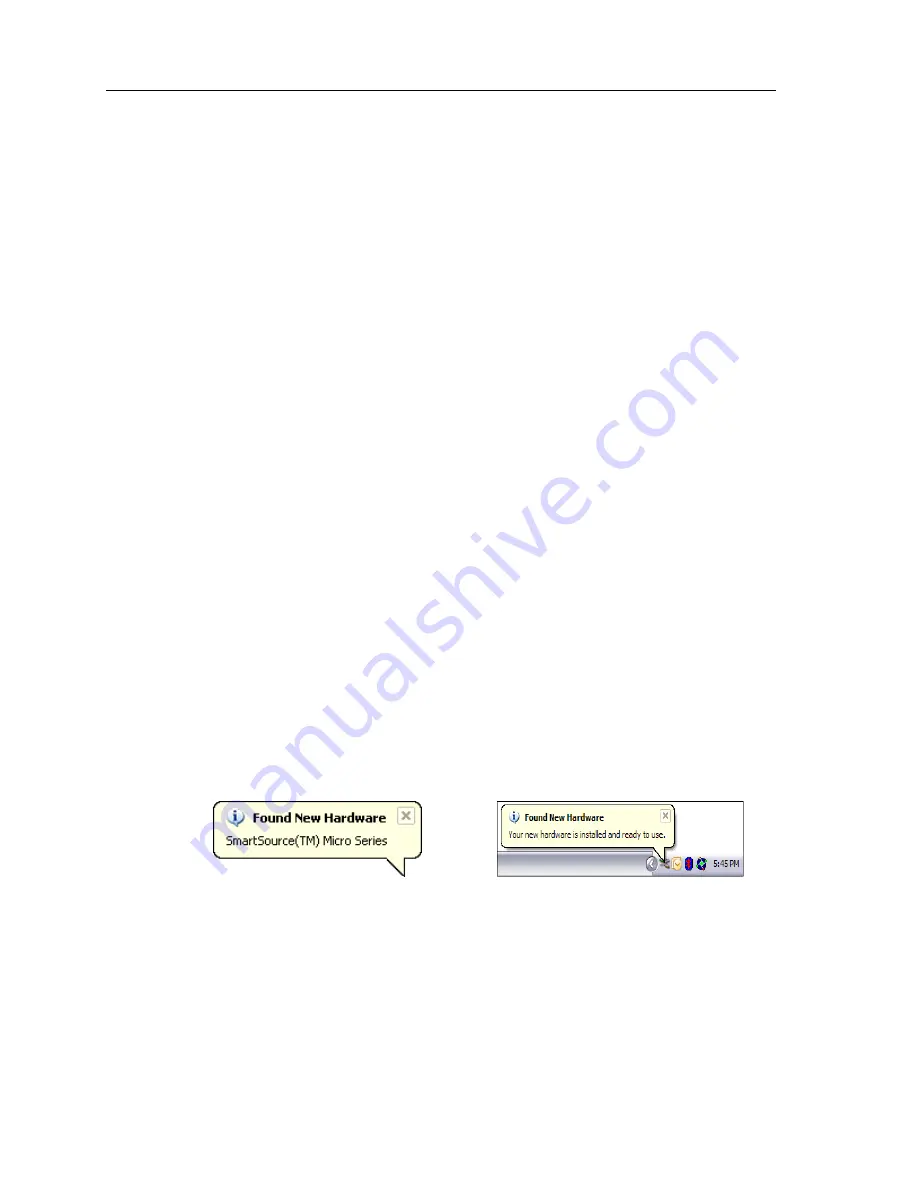
Installation
Uninstall the Software
You can remove the scanner driver from the computer.
1.
Use the Windows Add/Remove Programs utility:
Start
Æ
Control Panel
Æ
Add or Remove Programs
2.
At the Add or Remove Programs window, select SmartSource(TM) Micro Series
from the list of currently installed programs.
3.
Click the Remove button to remove the scanner driver software from your
computer.
Note:
The scanner must be connected to your computer to delete the scanner
software from your computer.
4.
You can also remove Adobe Reader 8.1 from your computer from the Add or
Remove Programs window.
Install the Scanner
1.
Connect the USB cable that you received with the scanner to the computer and
the scanner.
Note:
Remove the red label on the computer end of the USB cable before
connecting that end to the computer.
2.
If the scanner cannot be detected, you may have to connect the USB cable to
another USB port on your computer. (Check the user guide for your computer for
the location of other USB ports.)
3.
If you connect the scanner through a hub, the hub must use an external power
adapter. (The scanner requires 500mA.)
4.
When the scanner is connected to your computer, Found New Hardware appears.
When the software and hardware are successfully installed, the following messages
display in the system tray:
“Found New Hardware
“Found New Hardware
SmartSource(TM) Micro Series”
Your new hardware is installed and ready to use.”
1–4
8221
3257–00
1
Содержание SmartSource Micro Series
Страница 1: ...unisys imagine it done SmartSource Micro Series Installation Guide May 2009 8221 3257 001...
Страница 4: ...Contents iv 8221 3257 001...
Страница 13: ......
Страница 14: ...2009 Unisys Corporation All rights reserved 82213257 001 8221 3257 001...














