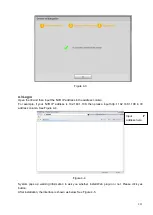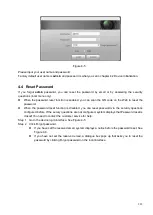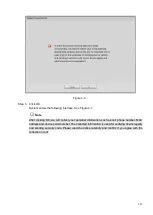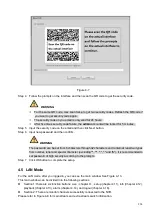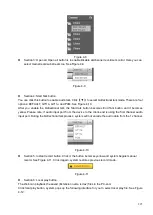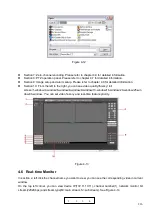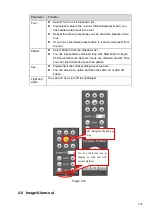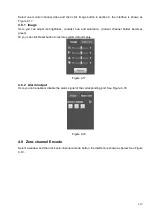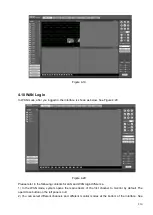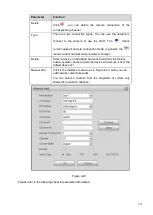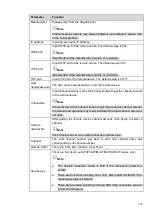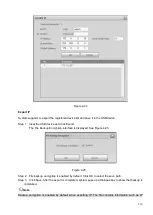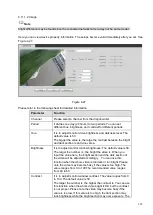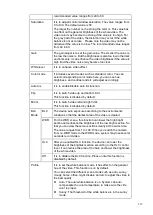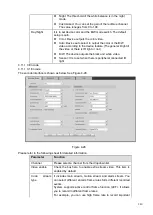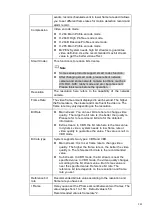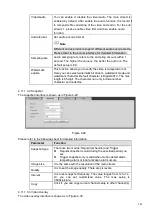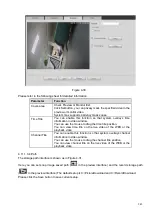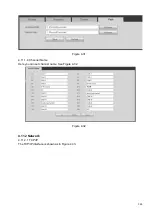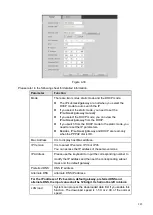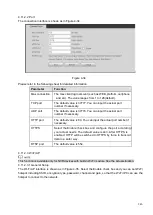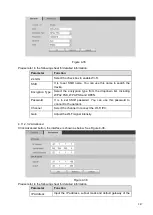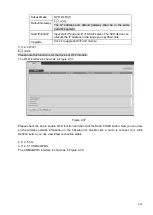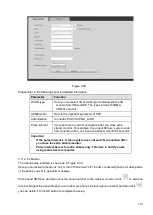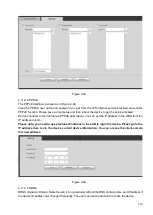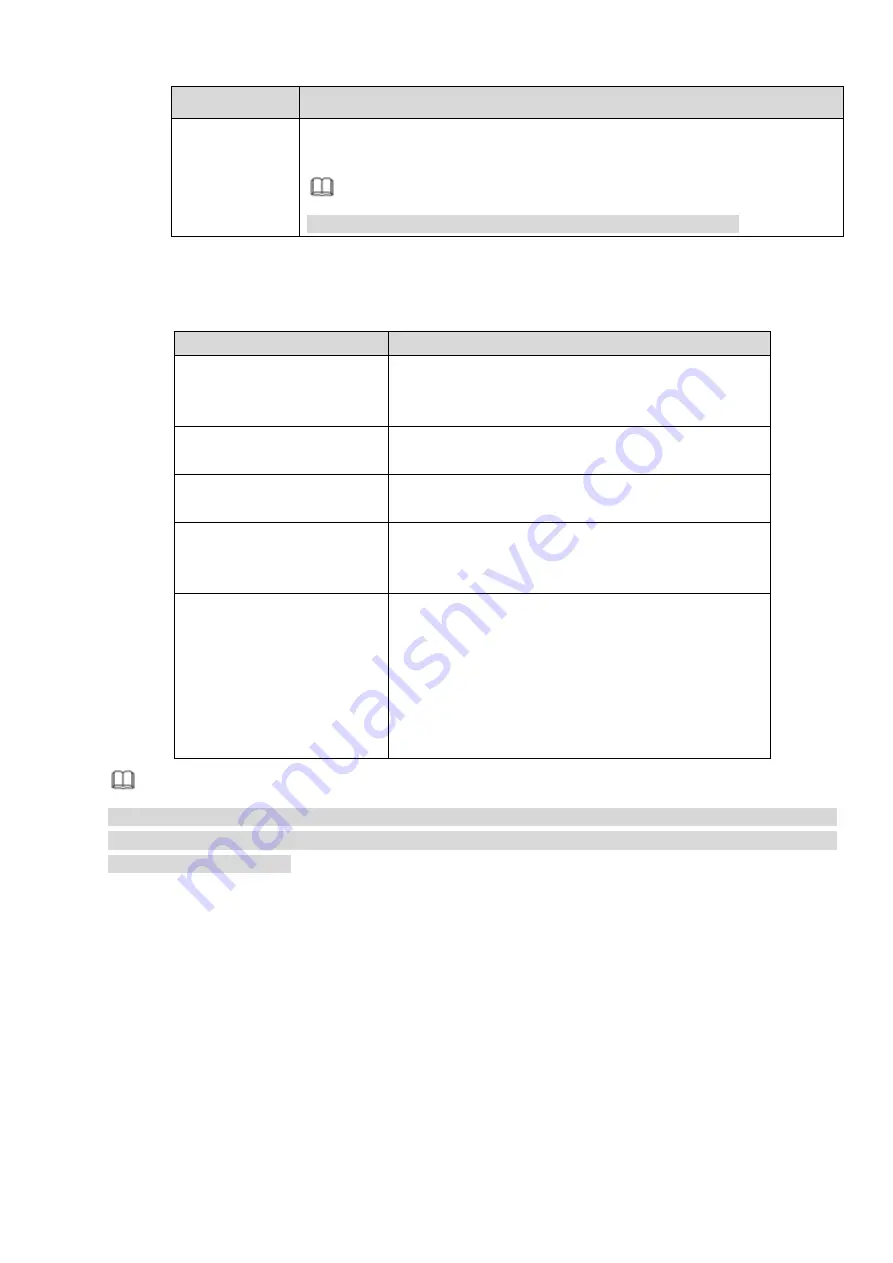
235
Parameter
Function
Encrypt
When the connection protocol is ONVIF, enable the encryption function and
system transmits data in the encrypted mode.
Note
System supports this function when HTTPS is enabled in IPC.
Change IP
On the searched devices list, check one or more device(s) at the same time. Click Modify IP button, you
can see the following interface. See Figure 4-24
Please refer to the following sheet for log parameter information.
Parameter
Function
DHCP
Check the box here, system can auto allocate the IP
address. The IP address, subnet mask, default
gateway are reference only.
Static
Check the box here, you can set IP address, subnet
mask, default gateway manually.
IP address/subnet
mask/default gateway
You can input corresponding information here.
User name/password
The account you login the remote device. Please
input here to password verification to change the
remote device password.
Incremental value
When you want to change several IP addresses,
once you input the IP address of the first device, the
IP address of the next device will increase
accordingly. For example, when the incremental
value is 1, if the IP address of the first device is
172.10.3.128, the IP address of the second device
will auto be set as 172.10.3.129.
Note
For the static IP address, system will alert you if there is any IP conflict. If you are changing several IP
addresses at the same time, system auto skip the conflicted IP and auto allocate again according to the
incremental value you set.
Содержание EmPower NVR
Страница 1: ...EmPower NVR User s Manual V4 4 3...
Страница 36: ...23 Figure 3 16 Step 2 Click device display edit interface See Figure 3 17...
Страница 97: ...84 Figure 3 91 Figure 3 92...
Страница 120: ...107 Figure 3 110 Figure 3 111 Figure 3 112...
Страница 131: ...118 Figure 3 123 Figure 3 124...
Страница 133: ...120 Figure 3 126 Click draw button to draw the zone See Figure 3 127...
Страница 137: ...124 Figure 3 130 Click Draw button to draw a zone See Figure 3 131 Figure 3 131...
Страница 142: ...129 Figure 3 136 Click draw button to draw the zone See Figure 3 137...
Страница 155: ...142 Figure 3 149 Figure 3 150...
Страница 156: ...143 Figure 3 151 Figure 3 152...
Страница 174: ...161 Figure 3 172 Figure 3 173...
Страница 277: ...264 Figure 4 61 Figure 4 62 Figure 4 63...
Страница 303: ...290 Figure 4 101 Figure 4 102...
Страница 327: ...314 Figure 4 136 Note For admin you can change the email information See Figure 4 137...