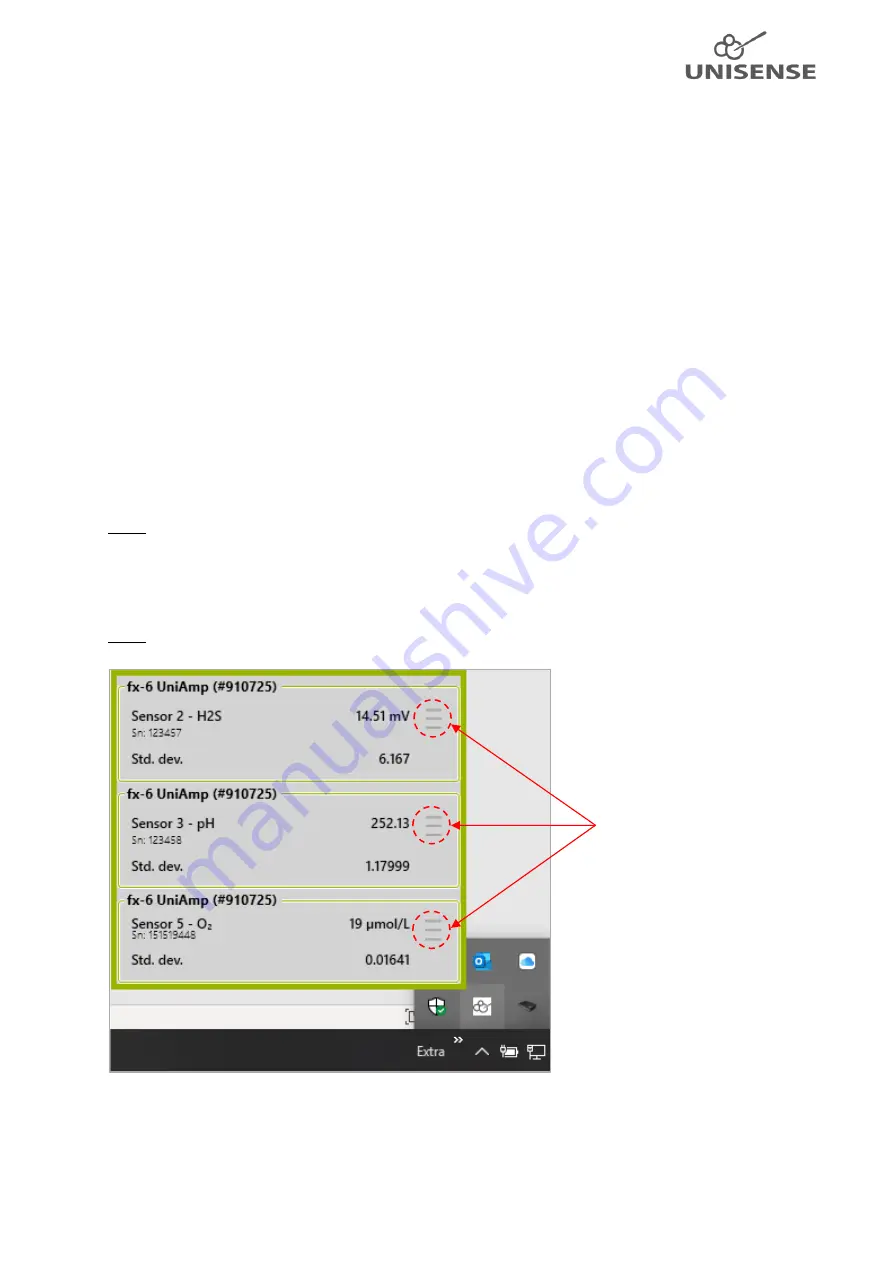
5
6.1
Installation of the SensorTrace Suite software
Locate the
SensorTrace Suite Setup
file on your PC.
•
Right-click on the file and select
Run as administrator
•
If you get the message
Windows protected your PC
, click
More info
o
Click
Run anyway
•
If you get the message
Do you want to allow this app to make changes to your device?
click
Yes
•
In the
SensorTrace Suite Setup
window, accept license terms and conditions and click
Install
•
Follow the instruction on the screen to complete the setup
•
If you have purchased a license, start one of the Suite applications (Logger, Profile, Rate,
Photo), click
Help - Register license
6.2
Connect the UniAmp to the PC
Connect the UniAmp to the PC using a USB-A to USB-C cable. The drivers needed for connection will
automatically be installed. The Unisense UniAmp service is installed together with the SensorTrace
Suite. Click on the UniAmp service icon to open a window with a frame for each sensor connected to
the UniAmp (Figure 2).
NOTE: Only channels with a sensor connected will be shown!
The UniAmp instruments are powered through the USB cable and no external power supply is
needed.
NOTE: The USB cable must be a high quality shielded cable!
Figure 2: Unisense UniAmp service in the Windows Notification Area. Click the up-arrow to show hidden icons, then click the
UniAmp service icon to open it. Only channels with a sensor connected, will be shown. Here sensors for H
2
S, pH and O
2
are
connected and shown. For each channel, the UniAmp Channel Configuration window may be opened by clicking the three
grey lines (red circles), see Figure 3.
Click to open the
UniAmp Channel
Configuration window













