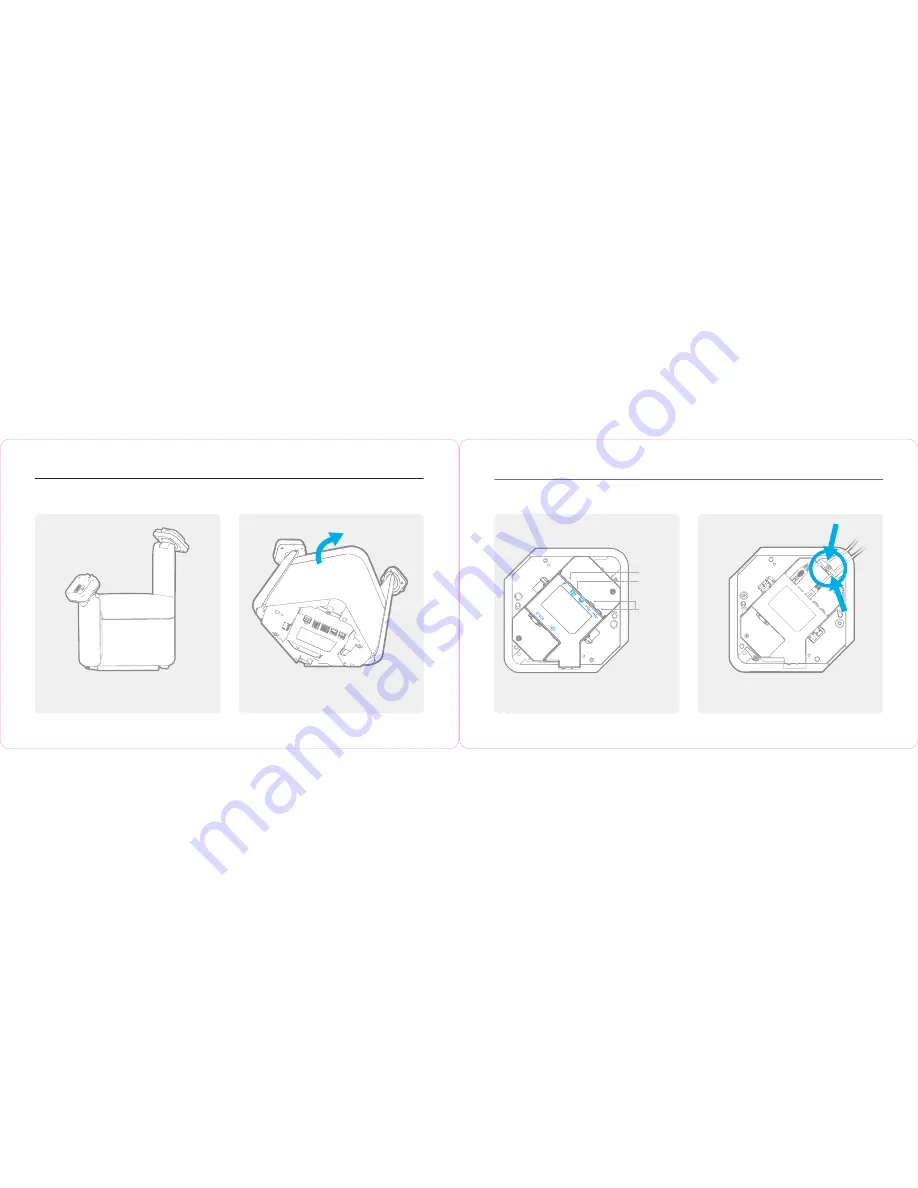
Let’s get started!
1.
Remove your MePOS Main Base Unit from the box.
2.
Place your MePOS Main Base Unit on its side to
access the power input and other connections.
SET UP GUIDE
With payment
3.
Connect USB peripherals and your cash drawer
4.
Locate and connect the power supply.
5.
Please make sure all cables are routed through cable
retainers as shown.
USB input for
peripherals
like keyboard,
scanner,
scales, etc
RJ11 dedicated
cash drawer
input
Power input



























