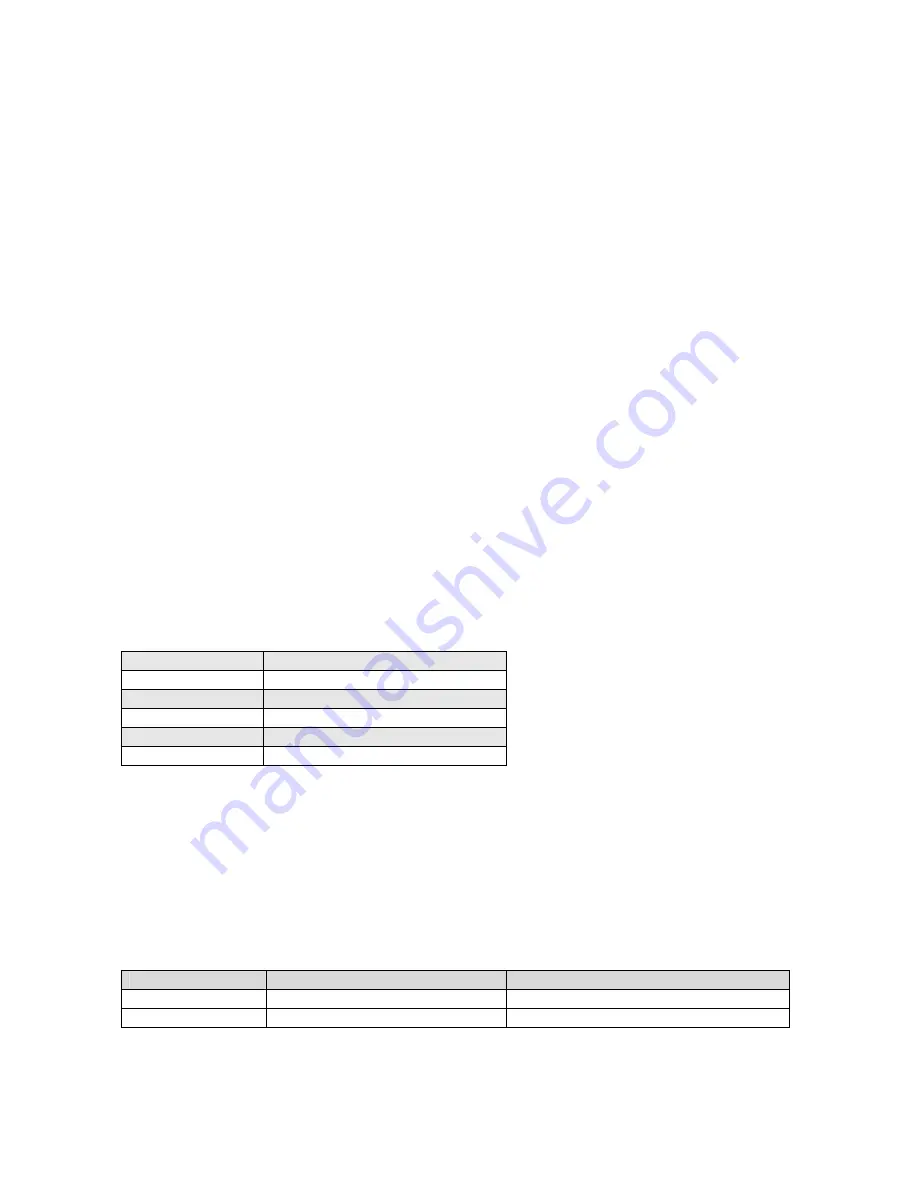
10
4. RS-232C Communication Control
4.1 Hyper Terminal Program
UNIQ does not provide its own software program for RS-232C communication. In order to use RS-
232C interface, a Hyper Terminal software program must be installed and applied. The following
shows how to run and use of Hyper Terminal.
Windows 95/98/Me/2000/XP
How do I run Hyper Terminal?
1. Click Start / Programs / Accessories
2. Within accessories double click Hyper Terminal (If you do not see Hyper terminal click the
communications folder and then click Hyper Terminal). If you are unable to locate Hyper Terminal
it may not be installed see next question.
How do I uninstall / reinstall / install Hyper Terminal?
1. Click Start / Settings / Control Panel and double click Add Remove Programs.
2. Within Add Remove Programs click the Windows Setup tab.
3. Double click the communications icon.
4. And check or uncheck the Hyper Terminal section depending if you want Hyper
Terminal to be installed or uninstalled, if you want to reinstall Hyper Terminal
uncheck and then click ok and then repeat the above process and re-check Hyper
Terminal.
For first time user of Hyper Terminal, go to Properties,
Select 9600 bits per second in Configure…
Enable “Echo typed characters locally” box in ASCII setup…
4.2 RS232C communication setting requirement:
Baud Rate
9600 bps
Parity
None
Data
8 bit
Start Bit
1 bit
Stop Bit
1 bit
Xon/Xoff
None
Go to Hyper Terminal program
-
Click File and click Properties
-
Click Settings tab
-
Click ASCII Setup…
-
In ASCII Sending section,
check Echo typed characters locally but uncheck Send line ends with line feeds
4.3 RS-232C Command Pinout (LVDS only):
Command
12-pin Hirose Connector
40-pin Digital Connector
TX
Pin #12
Custom request only
RX
Pin #10
Custom request only
Note: If RS-232C is via 9-pin D-sub connector at PC end, make sure to short or connect pin # 4
and # 6, and then short or connect pin # 7 and #8, but do not connect all 4 pins together.


















